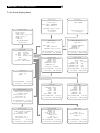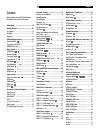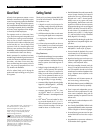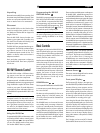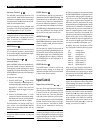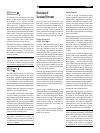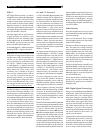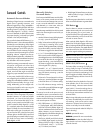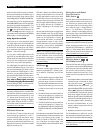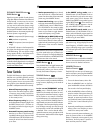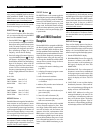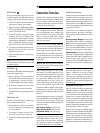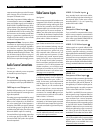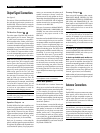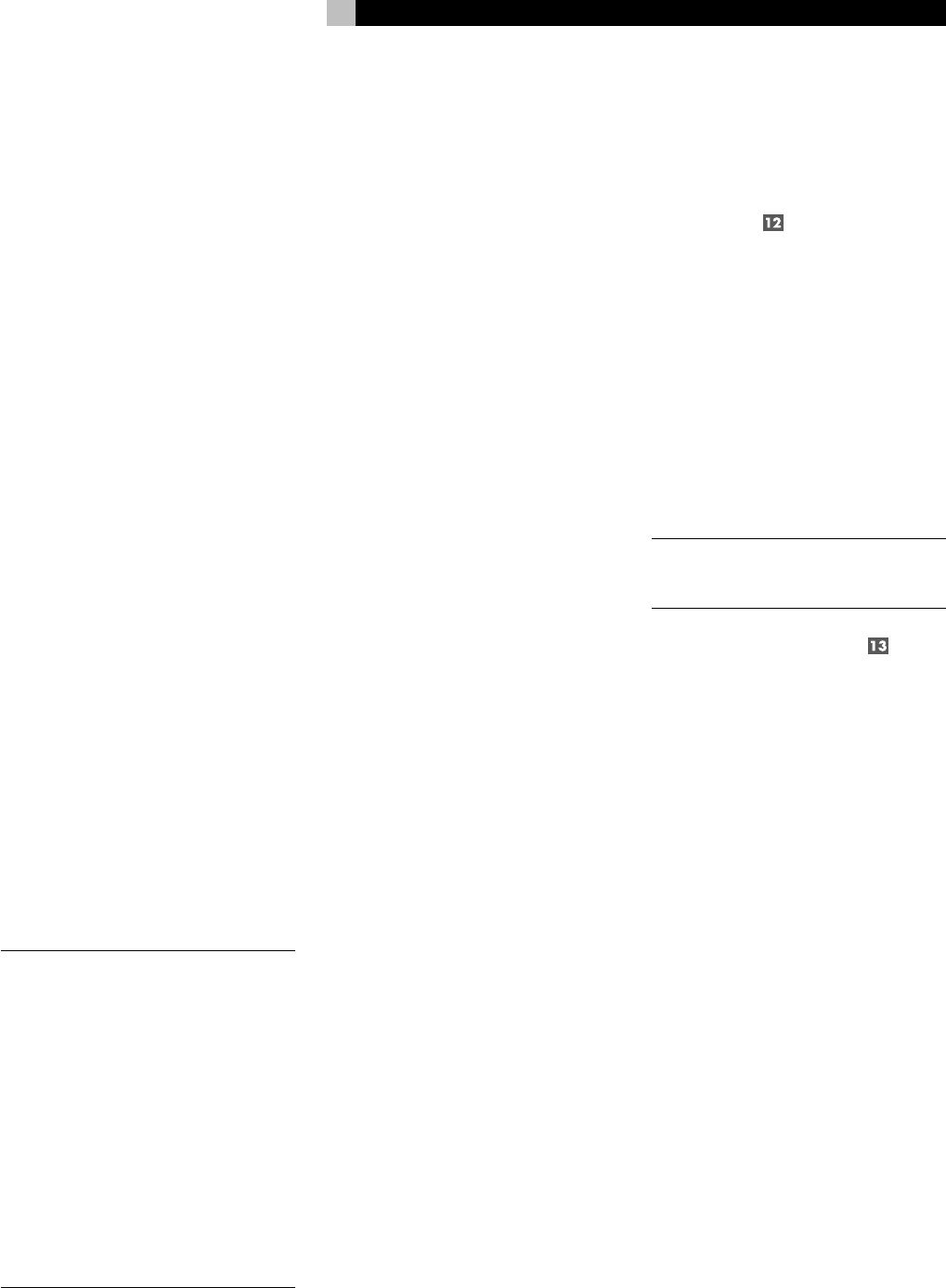
17
Surround Controls
Automatic Surround Modes
Decoding of digital sources connected to the
digital inputs is generally automatic, with
detection triggered by a “flag” embedded in
the digital recording telling the RSX-1055 what
decoding format is required. For example,
when Dolby Digital 5.1 or DTS 5.1 channel
surround is detected, the RSX-1055 activates
the proper decoding, confirmed by a lighted
indicator in the front-panel display.
The unit will also detect DTS-ES Matrix 6.1 or
DTS-ES Discrete 6.1 discs and activate DTS-ES
®
Extended Surround decoding. Dolby Digital
Surround EX recordings also trigger automatic
decoding (although not all of the early Sur-
round EX DVDs had the necessary flag and
may require manually activating Surround EX
decoding). Likewise, a digital input from an
HDCD
®
encoded compact disc, a standard CD,
or MP3 player will be auto-detected and prop-
erly decoded to 2CH stereo operation.
Rotel XS processing is automatically active in
all systems configured with center back
speaker(s) and will ensure proper extended
surround decoding of all multichannel digital
signals, even those that might not otherwise
trigger the proper extended surround mode.
In many cases, the RSX-1055 will also recog-
nize a digital signal with Dolby Surround en-
coding (such as the default soundtrack on many
DVDs) and activate Dolby
®
Pro Logic II
®
de-
coding. Additionally, you can configure a de-
fault surround mode for each input using the
ON-SCREEN DISPLAY menu system.
NOTE
: A digital signal coming into the
RSX-1055 will be recognized and properly
decoded. However, on a DVD with multiple
soundtracks, you must tell the DVD player
which one to send to the RSX-1055. For ex-
ample, you may need to use the DVD’s menu
system to select the Dolby Digital 5.1 or DTS
5.1 soundtrack rather than the default Dolby
Digital 2.0 Dolby Surround soundtrack. If in
doubt about what type of soundtrack is be-
ing sent from the DVD, check the front panel
indicator lights on the RSX-1055 to see which
type of decoding is activated: Dolby Pro Logic
(for Dolby Surround matrix soundtracks),
Dolby Digital, or DTS.
Manually Selecting
Surround Modes
Four front panel MODE buttons and the SUR+
button on the remote provide manual selec-
tion of surround sound settings when you wish
to use a surround mode that is not automati-
cally detected or, in some cases, when you
wish to override an automatic setting.
Manual settings available from the front panel
and/or the remote might be used when you
want to play:
• standard 2-channel stereo (left/right speak-
ers only) – press the 2CH button
• Dolby 3-channel stereo (left/right/center)
or Pro Logic II processing of any source
material, including material that is not Dolby
Surround encoded -- press the Dolby PLII/
3ST button to toggle to the desired mode.
• 6.1, or 7.1-channel Dolby Digital Surround
EX surround sound from Dolby Digital 5.1
channel digital sources or from Dolby Digital
Surround EX discs that do not trigger au-
tomatic decoding – press the Dolby PLII/
3ST button to toggle to the desired setting
while a digital disc is playing.
• Derived 5.1, 6.1, or 7.1-channel surround
for music or cinema from 2-channel sources
using DTS Neo:6 processing – press the
DTS Neo:6 button.
• 5-channel or 7-channel stereo from 2-chan-
nel sources -- press the DSP button to toggle
to the 5CH Stereo or 7CH Stereo setting.
• Four DSP ambience settings simulating
concert halls - press the DSP button to toggle
to the desired MUSIC effect.
The manual surround sound options are only
available for certain source material and sur-
round modes. Some discs may automatically
activate one of the following surround modes
with override options as follows:
• DTS, DTS-ES Matrix 6.1, DTS-ES Discrete
6.1, Dolby Digital, MP3, HDCD (96kHz),
and PCM 2-channel (96kHz) digital sig-
nals are auto-detected and cannot be over-
ridden. However, you can choose to use
Dolby Digital Surround EX decoding for any
Dolby Digital 5.1 source material.
• HDCD (non 96kHZ) and PCM 2-channel
(non 96kHZ) digital signals can be over-
ridden to Dolby Pro Logic II, Dolby 3-Ste-
reo, DTS Neo:6, Music 1 – 4, 5CH Ste-
reo, 7CH Stereo, and Stereo.
• Dolby Digital 2-channel Stereo can be over-
ridden to Dolby Pro Logic II, Dolby 3-Ste-
reo, and Stereo.
The following topics describe the use of each
of the surround mode buttons in greater detail.
2CH Button
Press this button to activate conventional 2-
speaker stereo mode with no surround sound
or other processing. This is “pure” stereo, us-
ing the front left and front right speakers (with
or without subwoofer), with no surround chan-
nels and no center channel.
When used with Dolby Digital or DTS source
material, the 2CH button engages a downmix
feature, combining all of the channels and sending
them to the front speakers. The spatial effects of
surround sound are lost, but all of the informa-
tion on the original recording are preserved.
NOTE
: 2CH mode allows you to hear 2-chan-
nel stereo recordings in their original format
using the analog inputs.
DOLBY PLII/3ST Button
This button offers two settings for Dolby pro-
cessing: Dolby Pro Logic II and Dolby 3-Ste-
reo. Press the button once to activate Dolby
Pro Logic II (with the last used settings). Press
again to toggle to the Dolby 3-Stereo setting.
A front-panel display indicator shows the se-
lected mode.
Use Dolby 3-Stereo for playback on front and
center speakers, but no rear surround. With
stereo recordings, it derives a center channel
signal. With 5.1 channel recordings, the sur-
round channels are mixed into the front speak-
ers for a larger, more ambient sound than con-
ventional stereo.
Dolby Pro Logic II decodes surround sound from
any matrix encoded Dolby Surround 2-chan-
nel recording. It also can be used to create
ambience in 2-channel musical source mate-
rial that is not Dolby Surround encoded.
There are three optional modes for Dolby Pro
Logic II decoding:
MUSIC: optimized for music.
CINEMA: optimized for movie soundtracks.
EMULATION: emulates the older Dolby Pro
Logic decoder with mono frequency-limited
surround channels.
English