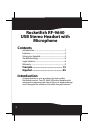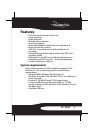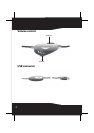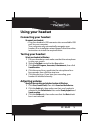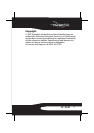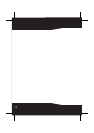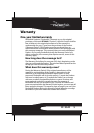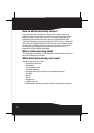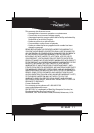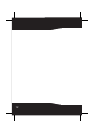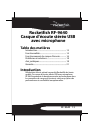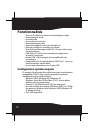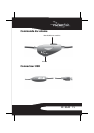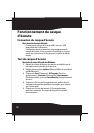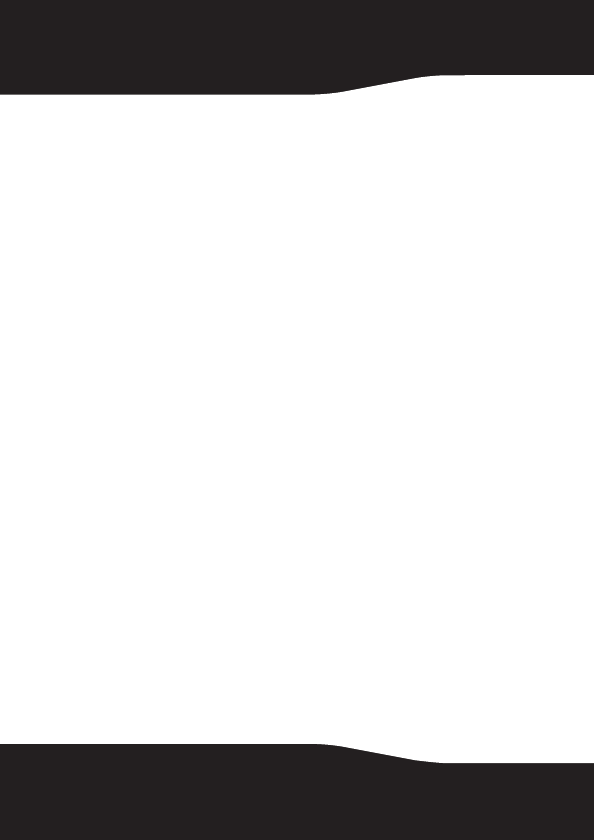
6
4 Slide the Device volume slider to the left to decrease the
volume or the right to increase the volume.
Tip: You can also use the volume and mute controls on your
headset to adjust the volume or mute the sound.
Troubleshooting
• Make sure that your headset is plugged correctly into a
USB port on your computer.
• Make sure that the volume and playback controls are
turned up to a reasonable level and that they are not
muted. See “Adjusting volume” on page 5.
• If your computer “locks up” when you connect your
headset, your computer may not have standard USB
ports. This can happen with older computers. Contact
your computer manufacturer for help.
• If your headset is turned on, but you are not hearing
sound, make sure that your headset is selected as the
default audio device. See “Adjusting volume” on page 5.
Legal notices
FCC Part 15
This device complies with Part 15 of the FCC Rules. Operation
of this product is subject to the following two conditions: (1)
this device may not cause harmful interference, and (2) this
device must accept any interference received, including
interference that may cause undesired operation.
Warning: The manufacturer is not responsible for any radio
or TV interference caused by unauthorized modifications to
this equipment. Such modifications could void the user's
authority to operate the equipment.