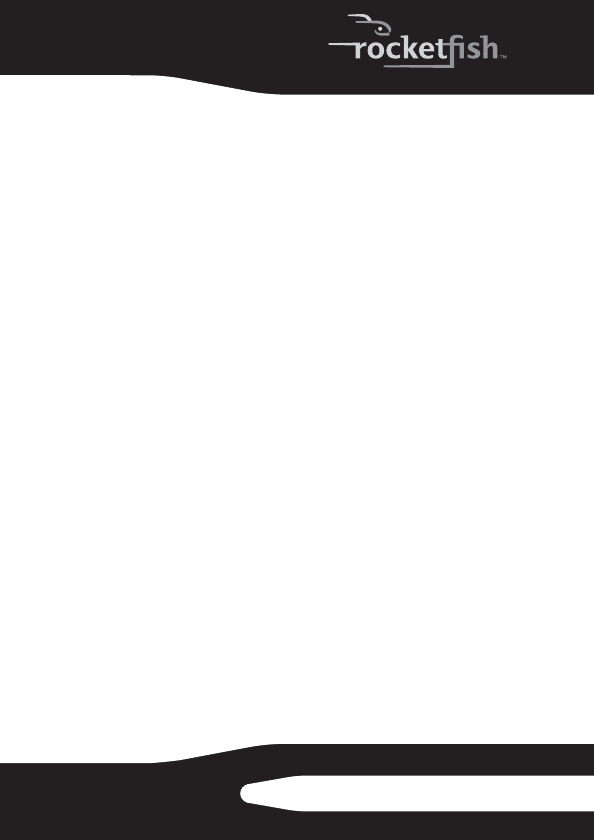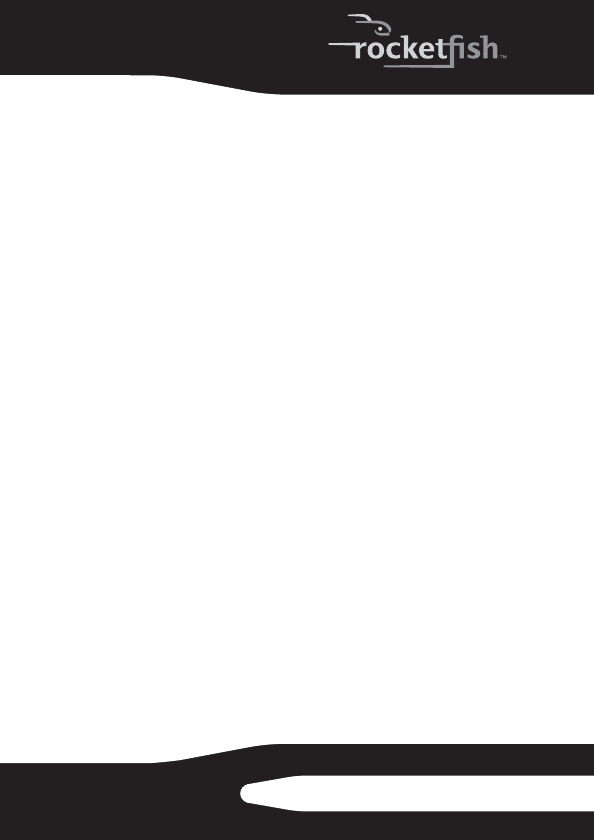
5
RF-9640
Using your headset
Connecting your headset
To connect your headset:
• Plug your headset’s USB connector into an available USB
port on your computer.
Your computer may automatically recognize your
headset. If an installation wizard opens, follow the online
instructions to install the required driver.
Testing your headset
To test your headset in Windows:
1 Put your headset on and make sure that the microphone
is near your mouth.
2 Slide the On/Mute control to the On position.
3 Click Start, All Programs, Accessories, Entertainment, then click
Sound Recorder.
4 Click the record icon, speak into the microphone for a
few seconds, then click the stop icon.
5 Click the play icon. If you hear your recording, your
headset is installed correctly.
Adjusting volume
To adjust the recording and playback volume in Windows:
1 Click Start, Control Panel, then click Sound and Audio Devices.
2 Click the Audio tab, then make sure that your headset is
selected in the Default device lists under Sound playback and
Sound recording.
3 Click the Volume tab, then make sure that the Mute check
box is not selected.