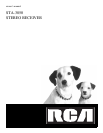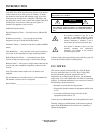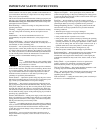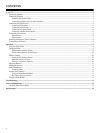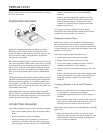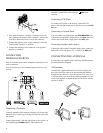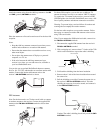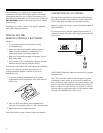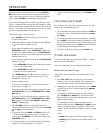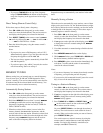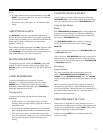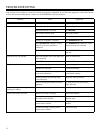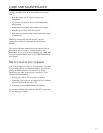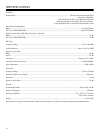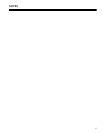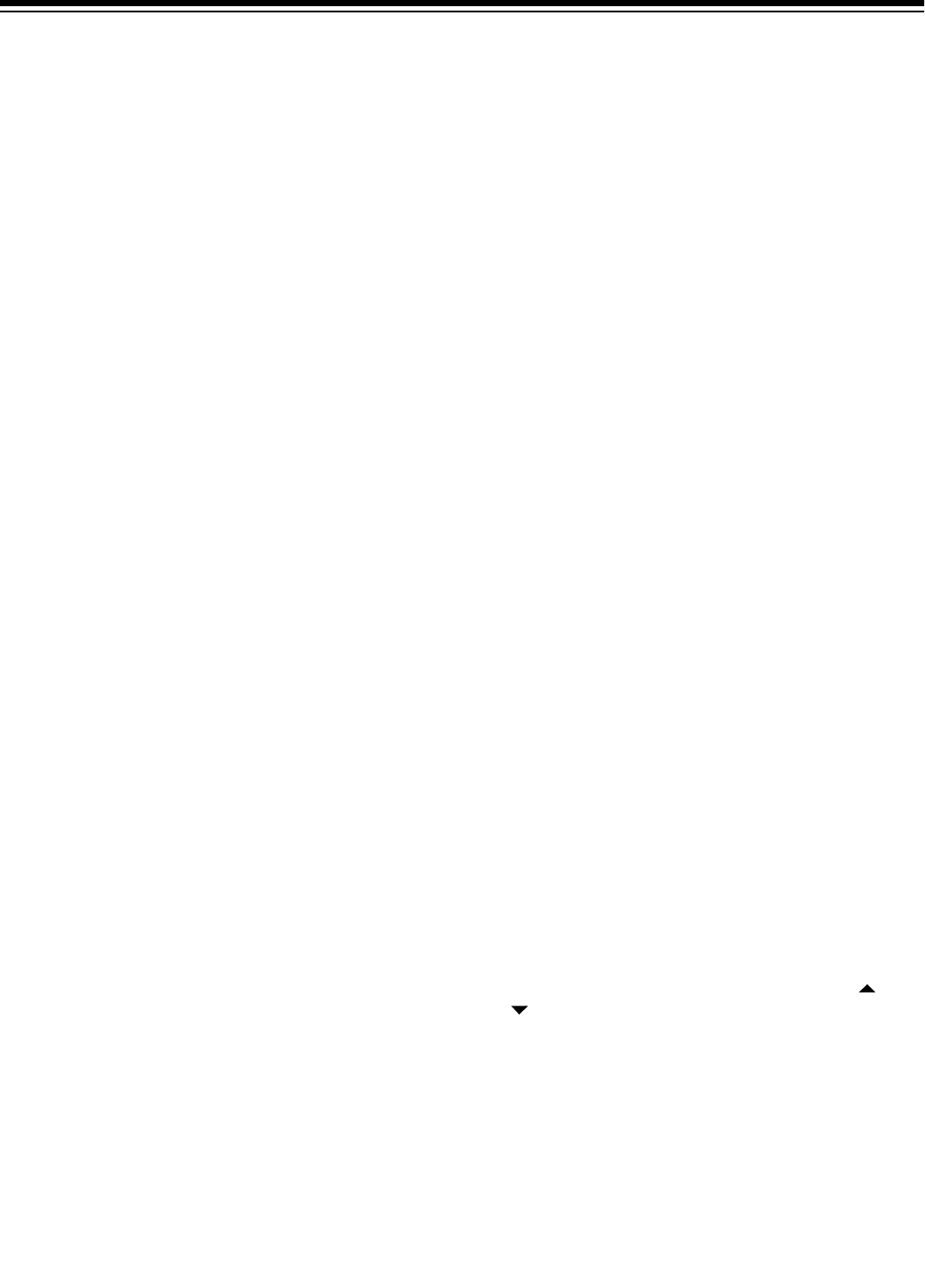
10
• If you press
TUNING
UP
at the top of the frequency
range or
TUNING
DOWN
at the bottom of the frequency
range, the frequency at the opposite end of the range
appears.
Direct Tuning (Remote Control Only)
Follow these steps to directly enter a frequency.
1. Press
FM
or
AM
on the front panel (or on the remote
control) to select the desired band. The receiver tunes to
and displays the frequency last selected in that band.
2. Press
DIRECT TUNING
on the remote control.
DIRECT
IN
scrolls by, followed by
AM
– – – –
kHz
for AM or
FM
– –
–
.
– –
MHz
for FM. The first
–
flashes.
3. Enter the desired frequency using the remote control’s
number buttons.
Notes:
• If you press
1
to enter a FM frequency, such as 103.5,
10
automatically appears. If you also press the zero, the
frequency that appears would be
100.30
.
• The last zero always appears automatically in both FM
and AM frequencies.
• If you do not press a key within 5 seconds, the receiver
exits direct tuning. Start over at Step 2.
MEMORY TUNING
Memory tuning lets you instantly tune to a stored frequency.
You can store up to 30 AM and 30 FM frequencies in the
receiver’s memory. The receiver automatically stores the first
30 stations found in the selected band into the memory. You
can also manually store a station into memory.
Automatically Storing Stations
1. Press
FM
or
AM
on the front panel (or on the remote
control) to select the desired band. The receiver tunes to
and displays the frequency last selected in that band.
2. Hold down
MEMORY
for more than 2 seconds.
MEMORY
and
CH
appear while the receiver steps through the
frequencies, beginning with the low end (87.5 MHz for
FM or 530 kHz for AM).
3. When the receiver finds a station, it stores in the first
memory channel, the
CH
number increments, and the
receiver looks for the next station. When the receiver finds
the thirtieth station or when it reaches the high end of the
frequency range,
MEMORY
disappears and the receiver
tunes to the lowest frequency station in the band.
Repeat these steps to automatically store stations in the other
band.
Manually Storing a Station
When the receiver automatically stores stations, some of them
might not be your favorites. Or, the 30-channel memory might
have filled up before the receiver reached your favorite station
at the high end of the frequency range. Follow these steps to
manually replace a station in memory.
1. Press
FM
or
AM
on the front panel (or on the remote
control) to select the desired band. The receiver tunes to
and displays the frequency last selected in that band.
2. If
CH
appears on the right side of the display, press
MODE
to change the receiver to manual-tuning mode.
MANUAL
briefly appears.
3. Use either automatic or manual tuning to find the desired
station.
4. Press
MEMORY
.
MEMORY
flashes on the display.
5. While
MEMORY
flashes, press
TUNING
UP
or
DOWN
until
the desired memory channel number appears.
6. Press
MEMORY
again to store the station immediately. Or,
wait about 5 seconds and the station is automatically
stored in the selected channel.
Notes:
• If you store a frequency in a memory that already contains
a frequency, you replace the previous frequency.
• If your receiver is disconnected from AC power for several
days, it loses all the stored frequencies.
Tuning to a Station in Memory
1. Press
FM
or
AM
on the front panel (or on the remote
control) to select the desired band. The receiver tunes to
and displays the frequency last selected in that band.
2. If
CH
does not appear on the right side of the display, press
MODE
to change the receiver to memory-tuning mode.
PRESET
briefly appears.
3. Press
TUNING
UP
or
DOWN
(or
PRESET
CALL
and
on the remote control) to tune to the next higher or
lower station stored in memory.
Or, press
PRESET
SCAN
to scan through the stations in
memory. The receiver tunes to each station for about 5
seconds. When you hear the station you want to listen to,
press
PRESET
SCAN
again.
You can also tune to a station in memory by using the
remote control’s number buttons to enter the channel
number. For single-digit channels, enter
0
first (for
example, enter
06
for Channel 6).