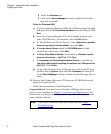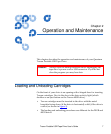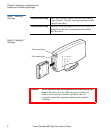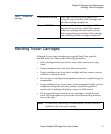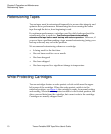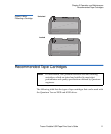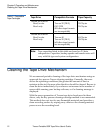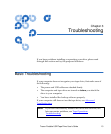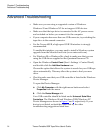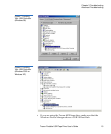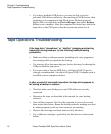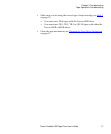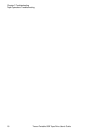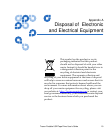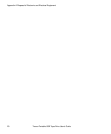Chapter 3 Troubleshooting
Tape Operations Troubleshooting
16 Travan Portable USB Tape Drive User’s Guide
• If you have multiple USB devices, you may be able to resolve
potential USB driver conflicts by disconnecting all USB devices, then
restarting your computer in Safe Mode (press F8 during reboot).
Right-click your tape drive in Device Manager, then select Remove.
Restart your computer. After the computer has booted up, attach the
tape drive to the USB port so that the system can rediscover it.
Tape Operations Troubleshooting 3
If the tape drive “shoeshines” or “shuffles” (stopping and starting
frequently) during backups, try the following troubleshooting
procedures:
3
• Make sure that no other programs (including anti-virus programs)
are running while you perform the backup.
• Try turning off or disconnecting any devices that may be sharing the
USB port with the tape drive.
• If you are using a Travan 40GB drive, a Hi-Speed USB 2.0 port is
strongly recommended. An add-in Hi-Speed USB 2.0 adapter card is
available at most computer dealers.
If, after a period of successful operation, the tape drive appears to
fail during a backup or restore:
3
• Check to make sure all the power and USB cables are securely
connected.
• Retension the tape, as described in the manual for your backup
software.
• Turn off the computer. Wait for the computer to power down and
then restart the system. Rerun the backup software, making sure that
no other programs (such as virus scanners) are running.
• Remove the cartridge and then reinsert it into the drive.
• Try a different cartridge—preferably one that has never been used
before.