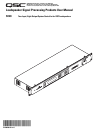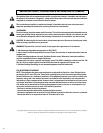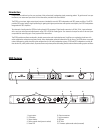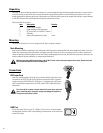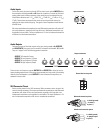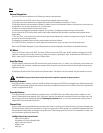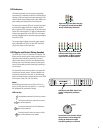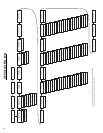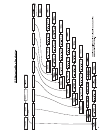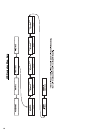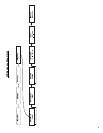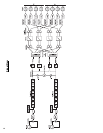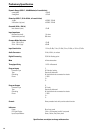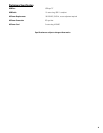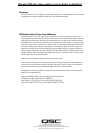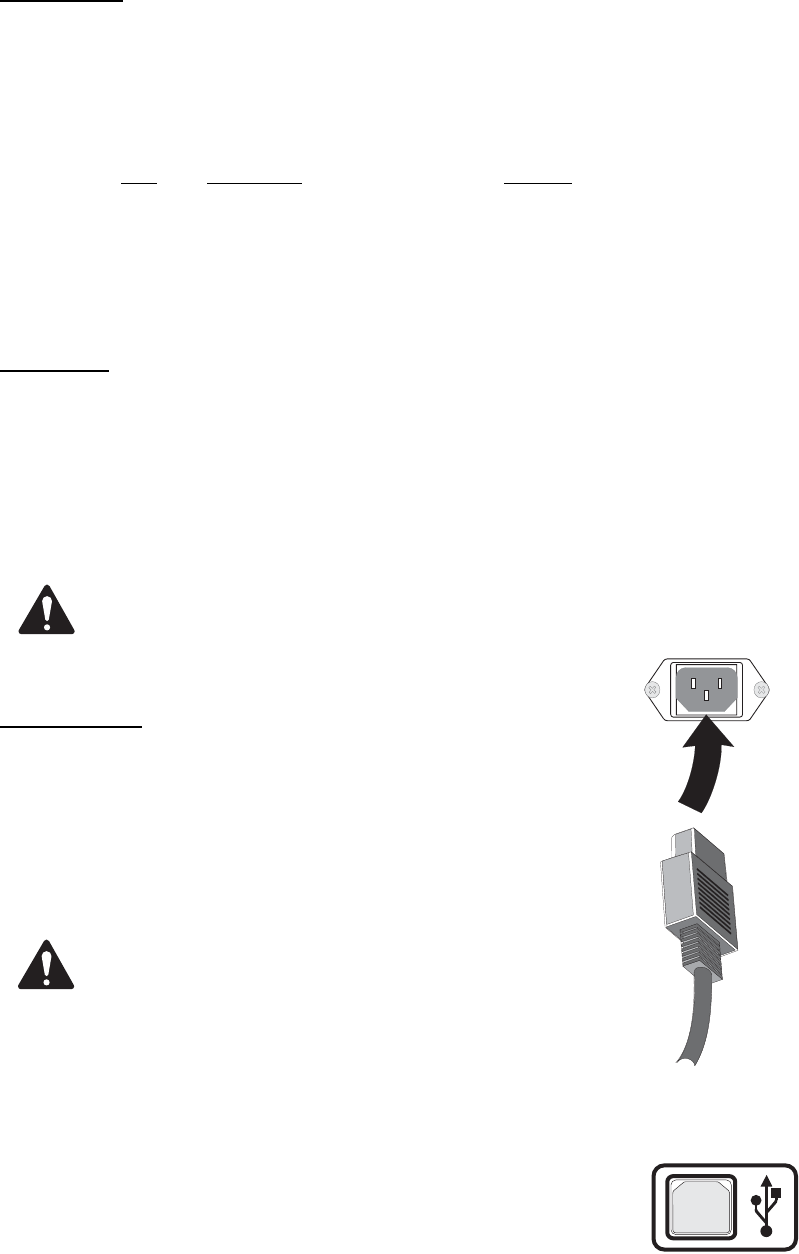
4
Unpacking
There are no special unpacking precautions. However, it is recommended you keep the original packing material for reuse in the rare
event that service be required. If service is required and the original packing material is not available, ensure that the unit is ade-
quately protected for shipment (strong box of appropriate size, sufficient packing material to prevent load-shifting or impact damage)
or call QSC’s Technical Services Department for packing material and a carton.
What is included in the carton:
Item
Description Quantity
1 SC28 System Controller 1
2 Hardware Manual (this document) 1
3 IEC Power Cord 3 x #18 AWG, 2 meters 1
4 USB cable 1
5 System Wiring Reference Card(s) varies
Mounting
The SC28 can be used in or out of an equipment rack. Rack mounting is optional.
Rack Mounting
Rack mount the SC28 by supporting it from underneath while aligning the mounting holes with the threaded screw holes in the rails;
install all four mounting screws and washers and tighten securely. Ensure use of all four mounting screws in order to minimize the
chance of bending or distorting the rack mount ears. When installing equipment into rack, distribute the units evenly. Otherwise, haz-
ardous conditions could be created by an uneven weight distribution.
Maximum operating ambient temperature is 40°C (104°F). Never restrict airflow through the device vents. Please insure that
the air intake and exhaust vents are unobstructed.
Connections
AC Power Cord
Insert the molded receptacle of the AC power cord into the AC power inlet on the
rear panel of the SC28. Plug the AC line connector into the AC outlet. The power
supply will accept 100-240 Volts AC, 50-60 Hertz. If a different type of IEC power
cord is required than supplied with your SC28, contact QSC’s Technical Services
Department.
The correct AC line voltage is shown under the AC power inlet, on the rear
panel. Connecting to the wrong line voltage may damage the amplifier or
increase the risk of electric shock.
USB Port
On the rear panel, there is a type “B” USB port. This port is for firmware updates
and diagnostic functions. Refer to the Updating Firmware section of this manual for
further information.