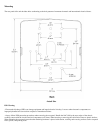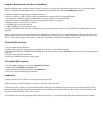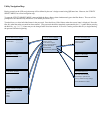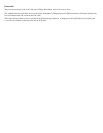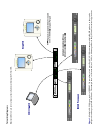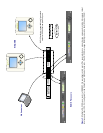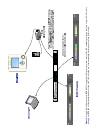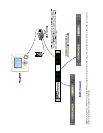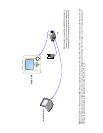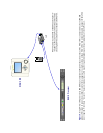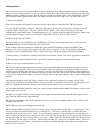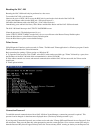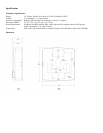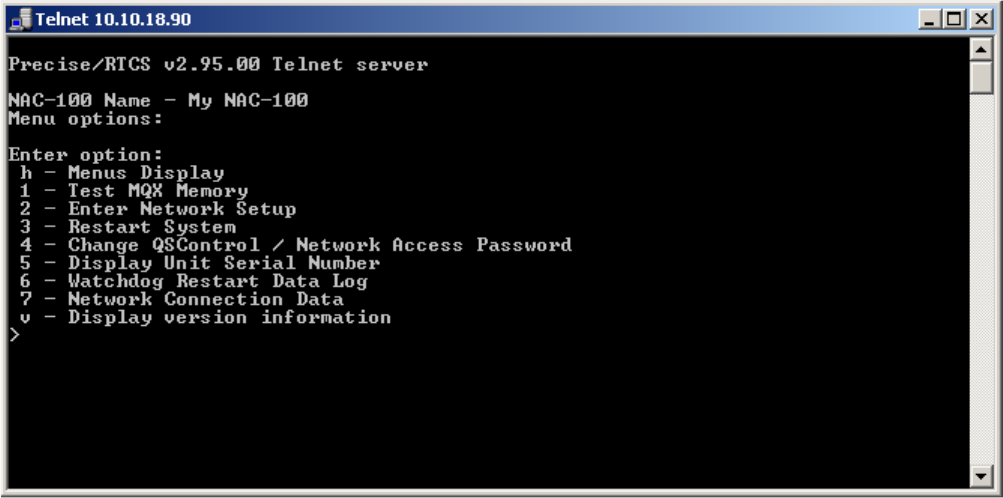
Resetting the NAC-100
Resetting the NAC-100 should only be performed as a last resort.
To reset the NAC-100, cycle the power.
-Remove the cover of NAC-100 to access the RJ45 jack, located on the circuit board of the NAC-100.
-Unplug the Ethernet cable from the RJ45 jack. (Screen will turn off.)
-Reconnect the Ethernet cable to the RJ45 jack. (NAC-100 will reboot.)
-Immediately, press and hold the Rotary Wheel Button and the Blue Button until the NAC-100 has rebooted.
The NAC-100 should boot up to the UTILITY PASSWORD screen.
-Enter the password. (The default password is qsc.)
-In the UTILITY SELECT MENU, use the Down Arrow to scroll down to the Restore Factory Default option.
-Press the Blue Button to select Restore Factory Default option.
-Press the Blue Button again to restore default settings
Telnet Access
Utility/Diagnostic Functions can be accessed via Telnet. The Microsoft Telnet application is a Windows program. Consult
Windows documentation for Telnet information.
Basic procedure for opening a Telnet session on a Windows PC:
1- To open the Telnet session- Click START, select RUN, in the textbox provided type “Telnet” followed by a space, then
the IP address of the NAC-100 with which communication is desired. Click OK.
2- If the address entered was correct and network communications with the NAC-100 are successful, the Telnet session
should open.
3- Telnet options include:
Connection Password
To establish network communication with an NAC-100 from Venue Manager a connection password is required. This
password can be changed via the telnet menu displayed above (The factory default password is qsc).
If you forget the Connection Password, start a telnet session and select "Change QSControl/Network Access Password" from
the main menu. Then press the Enter key when prompted to enter the current password. You can now contact QSC and give
them the Password Key that will appear directly below the "Password entry failed" warning to obtain you current password.