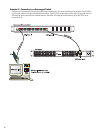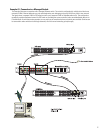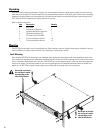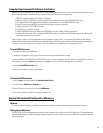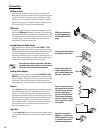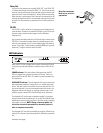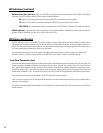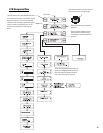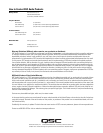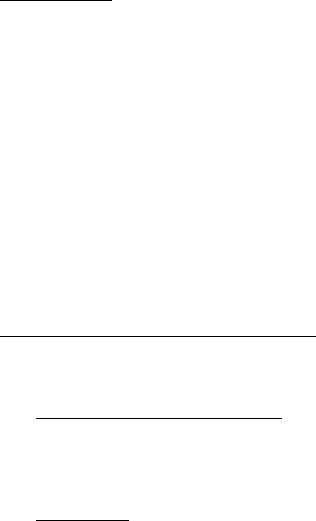
16
Operation
QSControl Port
The QSControl port operates on a 10BaseT Ethernet network. This port is one of the primary means for connecting QSControl.net to the
DSP 322ua. The port may connect directly to a PC's 10BaseT or 10/100 (auto-sensing or auto-negotiating) network interface card using
a crossover cable. Data from the QSControl port may also pass through network repeaters, network switches and routers. We strongly
recommend the use of network switches to facilitate higher bandwidth and dedicated connections.
1 Minute Autosave Timer and Power Cycling
The active configuration has a special feature associated with it. Any changes made to a parameter during operation will start an inter-
nal timer which will trigger an automatic save of the configuration data. The save procedure begins after 1 minute of parameter change
inactivity. If the DSP322ua is then power cycled, upon restart, the previous settings data will be preserved in the active configuration.
Utility/Diagnostic Functions
Safe Mode Switch
Location of Safe Mode switch: The front panel has a small access hole on the left side, just left of the Power indicator. It is not
labeled to help prevent accidental use. The Safe Mode switch can be operated by using a paperclip (or similar item) inserted into the
access hole and pushing.
Safe Mode:
Use if the DSP 322ua becomes inoperable (or behaves in completely unexpected ways) after updating firm-
ware.
If the DSP 322ua operates in an unexpected way or is not responding to any communications after a new firmware file is uploaded to it,
it is likely the file was corrupted during transfer. If this occurs, there is a “backup” program in the DSP 322ua that will enable you to
communicate with it.
How to put the DSP 322ua into Safe Mode:
1- Turn off the power to the DSP 322ua by unplugging it from the AC outlet.
2- Depress the Safe Mode switch and keep it depressed while plugging the unit back in (power on).
3- The DSP 322ua is now in “safe mode”. You may release the switch.
You should now be able to re-establish limited TCP/IP communications with the DSP 322ua. Once communication has been re-estab-
lished, the file transfer can be tried again or the old application file used until the source of the data transfer problem can be found.
Also, QSControl.net WILL NOT communicate with the DSP 322ua if it is in “safe mode”. You may communicate only using TFTP, Telnet,
or RS-232.
RS-232 Serial Port I/O Interface
The RS-232 connector on the rear panel is used as a serial port input/output (I/O). This I/O port is used for accessing Ethernet/IP set-
tings, stand alone control capabilities, system “health” data, firmware version information and other related data.
Should any system problems arise, the data that may be accessed through this interface can help to track down the problem. The most
common items that might be used are “Display Network Settings” and “Enter Network Setup”. Many of the remaining selections would
typically be used for troubleshooting purposes along with a QSC technical representative prompting you to access particular menu
items so the data can be interpreted.
Connection is made using a normal serial cable between your computer’s serial port and the RS-232 port of the DSP 322ua. Once prop-
erly connected, a “dumb-terminal” program (such as Hyper Terminal, a widely used version on most Windows-based PC’s) is started and
communication established between the PC and the DSP 322ua.
Following is the basic procedure for starting up Hyper Terminal, naming the connection, specifying the communications settings and an
example of “what you should see” for a text-menu once the communications link has been established. If programs other than Hyper
Terminal are used, you will need to follow your software’s instructions for establishing communications through your PC’s COM (serial)
port.