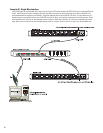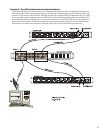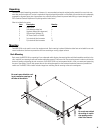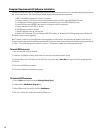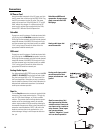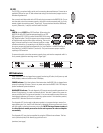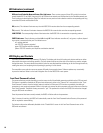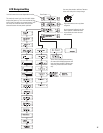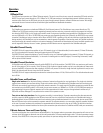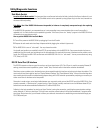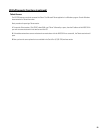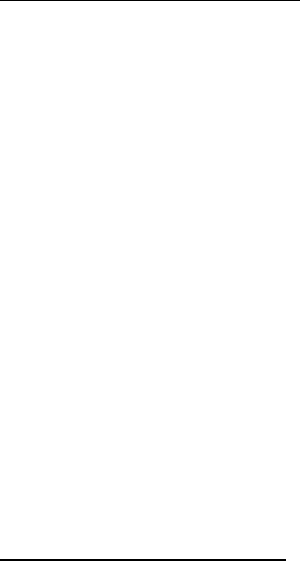
16
LED Indicators (continued)
QSControl and CobraNet Network Status (Port) Indicators- There are two groups of three LEDs on the front and rear
panels labeled RX, TX and LINK. One group is for the QSControl.net network port and the other for the CobraNet network port.
Their functions are described below. Note: Port indicators on rear panel are color coded to match the corresponding color-ring
around the QSControl and CobraNet RJ45s.
RX (receive)- This indicator illuminates any time the BASIS 914lz receives data from the corresponding network.
TX (transmit)- This indicator illuminates whenever the BASIS 914lz transmits data onto the corresponding network.
LINK STATUS- The corresponding indicator illuminates when the BASIS 914lz is connected to an operating network.
PORTS indicators- These indicators are labeled A through H. These indicators are either off, red, green, or yellow, depend-
ing on what is connected to the port. The indications are:
off- nothing attached
red- QSC DSP accessory attached
green- QSC DataPort amplifier attached
yellow- QSC DSP accessory and Amplifier combination attached
LCD Display and Controls
The BASIS 914lz has a 2 line X 16 character LCD display. The display and the multi-function push-button switches on either
side provide data access and editing capability. The push-button switches on either side of the display are used to navigate
through the menus. The rotary select/accept knob is active for many displayed items allowing you to scroll through choices by
rotating the control, and accepting choices (entering) by pushing in on the control.
The accessible menus and sub menus may appear differently than example shown. Software updates may occasionally
improve the interface. Below is a the basic navigation flow for the BASIS 914lz menu system.
Front Panel Password Lockout
The password lockout provides the ability to restrict access to all of the editable parameters available on the LCD front panel.
This feature is enabled or disabled via QSControl.net software only (refer to the “General Tab” area and click on the “Front
Panel Password” button). when the lockout feature is enabled, all front panel LCD functions are readable, but editing of
parameters is now password protected. While in this mode, any attempt to edit a parameter will require the user to enter the
Front Panel Password. The default factory password is “qsc”. The password is stored in the BASIS unit and can be changed
using the QSControl.net software.
Once the password has been correctly entered, the BASIS will allow edits to the parameters.
After 5 minutes of inactivity, the BASIS will automatically reset the Front Panel Password lockout.Re-entry of the password
will be required to resume editing.
The lockout mode can be deliberately disabled via the “Disable Edits” screen in the Front Panel Password menu of the
QSControl.net software.