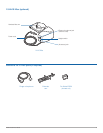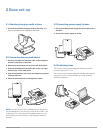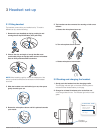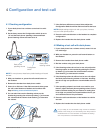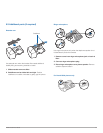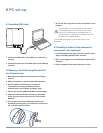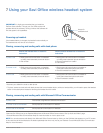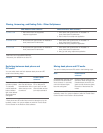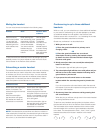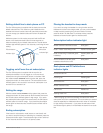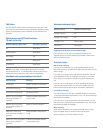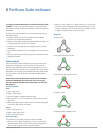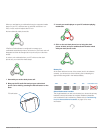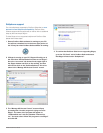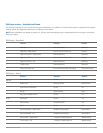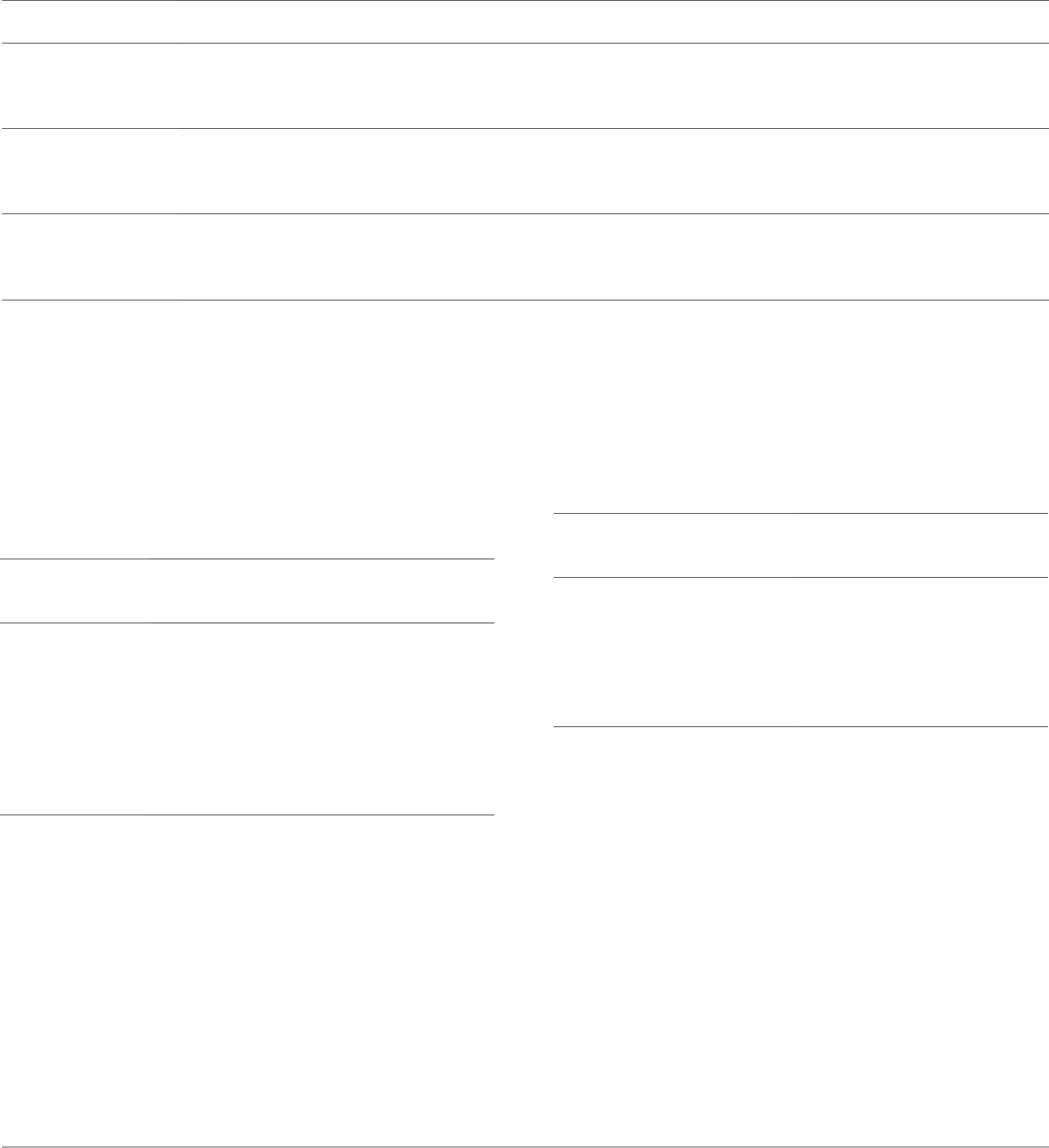
Plantronics Savi User Guide 14
Switching between desk phone and
PC audio
You can switch back and forth between desk phone and PC
audio in the following ways:
Mixing desk phone and PC audio
You can mix desk phone and PC audio in the following ways:
Base PerSono Suite
software*
Simultaneously hold the desk
phone and PC talk buttons
down (at least 1½ seconds)
until both indicator lights
become solid green.
Click any red (on-hold) icon to
activate it. When all three icons
(headset/desk phone/PC) are
green and all arrows are green,
the audio of the devices are
mixed.
* Desk phone and PC audio links have to be brought up by the
headset or base. You cannot initiate an audio link via the Audio
Control Screen in the PerSono Suite software.
Headset Base PerSono Suite
software*
Press the volume
up button (at least
1½ seconds)
until the base talk
button indicator
light of the desired
device becomes
solid green.
Briefly press (less
than one second) the
base talk button of the
device that you want
to switch to.
Click the active (green)
PC or desk phone
icon to put it on hold.
Click the other red icon
(on-hold) to activate it.
* Desk phone and PC audio links have to be brought up by the
headset or base. You cannot initiate an audio link via the Audio
Control Screen in the PerSono Suite software.
Placing, Answering, and Ending Calls - Other Softphones
With PerSono Suite software* Without PerSono Suite software
To place a call 1. Dial number from the supported
softphone application
1. Short press call control button on headset** or
short press base PC talk button
2. Dial number from softphone application
To answer a call 1. Short press call control button on headset or
short press base PC talk button
1. Short press call control button on headset** or
short press base PC talk button
2. Answer call using softphone application
To end a call 1. Short press call control button on headset or
short press base PC talk button
1. Short press call control button on headset** or
short press base PC talk button
2. Hang up call using softphone application
*Assumes use of supported softphone
**Assumes your default line is set to PC