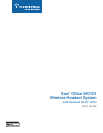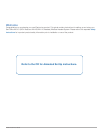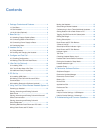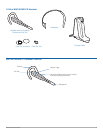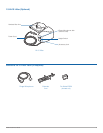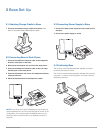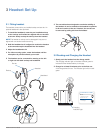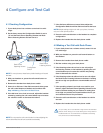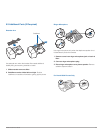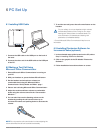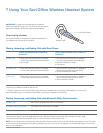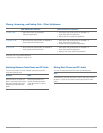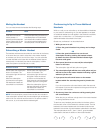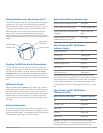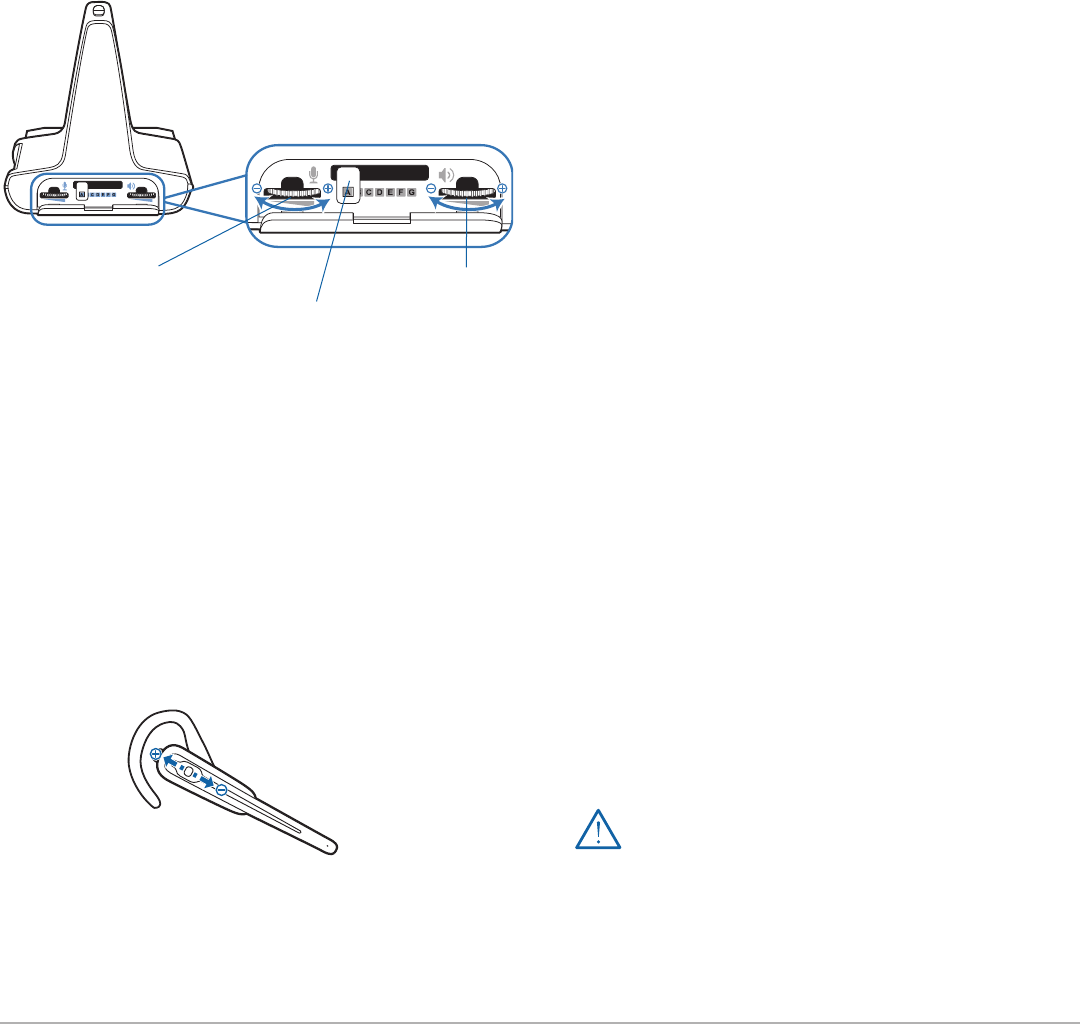
Plantronics Savi User Guide
9
7 If the dial tone still does not sound clear, adjust the
Configuration Switch until the dial tone sounds the best.
NOTE Multiple settings might work with your phone; however,
only one is the optimal position.
8 Press the call control button on the headset to complete
configuration.
9 Replace the handset into the desk phone cradle.
4.2 Making a Test Call with Desk Phone
1 If your desk phone has a volume control, ensure it is set
it to mid-range.
2. With your headset on, press the call control button on
the headset.
3 Remove the handset from desk phone cradle.
4 Dial the number using your desk phone.
5 If the listening volume is too loud or too soft, adjust
the listening volume on the headset by pushing the call
control button up to increase the volume and pushing
down to decrease the volume.
6 If the listening volume is still too loud or too soft adjust
the Desk Phone Listening Volume on the base. A setting
that is too high can produce an uncomfortable echo for
you.
7 If the speaking volume is too loud or too soft for your
listener, adjust the Desk Phone Speaking Volume on the
base to the best setting for your listener. A setting that
is too high can produce an uncomfortable echo for you
and a distorted sound for you listener.
8 Press the call control button on the headset to end the
test call.
9 Replace the handset into the desk phone cradle.
For your safety, do not use headset at high volumes for extended
periods of time. Doing so can cause hearing loss. Always listen at
moderate levels. For more information on headsets and hearing
visit: plantronics.com/healthandsafety.
4.1 Checking Configuration
1 If your desk phone has a volume control set it to mid-
range.
2 On the base, ensure the Configuration Switch is set to
“A” and the Desk Phone Speaking Volume and Desk
Phone Listening Volume are both set to 3.
NOTE For most phones, these factory default settings will sound
the best.
3 With your headset on, press the call control button on
the headset.
4 Remove the handset from desk phone cradle.
5 Listen for a dial tone. If the dial tone sounds clear, press
the call control button on headset and continue with
Step 4.2 Making a Test Call with Desk Phone.
6 If the dial tone is too loud or too soft, adjust the headset
volume by pushing the call control button up to increase
the volume or down to decrease the volume.
NOTE Do not press the call control button in when adjusting the
volume otherwise the call can be ended accidentally.
4 Configure and Test Call
Configuration
Switch
Desk Phone
Listening Volume
Desk Phone
Speaking Volume