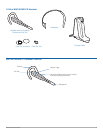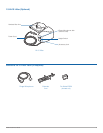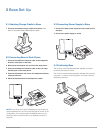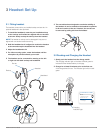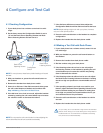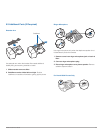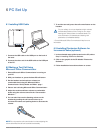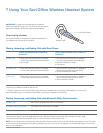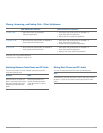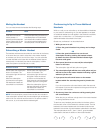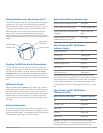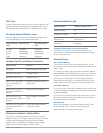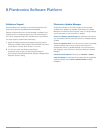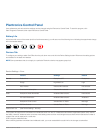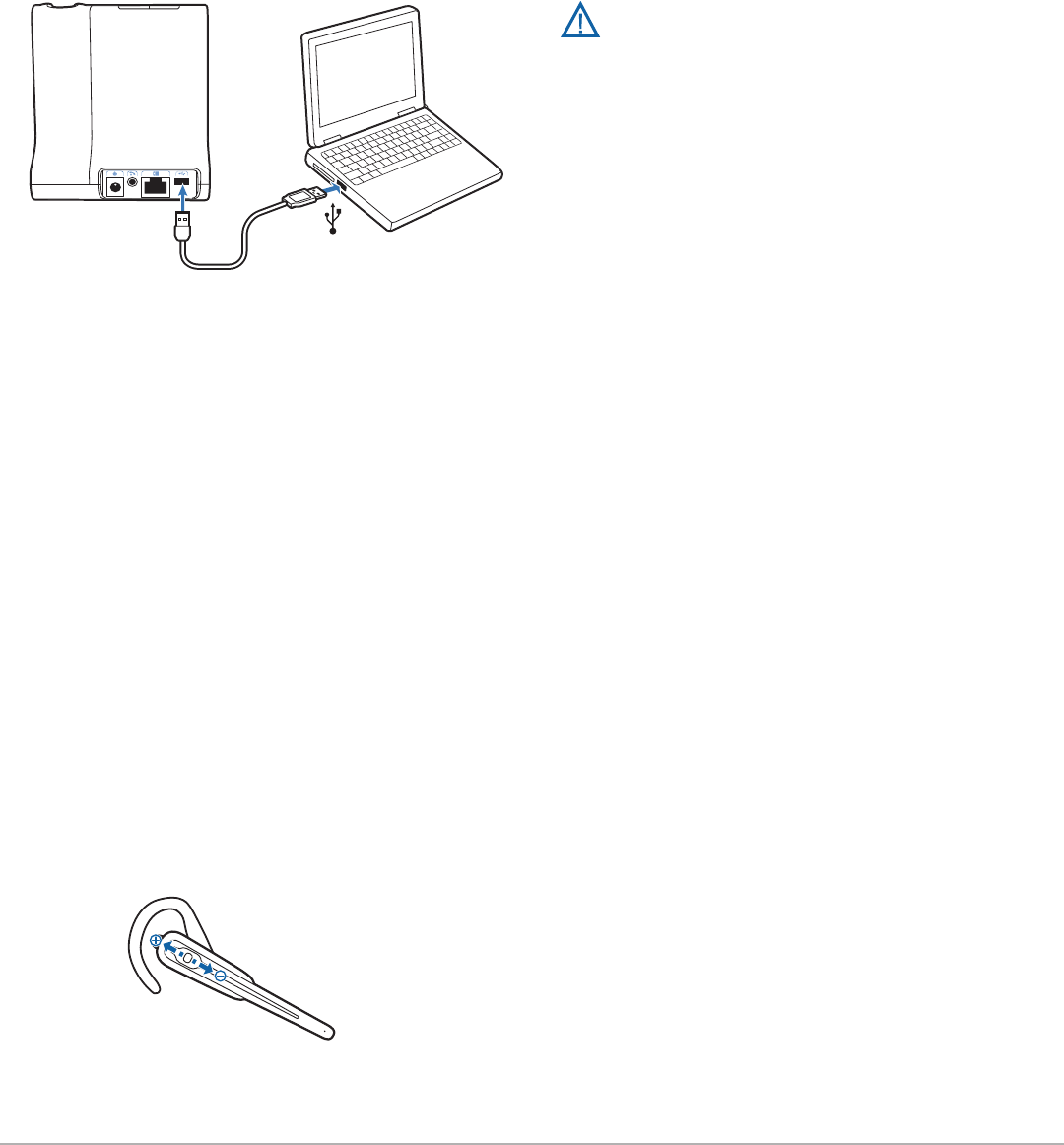
Plantronics Savi User Guide
12
6 PC Set Up
6.1 Installing USB Cable
7 To end the test call, press the call control button on the
headset.
For your safety, do not use headset at high volumes
for extended periods of time. Doing so can cause
hearing loss. Always listen at moderate levels. For
more information on headsets and hearing visit:
plantronics.com/healthandsafety.
* Consult Microsoft Office Communicator Help for more
information
6.3 Installing Plantronics Software
for
Incremental Value
(optional)
1 In the animated setup guide located on the CD, select
Step 6.2 Installing Plantronics Software.
2 Click on the graphic of the CD labeled “Plantronics
Software”.
3 Follow installation instructions shown on screen.
1 Connect the USB cable to the USB port on the back of
the base.
2 Connect the other end of the USB cable to the USB port
of the PC.
6.2 Making a Test Call Using
Microsoft Office Communicator
1 Ensure Microsoft Office Communicator is running on
your PC.
2 With your headset on, press the base PC talk button.
3 Set the headset and microphone volume to a
comfortable level using the Microsoft Office
Communicator “Set Up Audio and Video” page.*
4 Place a test call using Microsoft Office Communicator.
5 Adjust the receive and listen volume to comfortable
levels using the volume control in the “Conversation
Window”.*
6 You can also fine tune the listening volume on the
headset by pushing the call control button up to
increase the volume and pushing down to decrease the
volume.
NOTE Do not press the call control button in when adjusting the
volume otherwise the call can be ended accidentally.