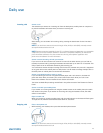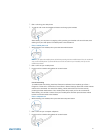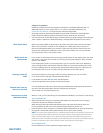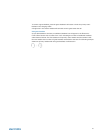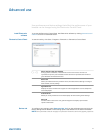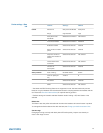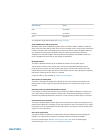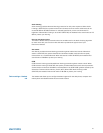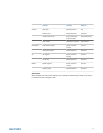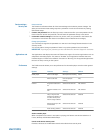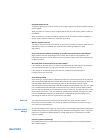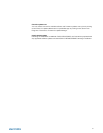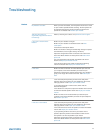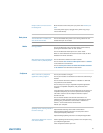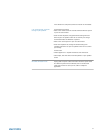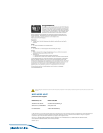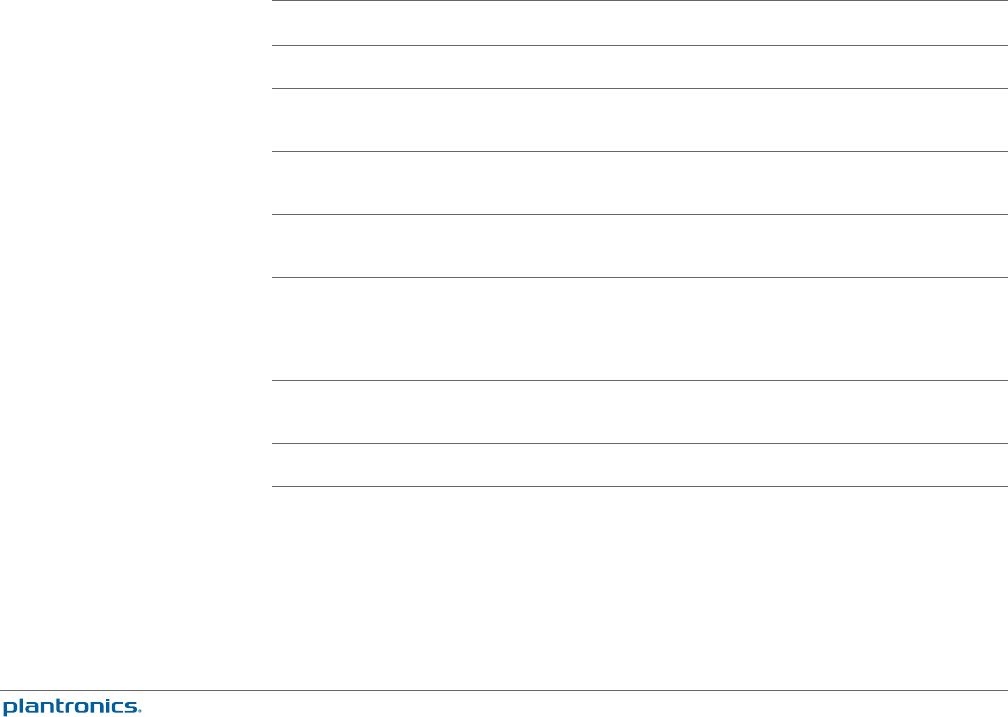
Feature set lock
The Plantronics software allows all of the base settings to be locked to prevent changes. The
ability to lock/unlock these settings requires a password. In order to lock/unlock any setting,
follow these steps:
1
Create a new passwordFrom the Security screen, create and confirm your new password in the
Feature Set Lock section and press OK. This will store the password directly in the device.
2
Lock/unlock a device settingFrom the Security screen, enter your password in the Feature Set
Lock section. Lock/unlock each feature in the Base screen as desired and click Apply.
Change your password
You can always change the old password to a new one in the Change Password section in the
Security screen.
You are only able to change a password if there is a previous password set in the device.
IMPORTANT If you forget your password, you must call Plantronics Technical Support for assistance.
The Applications tab displays the status of Plantronics support for various applications such as
softphones and media players. The status is "Enabled" for all application modules that have
installed support in Plantronics software. The status is "Running" for all supported applications
that are currently running on the system.
The Preferences tab allows you to set preferences for the media player as well as other general
settings.
Options Features Settings Default
Media player When a call begins Mute/pause/do nothing Pause
When a call ends Unmute/play/do
nothing
Play
General Ring both headset and
PC
Selected/not selected Not selected
Maintain headset to PC
link
Selected/not selected Not selected
Help us improve this
software by allowing us
to collect anonymous
feature usage statistics
Selected/not selected Selected
Microsoft OC/Lync dial
tone enabled
Selected/not selected Selected
Audio sensing enabled Selected/not selected Selected
Action to media player
When a softphone call comes in and audio is playing, this feature controls the behaviour of
iTunes, Winamp and Windows Media Player.
Launch audio devices control panel
Provides a shortcut to the Windows sounds and audio devices control panel.
Device settings >
Security tab
Applications tab
Preferences
32