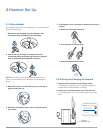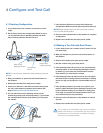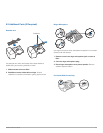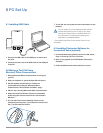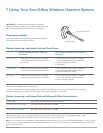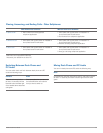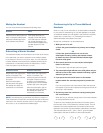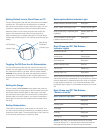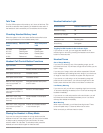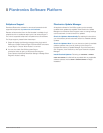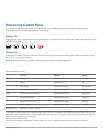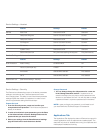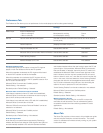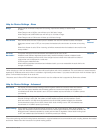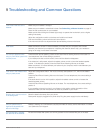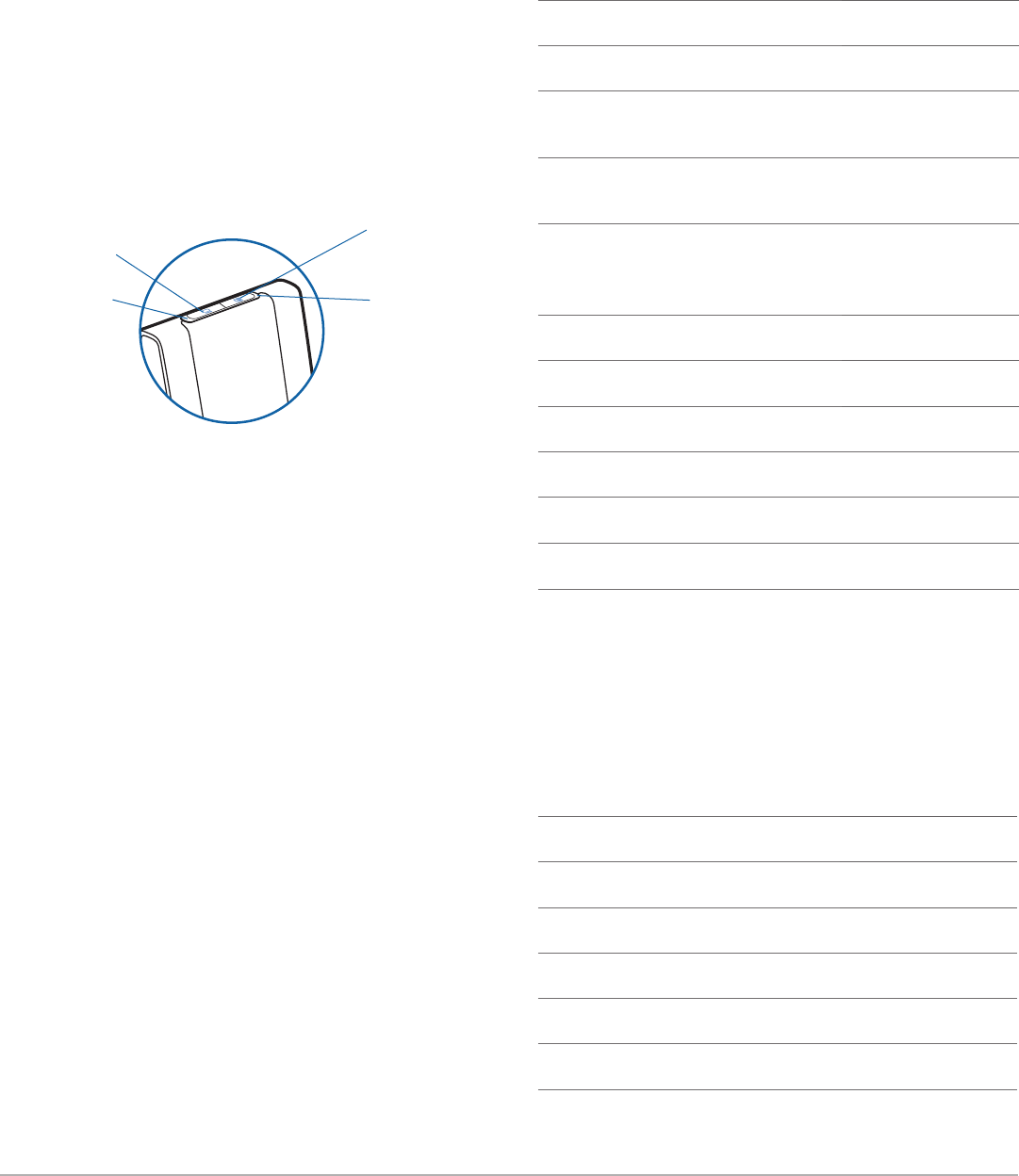
Plantronics Savi User Guide
16
Toggling On/Off Over-the-Air Subscription
The Savi Office system ships with the over-the-air subscription
enabled. You can toggle on or off over-the-air subscription using
the subscription button on the base. With the master headset
u n d o c k e d and the system idle, press the subscription button for
three seconds. The subscription button will flash green for four
seconds if over-the-air subscription is on and red for four seconds
if off.
Setting the Range
With the master headset d o c k e d and the system idle, press the
subscription button for three seconds. Both the desk phone and
the PC talk buttons will flash green for high range. If you press
the subscription button again for three seconds, the talk buttons
will flash yellow for medium range. If you press the subscription
button again for three seconds, the talk buttons will flash red for
low range.
Ending Subscription
If the base is in subscription mode (secure or over-the-air), and
you want to end the base from searching for a headset, press the
subscription button again. The subscription light will turn solid red
for four seconds and then go to it’s previous state.
Setting Default Line to Desk Phone or PC
The Savi Office system ships with the desk phone as the default
outbound line. This means any call initiated from the headset
with the call control button will open desk phone audio. You can
change your default outbound line from the base talk buttons.
While the system is in idle mode, press and hold the PC talk
button or the desk phone talk button for three seconds to
select that device as your default outbound line. The talk button
indicator light will flash green for four seconds confirming the new
setting.
Indicator Light
PC Talk Button
Desk Phone
Talk Button
Indicator Light
Master headset subscribed to base Solid green
Base in master subscribing mode Flashes red and green
Base conferencing in additional guest
headset(s)
Flashes yellow and
green
Active conference call with guest
headsets subscribed to base
Solid yellow
Subscription Button Indicator Light
No active audio link Off
Incoming call Flashes green
Active audio link Solid green
Master headset muted Solid red
Call on-hold Flashes red
Seeking Audio Link* Solid yellow
Desk Phone and PC Talk Buttons
Indicator Lights
*When bringing up a link from the base, the talk button will be
solid yellow until a link is established. This could take up to several
seconds especially for wideband audio and/or when in moderate
to high density environments. If you press the talk button when
the indicator light is yellow, it will terminate the search for an audio
link.
Button (Indicator Light) State If Button Is Pressed
Off Solid green
Flashing green Solid green
Solid green Off
Solid red Solid green
Flashing red Solid green
Desk Phone and PC Talk Buttons
“Rules to Live By”
NOTE If in any state, you hold down both the PC and desk
phone talk buttons for 1½ seconds both indicator lights will turn
solid green and the audio from both devices will be mixed.