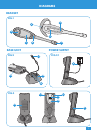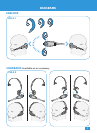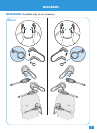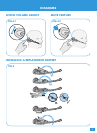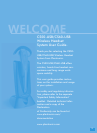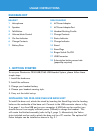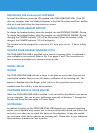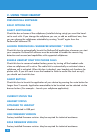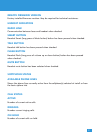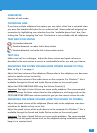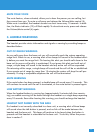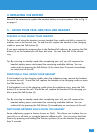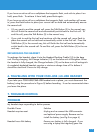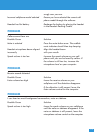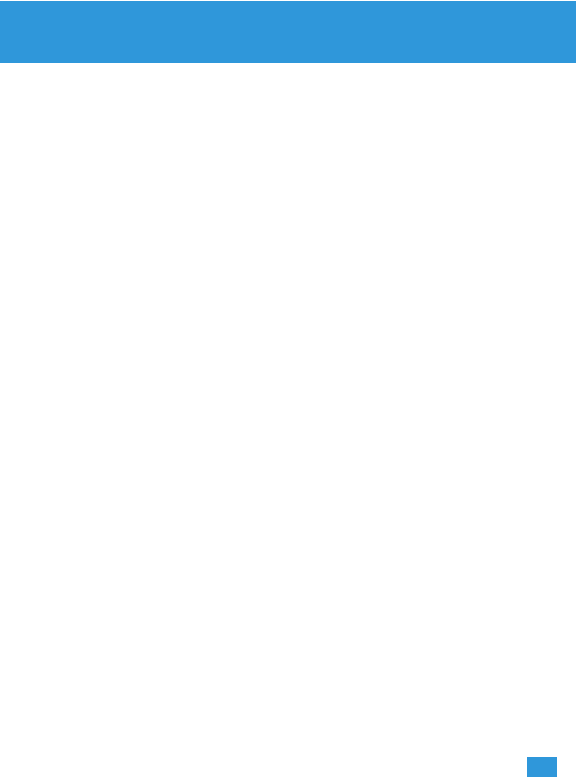
7
INSTALLING THE PerSonoCall SOFTWARE
To install the software, insert the CD supplied with CS50-USB/CS60-USB. If the CD
does not autoplay, then use Windows Explorer to find the file called install.bat, double-
click on it and then follow the instructions on-screen.
CHARGE YOUR HEADSET BATTERY
To charge the headset battery, place the headset into the DOCKING CRADLE. During
To charge the headset battery, place the headset into the DOCKING CRADLE. During
charging the CHARGE indicator (13) will be illuminated. When the headset is fully
charged, the CHARGE indicator (13) will extinguish.
The headset must be charged for a minimum of 1 hour prior to use – 3 hours to fully
charge.
CHOOSE YOUR HEADSET WEARING STYLE
The CS50-USB/CS60-USB is provided with a choice of wearing styles. A neckband is
also available as an accessory. Refer to Fig. 3 on pages 2 and 3 for instructions on
how to connect and adjust your choice of wearing style.
INITIAL SET-UP
RINGER
The CS50-USB/CS60-USB includes a ringer in the base to ensure that if you are not
wearing the headset then you can still receive notification of an incoming call. The
feature is disabled when the Ringer switch (16) is in the up position (as shown) or
enabled when the switch is in the down position.
COMPUTER AUDIO & VOICE DEVICES
When the CS50-USB/CS60-USB is installed, it will set itself as the default voice device
in your computer. You can set your preferences manually in Windows ™ through the
Sounds and Audio Devices option in Control Panel.
SOFTPHONE
In addition to setting up the CS50-USB/CS60-USB through your computer operating
system, your softphone may require you to choose which audio device you wish to use
and carry out a short test to match this device to the softphone. It may also enable
you to choose which device indicates an incoming call. Please refer to your softphone
documentation to determine how to do this.