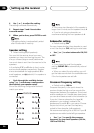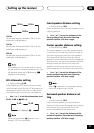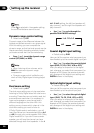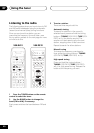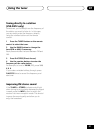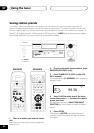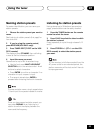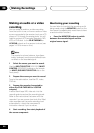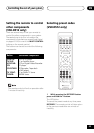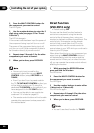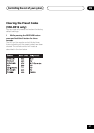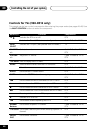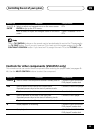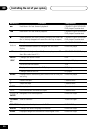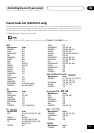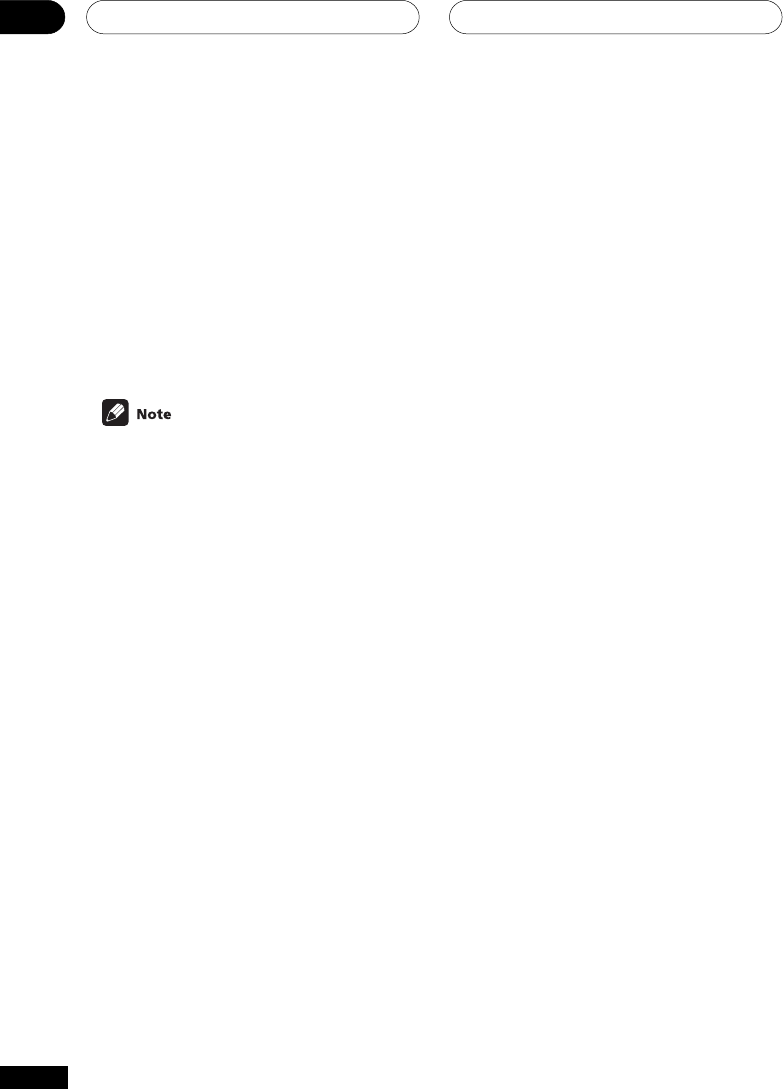
Making Recordings08
44
En
Monitoring your recording
You can listen to (monitor) the recording as it's
being made using the MONITOR button on the
front panel (a cassette deck would have to have
a record monitor function).
• Press the MONITOR button to switch
between the recorded signal and the
original source signal.
Making an audio or a video
recording
You can make an audio or a video recording
from the built-in tuner, or from an audio or video
source connected to the receiver (such as a CD
player or TV) through the analog jacks. You will
need to connect a CD recorder, tape deck, MD,
VCR, or DVR deck to the CD-R/TAPE/MD or
VCR/DVR outputs on the receiver to do so (see
pages 14–15 for more on this).
The receiver's volume, balance, tone (bass,
treble, loudness), and surround effects have
no effect on the recorded signal.
1 Select the source you want to record.
Use the INPUT SELECTOR (VSX-D412)/MULTI
CONTROL (VSX-D512) buttons on the remote
(or MULTI JOG/INPUT SELECTOR dial on the
front panel).
2 Prepare the source you want to record.
Tune to the radio station, load the CD, video,
DVD etc.
3 Prepare the recorder (connected to
either the CD-R/TAPE/MD or VCR/DVR
outputs).
Insert a blank tape, MD, video etc. into the
recording device and set the recording levels.
Refer to the instructions that came with the
recorder if you are unsure how to do this. Most
video recorders set the audio recording level
automatically—check the component’s
instruction manual if you’re unsure.
4 Start recording, then start playback of
the source component.