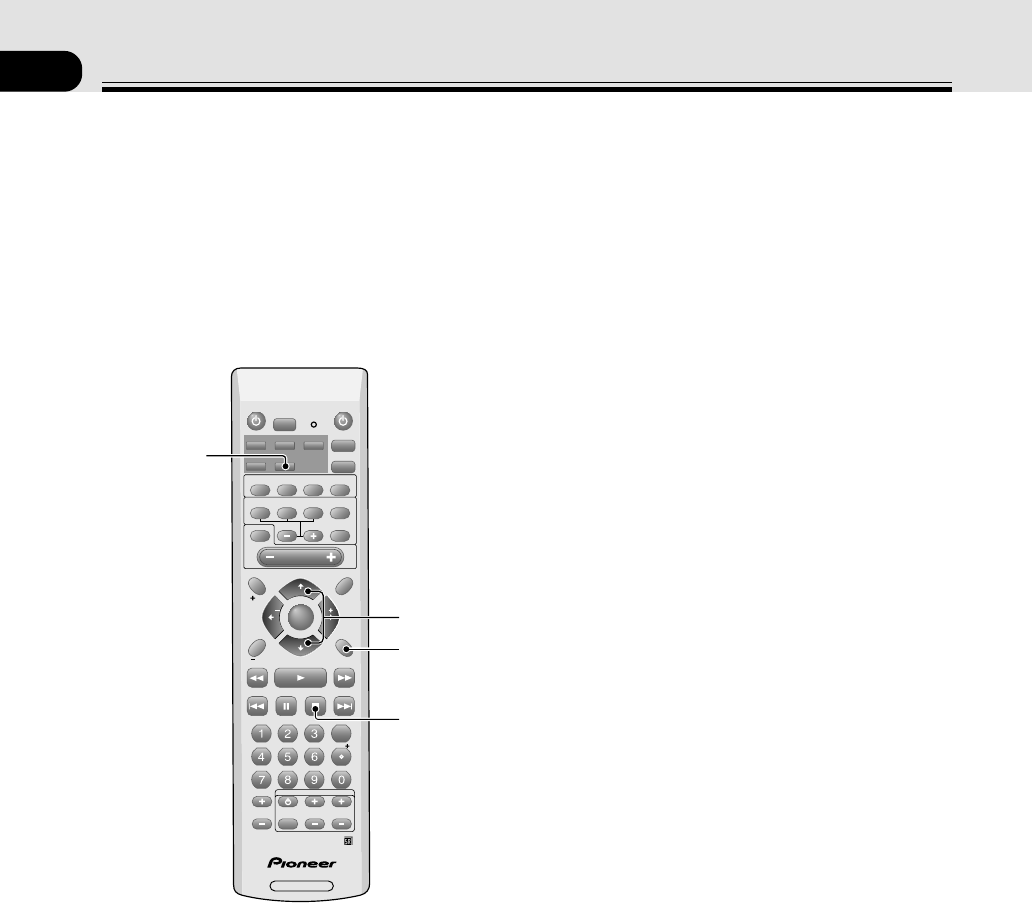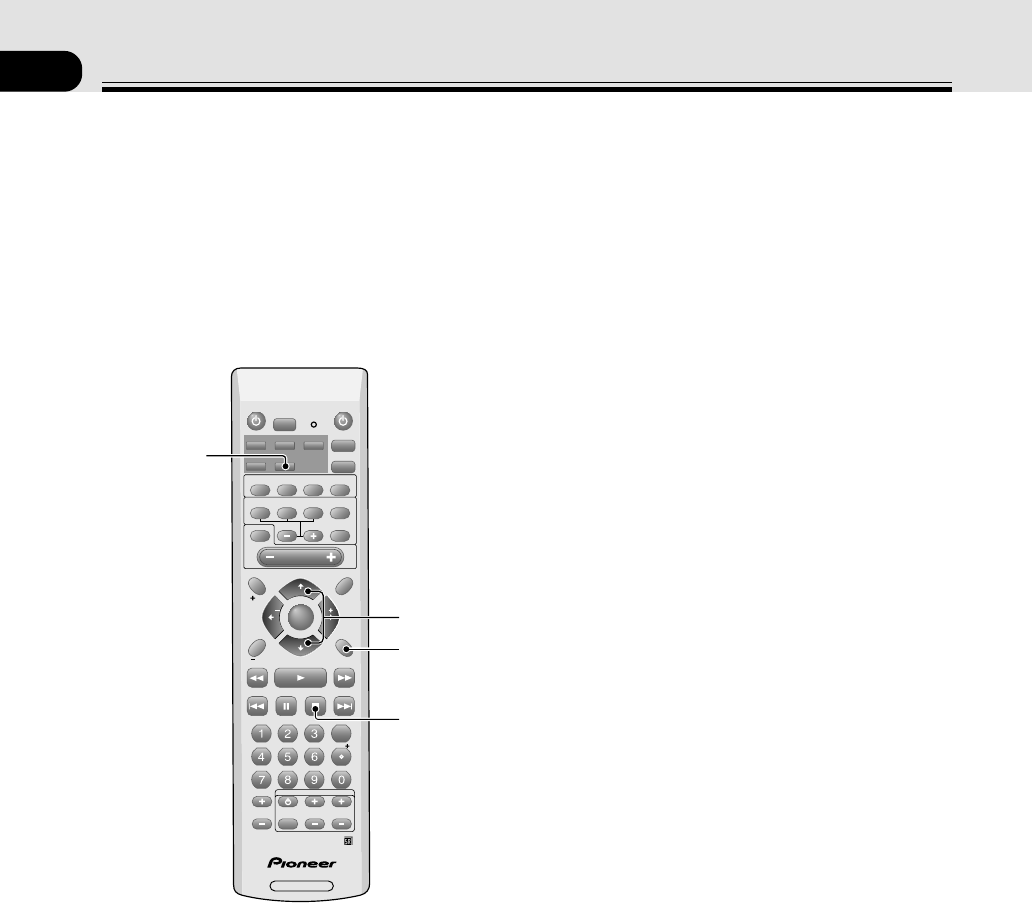
36
En
07
Using the Tuner
Finding a Station
The following steps show you how to tune in to FM and
AM radio broadcasts using the automatic (search) and
manual (step) tuning functions. If you already know the
exact frequency of the station you want to listen to, see
“Tuning Directly to a Station” on page 37. Once you are
tuned to a station you can memorize the frequency for
recall later—see “Memorizing Stations” on page 37 for
more on how to do this.
1 Press the FM/AM button on the remote
control to put it in tuner mode.
2 Press the FM/AM button again to change the
band (FM or AM), if necessary.
Each press switches the band between FM and AM.
3 Tune to a station using the TUNE + or TUNE
––
––
–
buttons.
Automatic tuning
To search for stations in the currently selected band,
press and hold either the TUNE + or TUNE – buttons
for about a second. The receiver will start searching
for the next station, stopping when it has found one.
Repeat this step to search for other stations.
Manual tuning
To change the frequency one step at a time, press the
TUNE + or TUNE – buttons.
High speed tuning
Press and hold the TUNE + or TUNE − buttons for
high speed tuning, releasing the button once the
desired frequency is reached.
MPX mode
If there is interference or noise during a FM radio
broadcast, or the radio reception is weak, press the MPX
button to switch the receiver into mono reception mode.
This should improve the sound quality and allow you to
enjoy the broadcast.
RF ATT mode
If the radio signal is too strong and/or the sound is
distorting press the RF ATT button to attenuate (lower)
the radio signal input and reduce the distortion (for FM
stations only).
1,2
MPX
3
RF ATT
SOURCE
RECEIVER
SLEEP
AUTO
SURROUND
SIGNAL SELECT
ADVANCED
SOUND
MODE
DIMMER
SETUP
EXIT
SEARCH
E
CLASS
C
MPX
D
TV CONTROL
D.ACCESS
E
A
ENTER
TEST TONE
TOP MENU MENU
MENU
AUDIO
SUBTITLE
EON
CHANNEL CHANNEL VOLUME
INPUT
SELECT
P
10
GUIDE
T.EDIT
DISPLAY
RF ATT
CH_SELECT
ROOM
SETUP
RECEIVER
MUTE
ST
TUNE
MASTER
VOLUME
ST
TUNE
P
DVD
ENTER
ENTER
DVR/ VCR
TV/SAT
FM/AM
FRONT