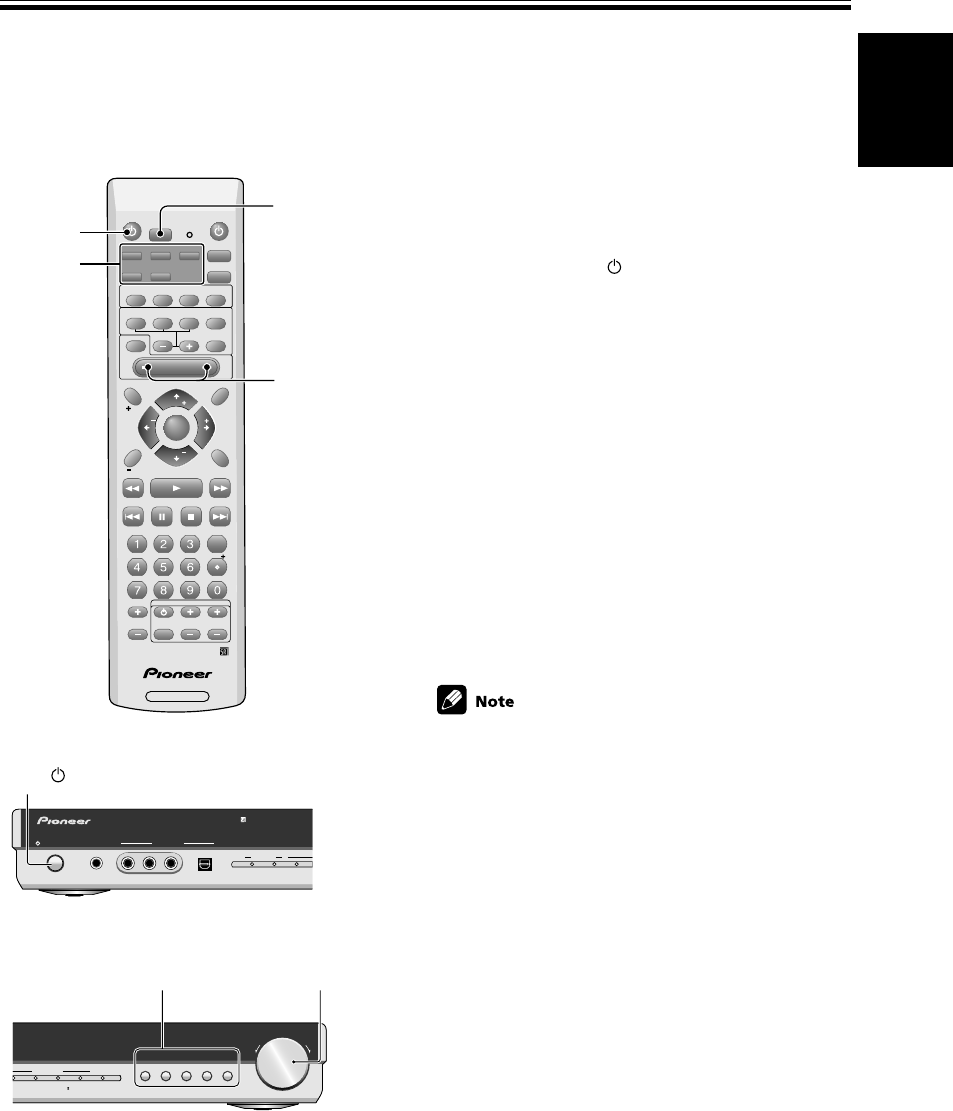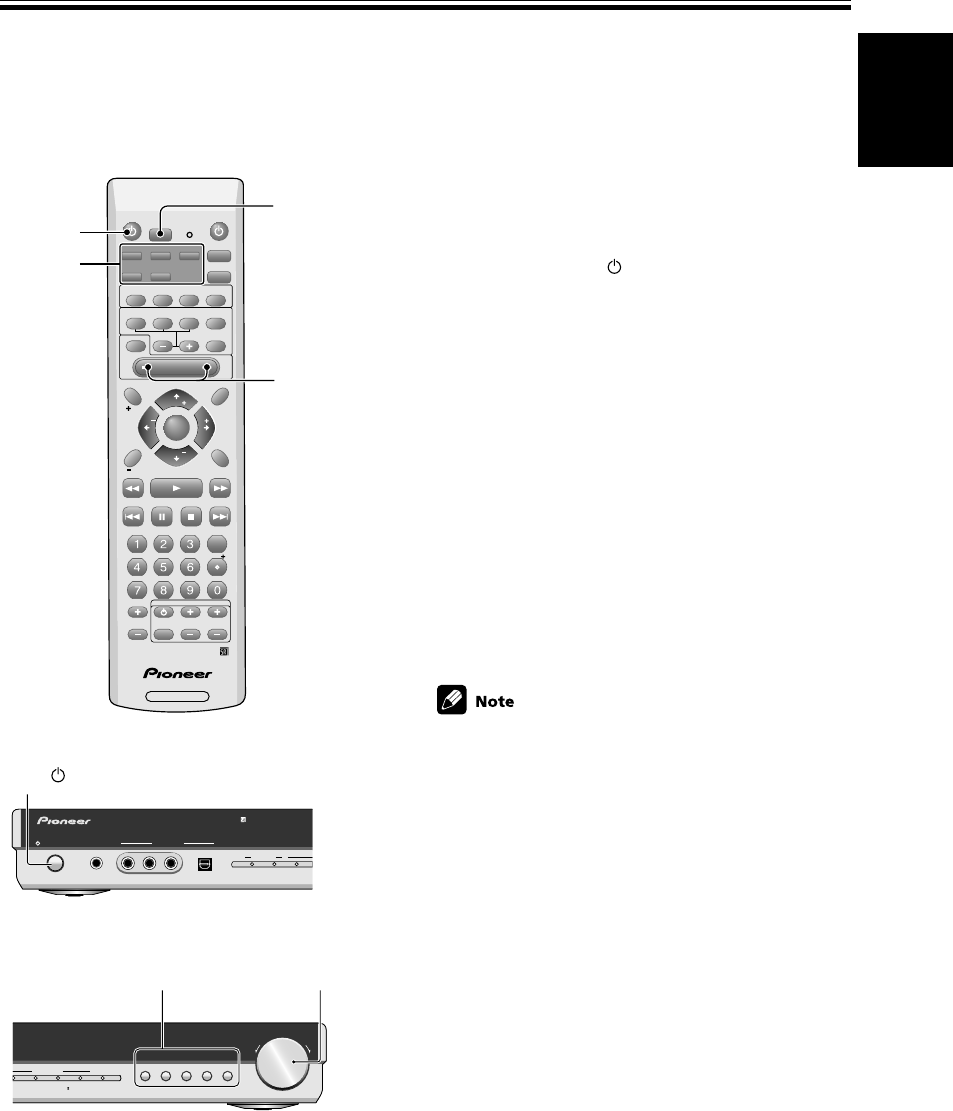
25
En
Basic Playback
Playing a Source
Here are the basic instructions for playing a disc or videotape (or any other source) with your home theater system.
The following pages will tell you about refinements you can make to the sound but the below procedure (with the
settings you have already made) should allow you to get enjoyable home theater.
SOURCE
RECEIVER
SLEEP
AUTO
SURROUND
SIGNAL SELECT
ADVANCED
SOUND
MODE
DIMMER
SETUP
EXIT
SEARCH
E
CLASS
C
MPX
D
TV CONTROL
D.ACCESS
E
A
ENTER
TEST TONE
TOP MENU MENU
MENU
AUDIO
SUBTITLE
EON
CHANNEL CHANNEL VOLUME
INPUT
SELECT
P
10
GUIDE
T.EDIT
DISPLAY
RF ATT
CH_SELECT
ROOM
SETUP
RECEIVER
MUTE
ST
TUNE
MASTER
VOLUME
ST
TUNE
P
DVD
ENTER
ENTER
DVR/ VCR
TV/SAT
FM/AM
FRONT
2
7
STANDBY/ON
PHONES
FRONT INPUT
2
DIGITAL
DTS
INPUT SIGNAL
AUTO
VIDEO AUDIO
DIGITAL IN
LR
STANDBY/ON
PHONES
FRONT INPUT
2
DIGITAL
DTS
INPUT SIGNAL
AUTO
VIDEO AUDIO
DIGITAL IN
LR
STANDBY/ON button
DVD FM/AM FRONTDVR /V CRTV/SAT
MASTER VOLUME
2
TO
ADVANCED
SOUND
MODE
PHONES/
VIRTUAL
SURROUND MODE
PRO LOGIC
DOWN UP
DVD FM/AM FRONTDVR /V CRTV/SAT
MASTER VOLUME
2
TO
ADVANCED
SOUND
MODE
PHONES/
VIRTUAL
SURROUND MODE
PRO LOGIC
DOWN UP
MASTER VOLUME
Input buttons
73
1 Turn on the power of the playback compo-
nent (for example a DVD player), your TV
and subwoofer (if you have one).
2 Press RECEIVER to turn the power on.
3 Select the source (like a DVD player) you
want to playback using the individual Input
buttons on the remote control.
4 Set the signal select to AUTO (if necessary).
5 Make sure the TV is set to this receiver.
If you’re not sure which input on your TV this
receiver is hooked up to confirm the input jack on the
back of the TV and consult the manual that came
with your TV to figure out the proper setting.
6 Start playback of the component you selected
in step 3.
7 Press MASTER VOLUME (+/–) to adjust the
volume level.
• If you want to use analog sources choose analog with
the SIGNAL SELECT button (see page 44).
• When you’re using your TV’s internal tuner the TV
shouldn’t be set to this receiver (step 5 above).
• For Karaoke make sure the equipment is hooked up
with analog connections and choose analog with the
SIGNAL SELECT button (see page 44).
3
4
2