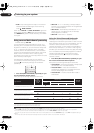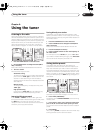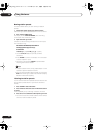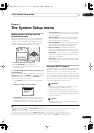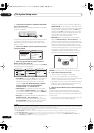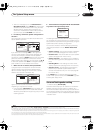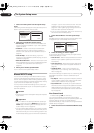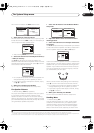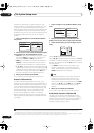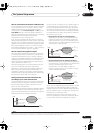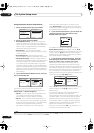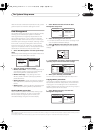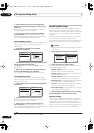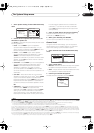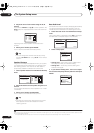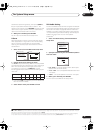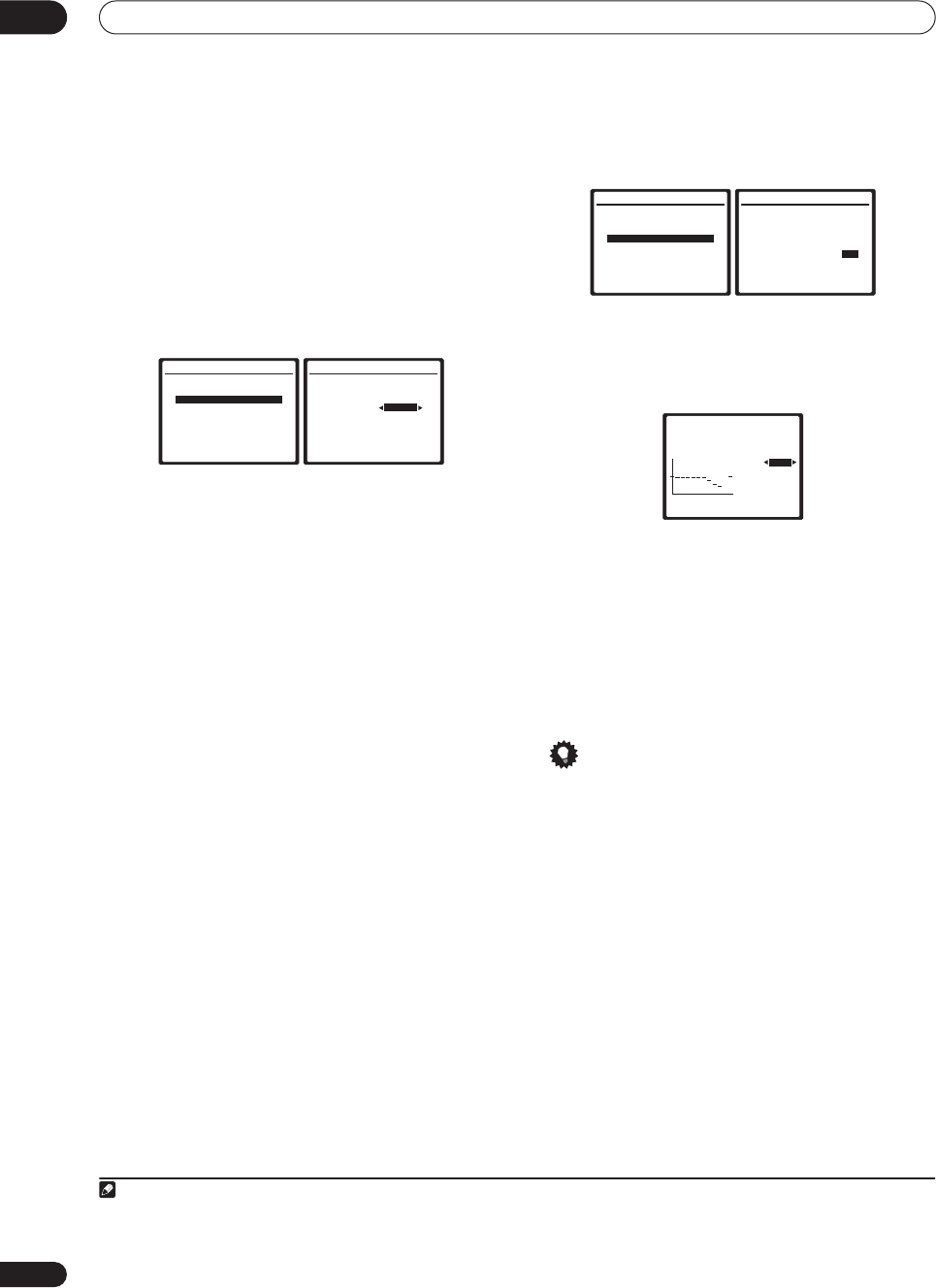
The System Setup menu
07
38
En
frequencies. Depending on speaker placement, your
listening position, and ultimately the shape of your room,
it results in an overly resonant (‘boomy’) sound. The
Standing Wave Control uses filters to reduce the effect of
overly resonant sounds in your listening area. During
playback of a source, you can customize the filters used
for Standing Wave Control for each of your MCACC
presets.
1
1 Select ‘Standing Wave’ from the Manual MCACC
setup menu.
2 Select ‘ON’ (if it is not already selected) then adjust
the parameters for the Standing Wave Control.
•
Filter Ch
– Select the channel to which you will apply
the filter(s):
Main
(all except center channel and
subwoofer),
Center
or
SUB W.
(subwoofer).
•
TRIM
(only available when the filter channel above is
SUB W.
)
– Adjust the subwoofer channel level (to
compensate for the difference in output post-filter).
•
f
/
Q
/
ATT
– These are the filter parameters where
f
represents the frequency you will be targeting and
Q
is the bandwidth (the higher the Q, the narrower the
bandwidth, or range) of the attenuation (
ATT
, the
amount of reduction to the targeted frequency).
3 When you're finished, press RETURN.
You will return to the Manual MCACC setup menu.
Acoustic Calibration EQ
Acoustic Calibration Equalization is a kind of room
equalizer for your speakers (excluding the subwoofer). It
works by measuring the acoustic characteristics of your
room and neutralizing the ambient characteristics that
can color the original source material (providing a ‘flat’
equalization setting). If you’re not satisfied with the
adjustment provided in
Automatically setting up for
surround sound (MCACC)
on page 7 or
Automatic
MCACC (Expert)
on page 33, you can also adjust these
settings manually to get a frequency balance that suits
your tastes.
1 Select ‘EQ Adjust’ from the Manual MCACC setup
menu.
2 Confirm that the MCACC preset shown in the
display is the one you want to adjust, then select OK.
3 Select the channel(s) you want and adjust to your
liking.
Use the
/
buttons to select the channel.
Use the
/
buttons to select the frequency and
/
to boost or cut the EQ. When you’re finished, go back to
the top of the screen and use the
/
buttons to select
the next channel.
• The
OVER!
indicator shows in the display if the
frequency adjustment is too drastic and might
distort. If this happens, bring the level down until
OVER!
disappears from the display.
Tip
• Changing the frequency curve of one channel too
drastically will affect the overall balance. If the
speaker balance seems uneven, you can raise or
lower channel levels using test tones with the
TRIM
feature. Use
/
to select
TRIM
then use
/
to
raise or lower the channel level for the current
speaker.
4 When you're finished, press
RETURN
.
You will return to the Manual MCACC setup menu.
Professional Acoustic Calibration EQ
This setup minimizes the unwanted effects of room
reverberation by allowing you to calibrate your system
based on the direct sound coming from the speakers. It
can also provide you with a graphical output of the
frequency response of your room.
2
Note
1• Since they will be overwritten, you may want to save the standing wave settings made with the Auto MCACC Setup to another MCACC preset.
• Standing Wave control filter settings cannot be changed during playback of sources using the HDMI connection.
3.Manual MCACC
a.Fine Ch Level
b.Fine SP Distance
c.Standing Wave
d.EQ Adjust
e.EQ Professional
:Return
3c.Standing Wave
MCACC : M1. MEMORY 1
Standing Wave Control
[ ON ]
Filter Ch
MAIN
No. 1 2 3
f [ 68
Hz
] [ 120
Hz
] [ 201
Hz
]
Q [ 5.0
] [ 5.0
] [ 5.0
]
[ 0.0
dB
] [ 0.0
dB
] [ 0.0
dB
]
:Finish
A
T
T
2 This system allows you to customize your system calibration with the help of a graphical output that can be displayed on-screen, or using a computer
(with software available from Pioneer—see
Connecting a PC for Advanced MCACC output
on page 59 for more on this).
3.Manual MCACC
a.Fine Ch Level
b.Fine SP Distance
c.Standing Wave
d.EQ Adjust
e.EQ Professional
:Return
3d.EQ Adjust
MCACC:M1. MEMORY 1
Setting Start? [ OK ]
Enter:Next :Cancel
3d.EQ Adjust unit:dB
63Hz [ 0.0]
MCACC : M1 125Hz [ 0.0]
Ch [SBL] 250Hz [ 0.0]
500Hz [ 0.0]
1kHz 0.0
2kHz [ -1.0]
4kHz [
-2.0]
8kHz [ -4.5]
16kHz [ -7.0]
TRIM [
0.0]
:Finish
63
125
250
500
1k
2k
4k
8k
16k
TRM
VSX_AX4AVi_G.book.fm 38 ページ 2005年7月6日 水曜日 午後4時12分