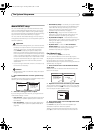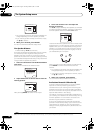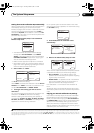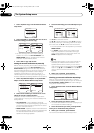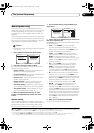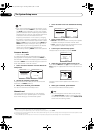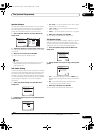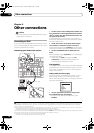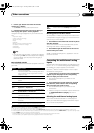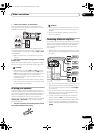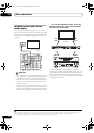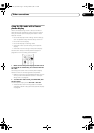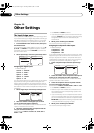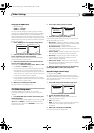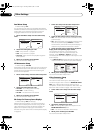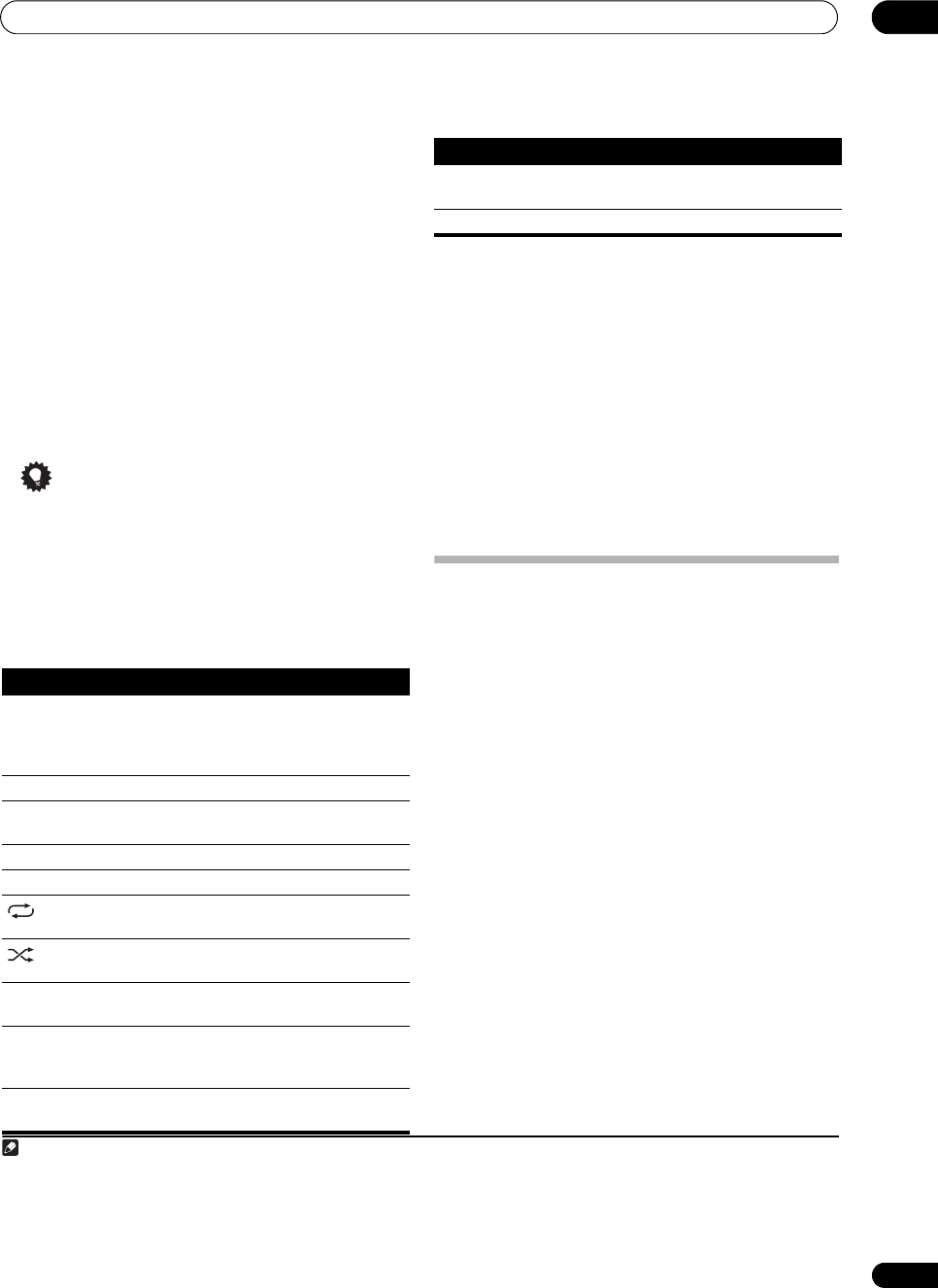
Other connections
09
47
En
2Use the
/
buttons to browse the selected
category (e.g., albums).
•Use / to move to previous/next levels.
3 Continue browsing until you arrive at what you
want to play, then press
to start playback.
1
Navigation through categories on your iPod looks like
this:
Playlists Songs
Artists Albums Songs
Albums Songs
Songs
Podcasts
Genres Artists Albums Songs
Composers Albums Songs
Audiobooks
Shuffle Songs
Tip
• You can play all of the songs in a particular category
by selecting the All item at the top of each category
list. For example, you can play all the songs by a
particular artist.
Basic playback controls
The following table shows the basic playback controls for
your iPod:
Watching photos and video content
To view photos or video on your iPod, since video control
is not possible using this receiver, you must use the main
controls of your iPod instead.
2
1Press
PHOTO
to switch the iPod controls for photo
and video playback.
The receiver controls will be unavailable while you are
watching iPod videos or browsing photos.
2Press
PHOTO
again to switch back to the receiver
controls when you’re done.
iPod® is a trademark of Apple Inc., registered in the U.S.
and other countries.
Connecting the multichannel analog
inputs
For DVD Audio and SACD playback, your DVD player may
have 5.1, 6.1 or 7.1 channel analog outputs (depending
on whether your player supports surround back
channels).
3
Make sure that the player is set to output
multichannel analog audio.
1 Connect the front, surround, center and subwoofer
outputs on your DVD player to the corresponding
MULTI CH input jack on this receiver.
• Use standard RCA/phono jack cables for the
connections.
2 If your DVD player also has outputs for surround
back channels, connect these to the corresponding
MULTI CH input jacks on this receiver.
• Use standard RCA/phono jack cables for the
connections.
• If there is a single surround back output, connect it to
the SURROUND BACK L (Single) jack on this
receiver.
Selecting the multichannel analog inputs
If you have connected a decoder or a DVD player as
above, you must select the analog multichannel inputs
for surround sound playback.
4
Note
1 If you’re in the song category, you can also press ENTER to start playback.
Button What it does
Press to start playback.
If you start playback when something other than a
song is selected, all the songs that fall into that
category will play.
Press to stop playback.
Pauses playback, or restarts playback when
paused.
/ Press and hold during playback to start scanning.
/ Press to skip to previous/next track.
Press repeatedly to switch between Repeat One,
Repeat All and Repeat Off.
Press repeatedly to switch between Shuffle Songs,
Shuffle Albums and Shuffle Off.
DISP Press repeatedly to change the song playback
information displayed.
/ During playback, press to skip to previous/next
playlist; when browsing, press to move to previous/
next levels.
/
During Audiobook playback, press to switch the
playback speed: Faster Normal Slower
TOP
MENU
Press to return to the iPod Top menu screen.
RETURN Press to return to the previous level.
2 Your iPod nano currently restricts viewing of photo images stored.
3 To listen to multichannel analog audio you’ll need to select MULTI CH IN (see Selecting the multichannel analog inputs above for more on this).
4 • When playback from the multichannel inputs is selected, you can’t use the sound processing features, SIGNAL SELECT, or any of the listening modes
(including STEREO and the surround back channel processing).
• When playback from the multichannel inputs is selected, only the volume and channel levels can be set.
• You can’t listen to your speaker B system during playback from the multichannel inputs.
Button What it does
VSX-1017_HY.book Page 47 Tuesday, March 6, 2007 3:53 PM