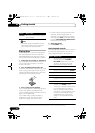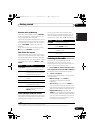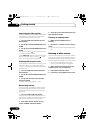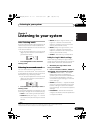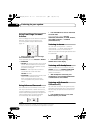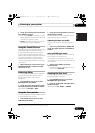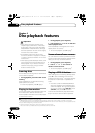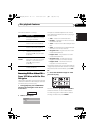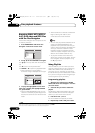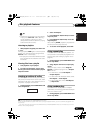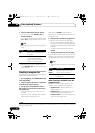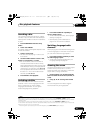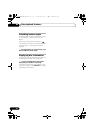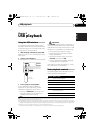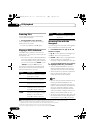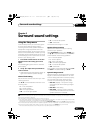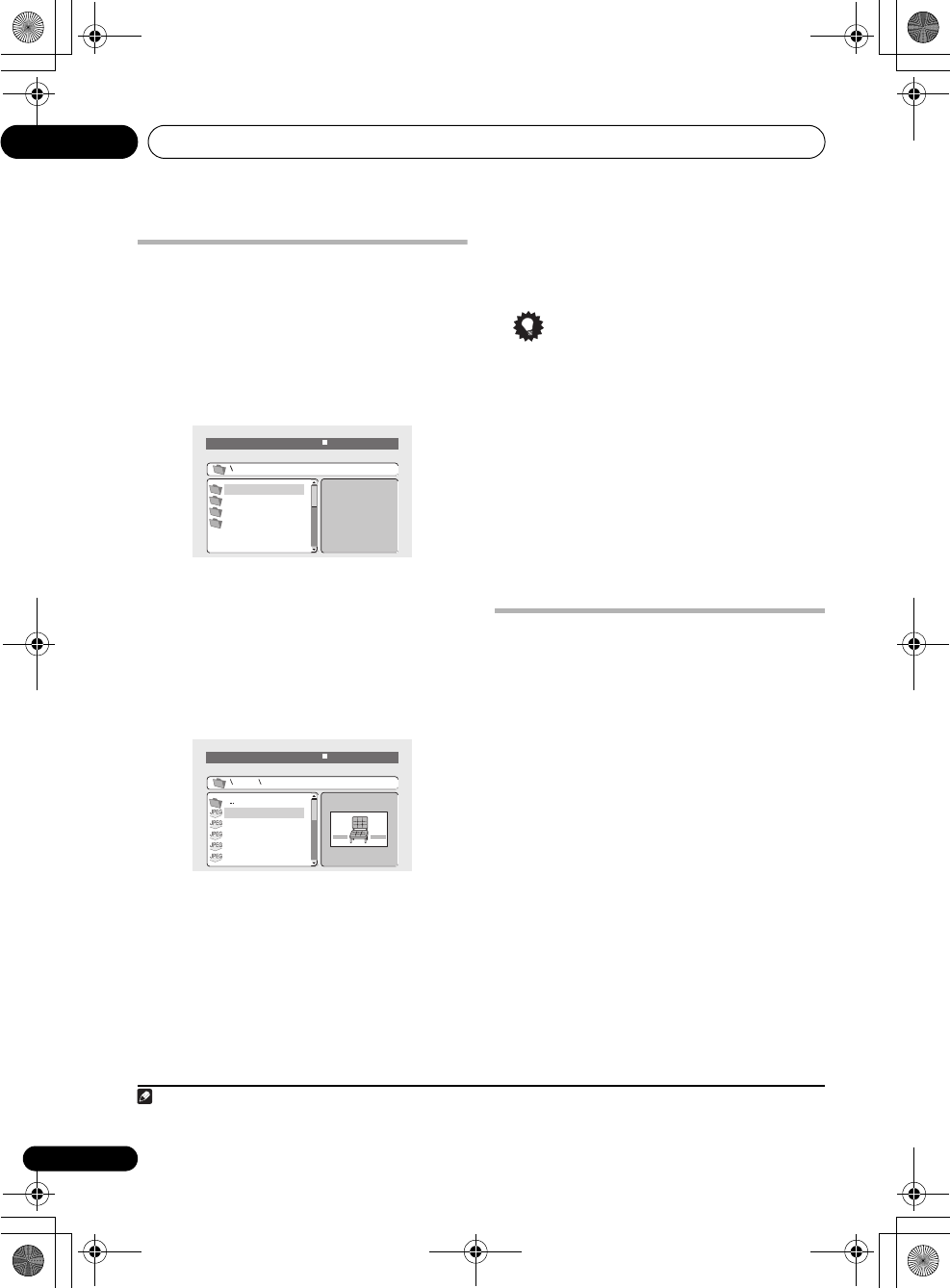
Disc playback features04
20
En
Browsing WMA, MP3, MPEG-4
AAC, DivX video and JPEG files
with the Disc Navigator
Use the Disc Navigator to find a particular file
or folder by filename.
1 Press HOME MENU and select ‘Disc
Navigator’ from the on-screen menu.
2Use /// and ENTER to navigate.
Use / to move up and down the folder/file
list.
Use to return to the parent folder.
1
Use ENTER or to open a highlighted folder.
• When a JPEG file is highlighted, a
thumbnail image is displayed on the right.
3 To play the highlighted track or DivX
video file or display the highlighted JPEG
file, press ENTER.
• When a WMA/MP3/MPEG-4 AAC or DivX
video file is selected, playback begins from
that file, and continues until the end of the
folder.
• When a JPEG file is selected, a slideshow
begins, starting with that file, and
continues to the end of the folder.
Tip
• You can also play a JPEG slideshow while
listening to WMA/MP3/MPEG-4 AAC
playback. Simply select the audio file you
want to listen to followed by the JPEG from
which you want the slideshow to start.
Playback of both the slideshow and the
audio files repeats. Playback controls are
effective for the JPEG slideshow only.
• To play the contents of the whole disc
rather than just the current folder, exit the
Disc Navigator and start playback using
the (play) button.
Using Playlists
With this feature, you can make up to three
playlists of 30 files each for discs containing
WMA, MP3, MPEG-4 AAC and JPEG files.
Since this unit will remember all playlists for
the last ten discs you have loaded, this is useful
for if you have a large number of files that you
want to organize quickly and easily.
2
Programming playlists
1 With the disc stopped, press HOME
MENU and select ‘Disc Navigator’ from the
on-screen menu.
2 Select the file you want to add to the
playlist.
See Browsing WMA, MP3, MPEG-4 AAC, DivX
video and JPEG files with the Disc Navigator
above if you don’t know how to do this.
3 Press
PLAY LIST
1, 2 or 3.
The file is added to the playlist you select.
4 Repeat steps 2 and 3 until you’re done.
Note
1 You can also do this by going to the ‘..’ folder at the top, then pressing ENTER.
00:00/ 00:00 0kbps
Folder1
Folder2
Folder3
Folder4
File1
File2
File3
File4
File5
Folder2
00:00/ 00:00 0kbps
2 The disc must be loaded for the files in your playlist to play back.
HTZ363DVD_EN_WL.book 20 ページ 2007年2月3日 土曜日 午後3時13分