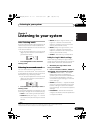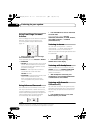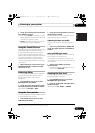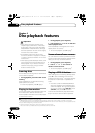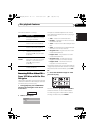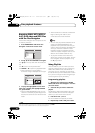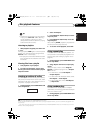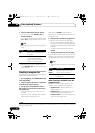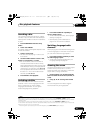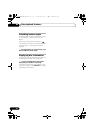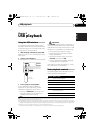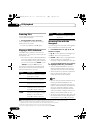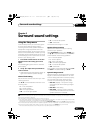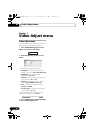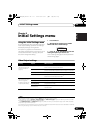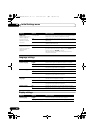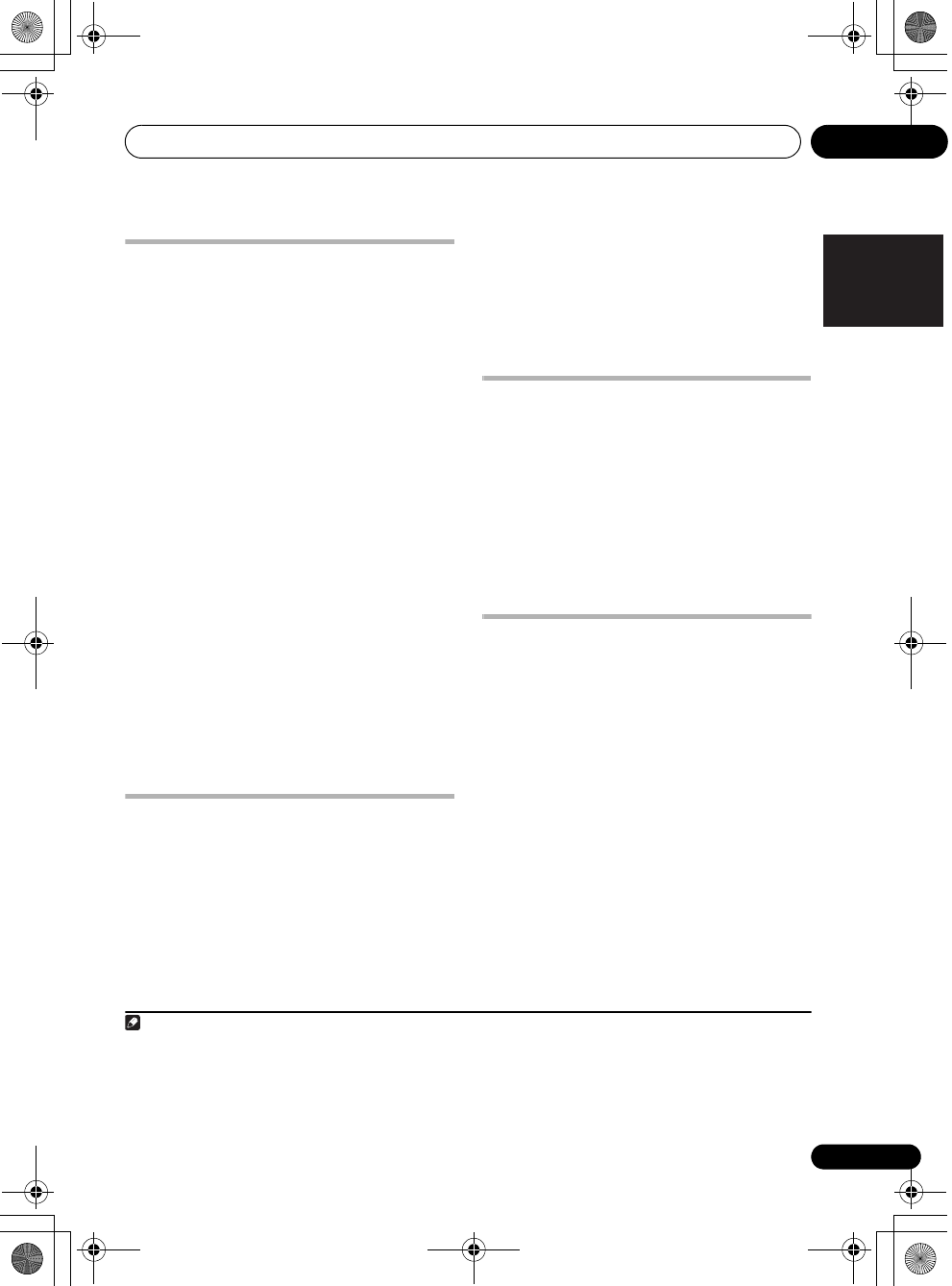
Disc playback features 04
23
En
English
FrançaisDeutsch
Nederlands
Italiano Español
Searching a disc
You can search DVD discs by title or chapter
number, or by time; CDs and Video CD/Super
VCDs by track number or time; DivX video discs
by time.
1 Press
HOME MENU
and select ‘
Play
Mode
’.
2 Select ‘Search Mode’.
The search options that appear depend on the
kind of disc loaded.
3 Select a search mode.
• The disc must be playing in order to use
time search.
4 Use the number buttons to enter a title,
chapter or track number, or a time.
• For a time search, enter the number of
minutes and seconds into the currently
playing title (DVD/ DivX video) or track (CD/
Video CD/Super VCD) you want playback to
resume from. For example, press 4, 5, 0, 0
to have playback start from 45 minutes into
the disc. For 1 hour, 20 minutes and 30
seconds, press 8, 0, 3, 0.
5 Press
ENTER
to start playback.
Switching subtitles
Some DVD discs and DivX video discs have
subtitles in one or more languages; the disc
box will usually tell you which subtitle
languages are available. You can switch
subtitle language during playback.
1
•Press
SHIFT+SUBTITLE
repeatedly to
select a subtitle option.
• To set subtitle preferences, see Language
settings on page 30.
• See Displaying DivX subtitle files on
page 41 for more on DivX subtitles.
Switching language/audio
channels
When playing discs recorded with dialog in two
or more languages, or with dual-mono audio
2
you can switch these during playback.
3
•Press
SHIFT+AUDIO
repeatedly to select
an audio language option.
• To set audio language preferences, see
Language settings on page 30.
Zooming the screen
Using the zoom feature you can magnify a part
of the screen by a factor of 2 or 4, while
watching a DVD, DivX video title or Video CD/
Super VCD or playing a JPEG disc.
1 During playback, use the
SHIFT+ZOOM
button to select the zoom factor (Normal, 2x
or 4x).
2Use
///
to change the zoomed
area.
You can change the zoom factor and the
zoomed area freely during playback.
4
Note
1 Some discs only allow you to change subtitle language from the disc menu. Press TOP MENU or MENU to access.
2 Some Super VCDs have two soundtracks. With these discs you can switch between the two soundtracks as well as individual
channels in each.
3 Some discs only allow you to change audio language from the disc menu. Press TOP MENU or MENU to access.
4 • Since DVD, Video CD/Super VCD, DivX video title and JPEG pictures have a fixed resolution, picture quality will deteriorate,
especially at 4x zoom. This is not a malfunction.
• If the navigation square at the top of the screen disappears, press SHIFT+ZOOM again to display it.
HTZ363DVD_EN_WL.book 23 ページ 2007年2月3日 土曜日 午後3時13分