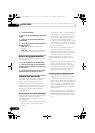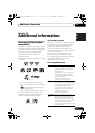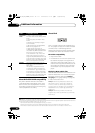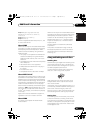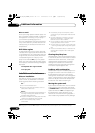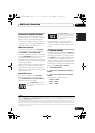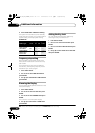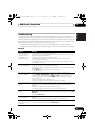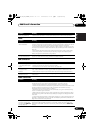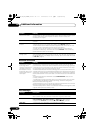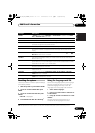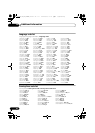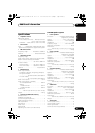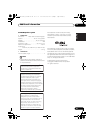Additional information13
54
En
DVD/CD/Video CD player
Problem Remedy
The disc is ejected
automatically after
loading.
• Clean the disc and align the disc properly in the disc guide.
• If the region number on a DVD-video disc does not match the number on the
player, the disc cannot be used (see DVD Video regions on page 50). In this instance,
one of the following messages appears on screen: Incompatible disc region
number/Can’t play disc.
• Allow time for any condensation inside the player to evaporate. Avoid using the
player near an air-conditioning unit.
Playback not possible. • If the disc is loaded upside down, reload the disc with label side face up.
Picture playback stops
and buttons cannot be
used.
• Press (stop), then (play) to start playback again.
• Switch the power off once, then on again using the front panel STANDBY/ON
button.
Settings are canceled. • When the power is cut, settings will be canceled.
No picture/No color. • Check that connections are correct and that plugs are inserted fully.
• Check the manual of the TV/monitor to make sure the settings are correct.
• If the Progressive setting is selected and you have used component video cables
to connect a TV that is not compatible with a progressive scan signal, you will not
be able to see any picture at all. With your TV connected using either the
composite or S-video terminals, change the Component Out setting to Interlace
(see Video Output settings on page 35).
Screen is stretched or
aspect doesn’t change.
• The TV Screen setting is incorrect. Set the TV Screen option to match the TV/
monitor you’re using (see Video Output settings on page 35).
When recorded on a VCR
or passed through an AV
selector, there is
disturbance in the
playback picture.
• This system uses copy-protection technology which may prevent recording or
cause picture problems when connected through a VCR or AV selector. This is not a
malfunction.
Picture disturbance
during playback or dark.
• This player is compatible with Macro-Vision System copy guard. Some discs
include a copy prevention signal, and when this type of disc is played back, stripes
etc., may appear on some sections of the picture depending on the TV. This is not a
malfunction.
• Discs respond differently to particular player functions. This may result in the
screen becoming black for a brief instant or shaking slightly when the function is
executed. These problems are largely due to differences between discs and disc
content and are not malfunctions of this player.
Noticeable difference in
DVD and CD volume.
• DVDs and CDs use different recording methods. This is not a malfunction.
CD-ROM disc is not
recognized.
• Make sure that the CD-ROM was recorded using the ISO 9660 disc format. See
Disc compatibility table on page 47 for more on disc compatibility.
DVD-ROM disc is not
recognized.
• Make sure that the DVD-ROM was recorded using the UDF bridge format. See Disc
compatibility table on page 47 for more on disc compatibility.
Files don’t show up in the
Disc Navigator/Photo
Browser.
• The files on the disc must be named with the correct file extension: .mp3 for MP3
files; .wma for WMA files; .m4a for MPEG-4 AAC files; .jpg for JPEG files (upper or
lower-case is OK). See Disc compatibility table on page 47.
Can’t play WMA or
MPEG-4 AAC files.
• The files were recorded using DRM (digital rights management). This is not a
malfunction.
HTZ180_181_280_282DVD_En.book 54 ページ 2009年3月13日 金曜日 午後2時50分