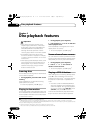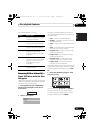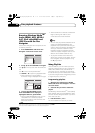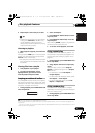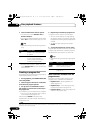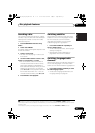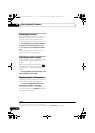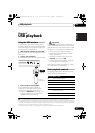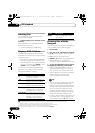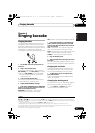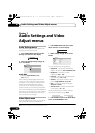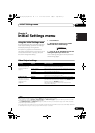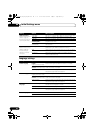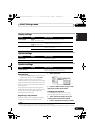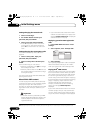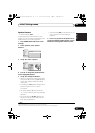USB playback05
26
En
Scanning files
You can fast-scan forward or backward at
various different speeds.
• During playback, press
or
to start
scanning.
Press repeatedly to increase the scanning
speed (shown on-screen).
• To resume playback, press (play).
1
Playing a JPEG slideshow
Press to start a slideshow from the first
folder/picture.
2
The pictures in each folder are
displayed in order.
• If the device contains WMA/MP3/MPEG-4
AAC files, playback of the slideshow and
audio files repeats. During audio playback,
you can still use the skip (/), scan
(/) and pause () functions.
Pictures are automatically adjusted so that
they fill as much of the screen as possible.
While the slideshow is running:
Browsing files with the
Navigator
Use the Navigator to find WMA, MP3, MPEG-4
AAC and JPEG files or folders by name.
3
1Press MENU.
2Use /// and ENTER to navigate.
Use / to move up/down the folder/file list.
Use to return to the parent folder.
4
Use ENTER or to open a highlighted folder.
• When a JPEG file is highlighted, a
thumbnail image is displayed on the right.
3 To play the highlighted track or display
the highlighted JPEG file, press ENTER.
• When a WMA/MP3/MPEG-4 AAC file is
selected, playback begins from that file,
and continues until the end of the folder.
• When a JPEG file is selected, a slideshow
begins, starting with that file, and
continues to the end of the folder.
Tip
• You can also play a JPEG slideshow while
listening to WMA/MP3/MPEG-4 AAC
playback. Simply select the audio file you
want to listen to followed by the JPEG from
which you want the slideshow to start.
Playback of both the slideshow and the
audio files repeats. Playback controls are
effective for the JPEG slideshow only.
• To play all of the contents, rather than just
the current folder, exit the Navigator and
start playback using the (play) button.
Note
1 With WMA/MP3/MPEG-4 AAC tracks, playback automatically resumes at the end or beginning of the track.
2 • The time it takes for the player to load a file increases with large file sizes.
• USB devices can contain up to 299 folders and up to 648 folders and files combined.
Button What it does
Pauses the slideshow (or audio);
press again to restart.
Jumps to the previous picture (or
audio file with audio playback).
Jumps to the next picture (or
audio file with audio playback).
///
Pauses the slideshow and
rotates/flips the current picture
(Press to restart slideshow).
SHIFT+ZOOM
Pauses the slideshow and zooms
the picture. Press again to toggle
between 1x, 2x and 4x zoom
(Press to restart slideshow).
MENU
Displays the Navigator screen
(see below).
3 Filenames may be displayed incorrectly with some digital audio players.
4 You can also do this by going to the ‘..’ folder at the top, then pressing ENTER.
Button What it does
HTZ170_171_270_272_En.book 26 ページ 2008年2月28日 木曜日 午後1時24分