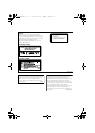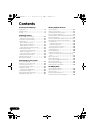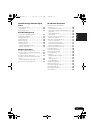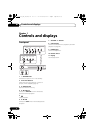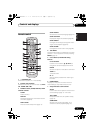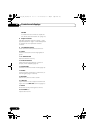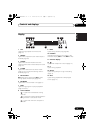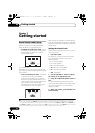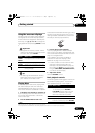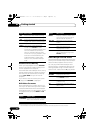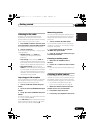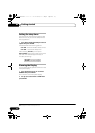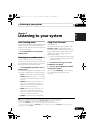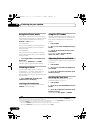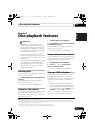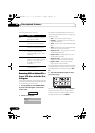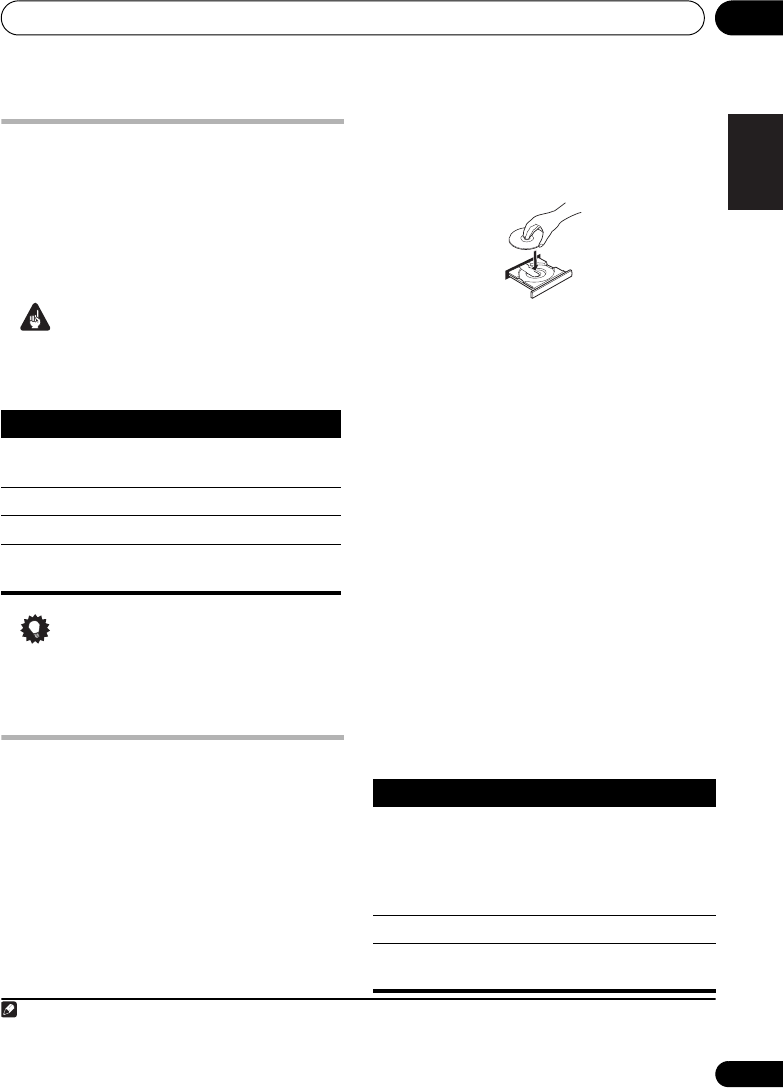
Getting started 02
11
En
English
FrançaisDeutsch
Nederlands
Italiano Español
Using the on-screen displays
For ease of use, this system makes extensive
use of graphical on-screen displays (OSDs).
All the screens are navigated in basically the
same way, using , , , to change the
highlighted item and pressing ENTER to select
it.
1
Important
• Throughout this manual, ‘Select’ means
use the cursor buttons to highlight an item
on-screen, then press ENTER.
Tip
• The button guide at the bottom of every
OSD screen shows you which buttons
you’ll need to use for that screen.
Playing discs
The basic playback controls for playing DVD,
CD, Video CD/Super VCD, DivX video and
WMA/MP3/MPEG-4 AAC discs are covered
here.
Further functions are detailed in chapter 4.
1 If the player isn’t already on, switch it on.
If you’re playing a disc with video, also turn on
your TV and make sure that it is set to the
correct video input.
2 Press
OPEN/CLOSE
to load a disc.
Load a disc with the label side facing up, using
the disc tray guide to align the disc (if you’re
loading a double-sided DVD disc, load it with
the side you want to play face down).
3Press
(play) to start playback.
If you’re playing a DVD or Video CD/Super
VCD, a menu may appear. See DVD-Video disc
menus and Video CD/Super VCD PBC menus on
page 12 to navigate these.
If you loaded a disc containing JPEGs, a
slideshow will start. See Playing a JPEG
slideshow on page 17 for more on this.
• If a disc contains a mixture of DivX video
and other media file types (MP3, for
example), first select whether to play the
DivX video files (DivX) or the other media
file types (MP3/WMA/JPEG/MPEG-4 AAC)
from the on-screen display.
4 Adjust the volume.
Use the VOLUME control.
Basic playback controls
The following table shows the basic controls on
the remote for playing discs
2
. You can find
other playback features in the chapter 4.
Note
1 The screen saver will appear after five minutes of inactivity.
Button What it does
HOME
MENU
Displays/exits the on-screen display
Changes the highlighted menu item
ENTER
Selects the highlighted menu item
RETURN
Returns to the main menu without
saving changes
2 You may find with some DVD discs that some playback controls don’t work in certain parts of the disc.
Button What it does
Starts/resumes normal playback.
• If the display shows RESUME or
LAST MEM playback starts from the
resume or last memory point (see
Resume and Last Memory below).
Pauses/unpauses a disc.
Stops playback or cancels the resume
function (if the display shows
RESUME
).
HTZ161DVD.book 11 ページ 2007年2月7日 水曜日 午後8時11分