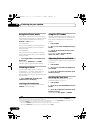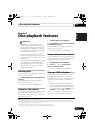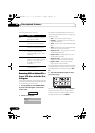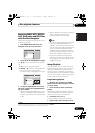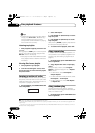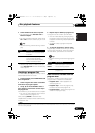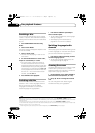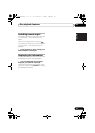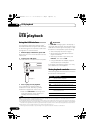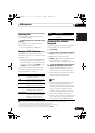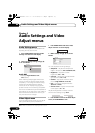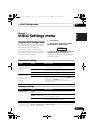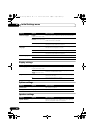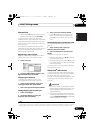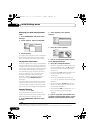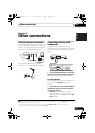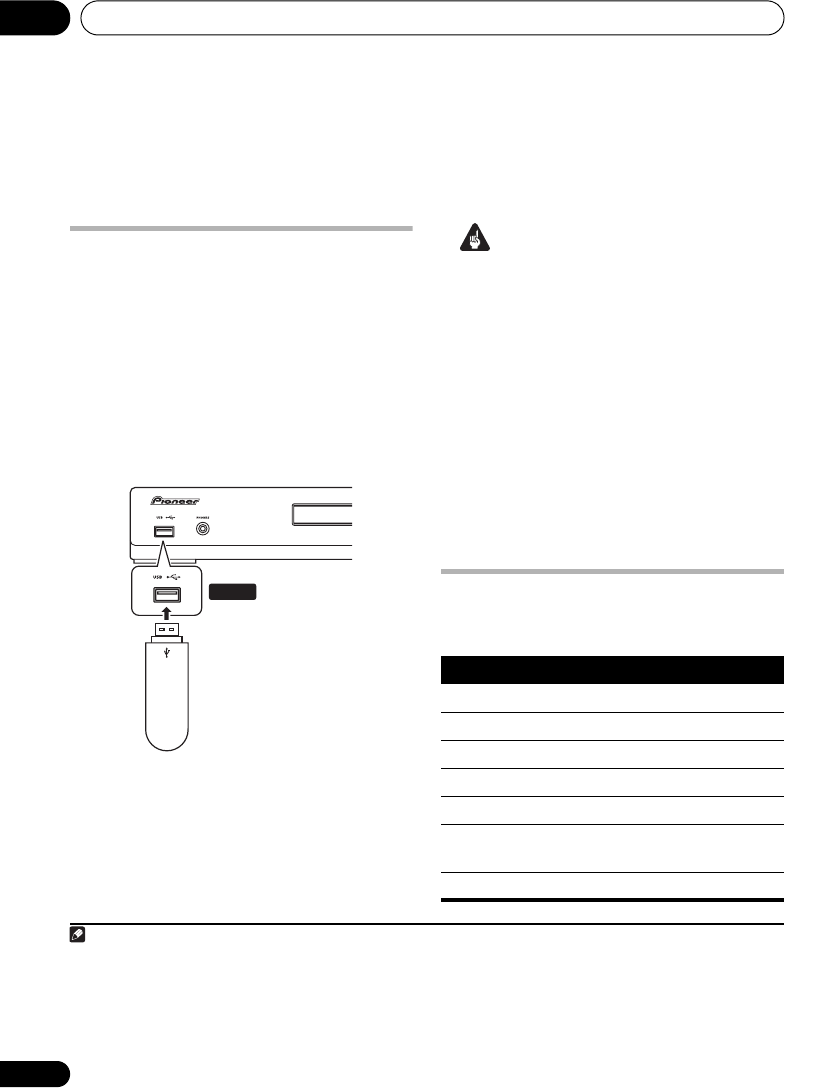
USB playback05
24
En
Chapter 5
USB playback
Using the USB interface
It is possible to listen to two-channel audio
1
and watch JPEG files using the USB interface
on the front of this unit. Connect a USB mass
storage device
2
as shown below.
1 With the player switched on, press USB.
Make sure your TV is on and set to the correct
video input.
2 Connect your USB device.
The USB terminal is located on the front panel.
3Press
(play) to start playback.
If your USB device contains JPEGs, a
slideshow will start. See Playing a JPEG
slideshow on page 25 for more on this.
•Make sure USB DATA is showing in the
front panel display (or the system is in
standby) when disconnecting.
Important
If a USB ERR message lights in the display, it
may mean that the power requirements of the
USB device are too high for this player, or that
the device is incompatible. Try the following:
• Switch the player off, then on again.
• Reconnecting the USB device with the
player switched off.
• Selecting to another input source (like
DVD/CD), then back to USB.
• Using a dedicated AC adapter (supplied
with the device) for USB power.
If this doesn’t remedy the problem, it is likely
your USB device is incompatible.
Basic playback controls
The following table shows the basic controls on
the remote for USB playback.
Note
1 This includes playback of WMA/MP3/MPEG-4 AAC files (except files with copy-protection or restricted playback). It is not
possible to play DivX files through the USB terminal.
2 • Compatible USB devices include external magnetic hard drives, portable flash memory (particularly keydrives) and digital
audio players (MP3 players) of format FAT16/32. It is not possible to connect this unit to a personal computer for USB playback.
• Pioneer cannot guarantee compatibility (operation and/or bus power) with all USB mass storage devices and assumes no
responsibility for any loss of data that may occur when connected to this unit.
• With large amounts of data, it may take longer for the system to read the contents of a USB device.
USB mass
storage device
USB
(Type A)
Button What it does
Starts normal playback.
Pauses/unpauses playback.
Stops playback.
Press to start fast reverse scanning.
Press to start fast forward scanning.
Skips to the start of the current file,
then previous files.
Skips to the next file.
HTZ161DVD.book 24 ページ 2007年2月7日 水曜日 午後8時11分