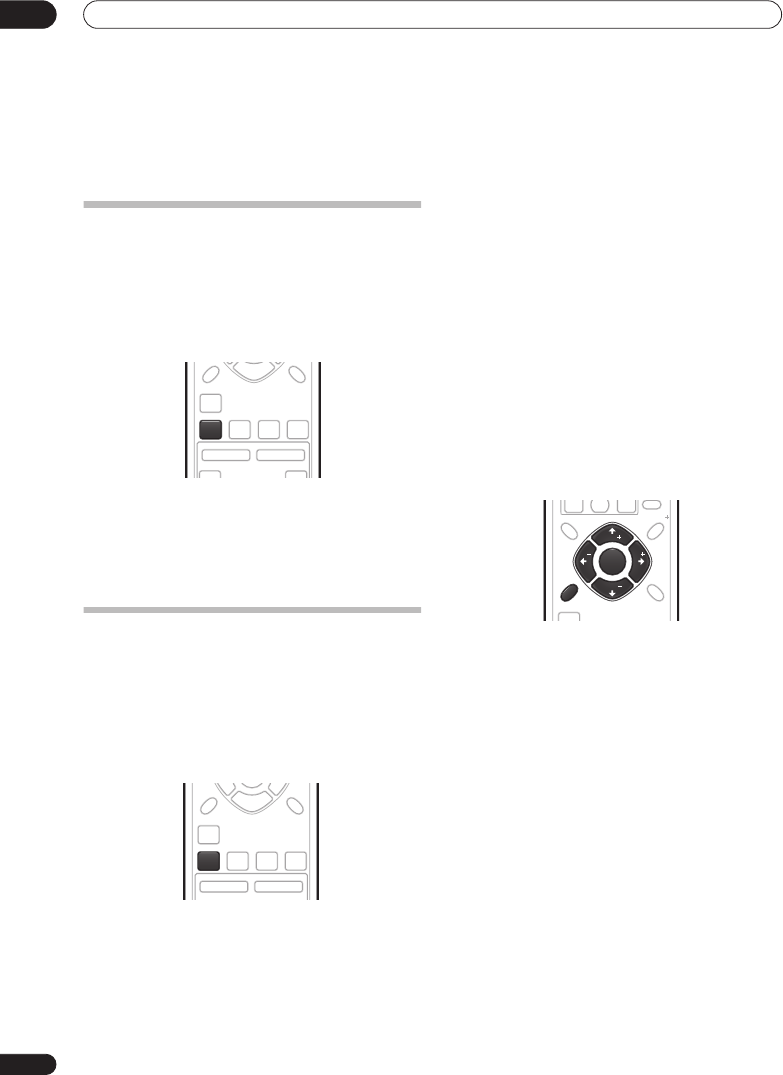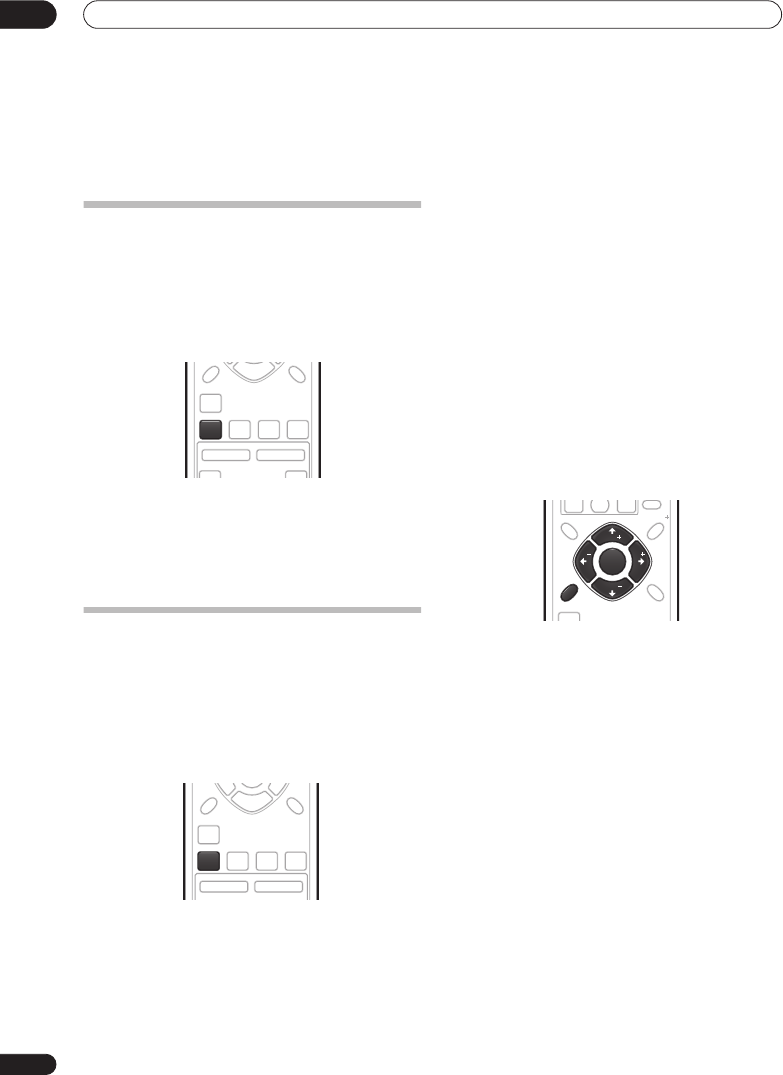
Listening to your system
05
16
En
Chapter 5
Listening to your system
Auto listening mode
The Auto listening mode is the simplest way to listen to
any source as it was mastered: the output from the
speakers mirrors the channels in the source material.
If you set up the system for Front surround (page 4), the
Front Surround modes will give the best results (see
Using Front Stage Surround Advance
on page 17).
• Press
SURROUND
to select the AUTO listening
mode.
If the source is Dolby Digital or DTS, the front panel
2
D
or
DTS
indicator lights.
• You can also use the
SURROUND
button on the
display unit to change the listening mode.
Listening in surround sound
You can listen to stereo or multichannel sources in
surround sound. Surround sound is generated from
stereo sources using one of the Dolby Pro Logic
decoding modes.
If you set up the system for Front surround (page 4), the
Front Surround modes will give the best results (see
Using Front Stage Surround Advance
on page 17).
• Press
SURROUND
repeatedly to select a listening
mode.
• You can also use the
SURROUND
button on the
display unit to change the listening mode.
The choices that appear in the display will vary according
to the type of source that’s playing.
If the source is Dolby Digital or DTS, the front panel
2
D
or
DTS
indicator lights.
•
AUTO
– Auto listening mode (see above)
•
DOLBY PL
(Dolby Pro Logic) – 4.1 channel surround
sound for use with any two-channel source
•
MOVIE
(Dolby Pro Logic II Movie) – 5.1 channel
surround sound, especially suited to movie sources,
for use with any two-channel source
•
MUSIC
(Dolby Pro Logic II Music) – 5.1 channel
surround sound, especially suited to music sources,
for use with any two-channel source; see
Dolby Pro
Logic II Music settings
below
•
STEREO
– See
Listening in stereo
on page 17
Dolby Pro Logic II Music settings
When listening in Dolby Pro Logic II Music mode (see
above), there are three settings you can adjust: Center
Width, Dimension, and Panorama.
1With Dolby Pro Logic II Music mode active, press
SOUND
.
2 Use
/
(cursor left/right) to select C WIDTH,
DIMEN. or PANORAMA then press
ENTER
.
•
C WIDTH
(Center Width) – Provides a better blend of
the front speakers by spreading the center channel
between the front right and left speakers, making it
sound wider (higher settings) or narrower (lower
settings)
•
DIMEN.
(Dimension) – Adjusts the depth of the
surround sound balance from front to back, making
the sound more distant (minus settings), or more
forward (positive settings)
•
PANORAMA
– Extends the front strereo image to
include the surround speakers for a ‘wraparound’
effect.
3 Use
/
(cursor up/down) to adjust the setting
then press
ENTER
to confirm.
TUNE
TV
INPUT
CHANNEL
SOUND
RETRIEVER
MCACCADVANCED F.S.SURRSURROUND
VOLUME
SURROUND
TUNE
SOUND
TEST
TONE
CHANNEL
SOUND
RETRIEVER
MCACCADVANCED F.S.SURRSURROUND
VOLUME
SURROUND
ST
TUNE
TUNE
ST
ENTER
ENTER
CLEAR
SOUND
SETUP
TEST
TONE
SOUND
RETRIEVER
SR
ST
TUNE
TUNE
ST
ENTER
SOUND
HTP-330.book 16 ページ 2007年3月27日 火曜日 午後6時8分