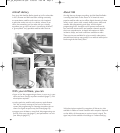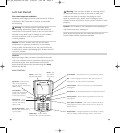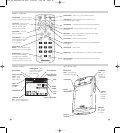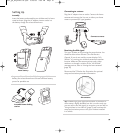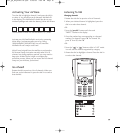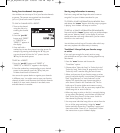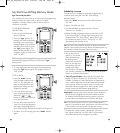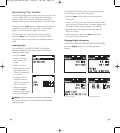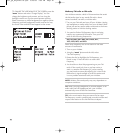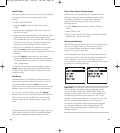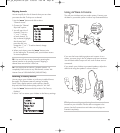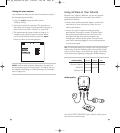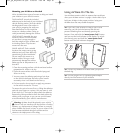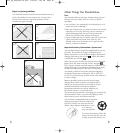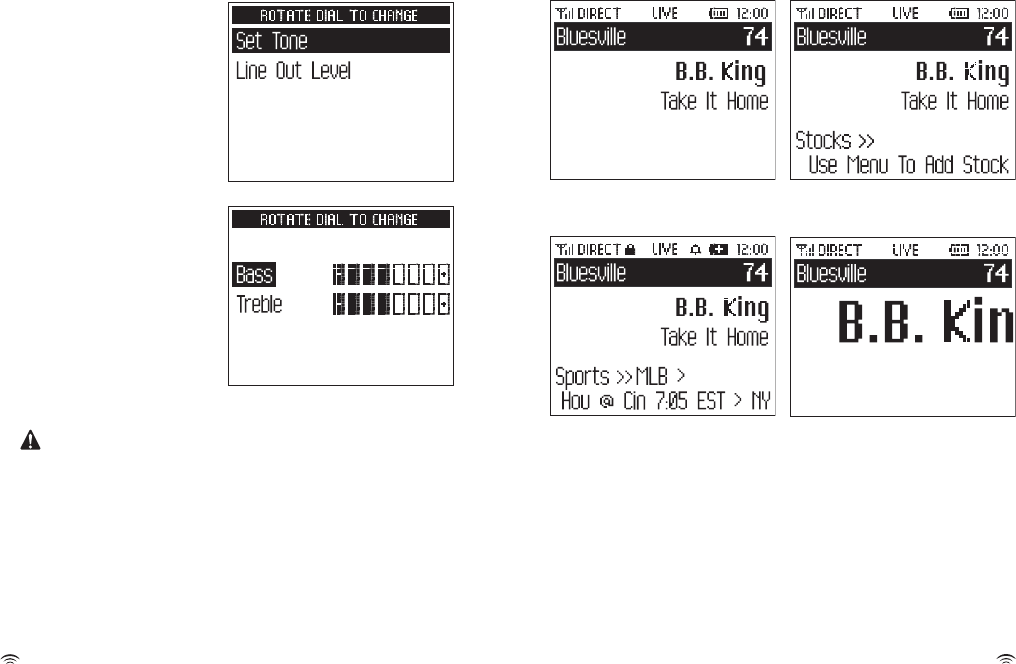
22
23
Personalizing Your AirWare
You can easily adapt your AirWare to the way you listen and
use the satellite radio. You can change how the display
appears, track stocks and other information, adjust your
AirWare’s audio output, and change how you use the display.
Simply press the “
menu” button, rotate the dial to highlight
an option, and press the dial in to select. Your AirWare
guides you with instructions right on the screen.
If you ever get lost or decide not to change anything,
press the “
menu” button to return to normal operation.
Or wait for about 15 seconds and your AirWare reverts by
itself.
Adjusting audio
You can ADJUST THE BASS OR TREBLE, which affects
both the headphones and audio outputs of the home
stand and vehicle cradle.
1. Press the “
menu”
button and use the
dial to select “Set
Audio.”
2. Select “Set Tone.”
3. Rotate the dial to high-
light either “bass” or
“treble.” Press the dial
in to select.
4. Rotate the dial to
change the bass or
treble level. Press the
dial in to confirm.
5. When you’re done,
press the “
menu”
button until you return
t
o normal operation.
Caution: Bef
ore putting on the headset, always adjust
the volume setting at the lowest level to avoid possible
hearing damage.
TO CHANGE THE AUDIO LEVEL of the cassette adaptor,
FM transmitter, or line-level audio output:
1
. Press the “
m
enu
”
button and use the dial to select
“Set Audio.”
2. Select “Line Out Level.” Your AirWare can detect when
you’re using the FM transmitter or cassette adaptor and
will make the appropriate changes to the settings.
3. Rotate the dial to change the audio level. Push the
dial in to confirm.
4. When you’re done, press the “
menu” button until
you return to normal operation.
Changing display information
TO DISPLAY DIFFERENT INFORMATION ON THE SCREEN,
press the “
display” button to cycle through these
options:
Primary display format
Stock Ticker format
Info Extras format
Scrolling text format
user_gd_engfinl6.r5.qxd 3/29/05 7:50 PM Page 22