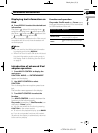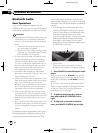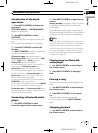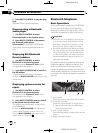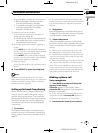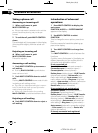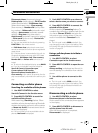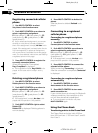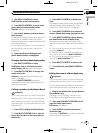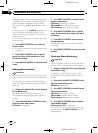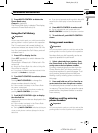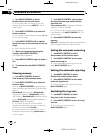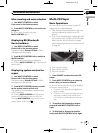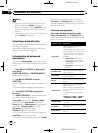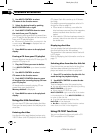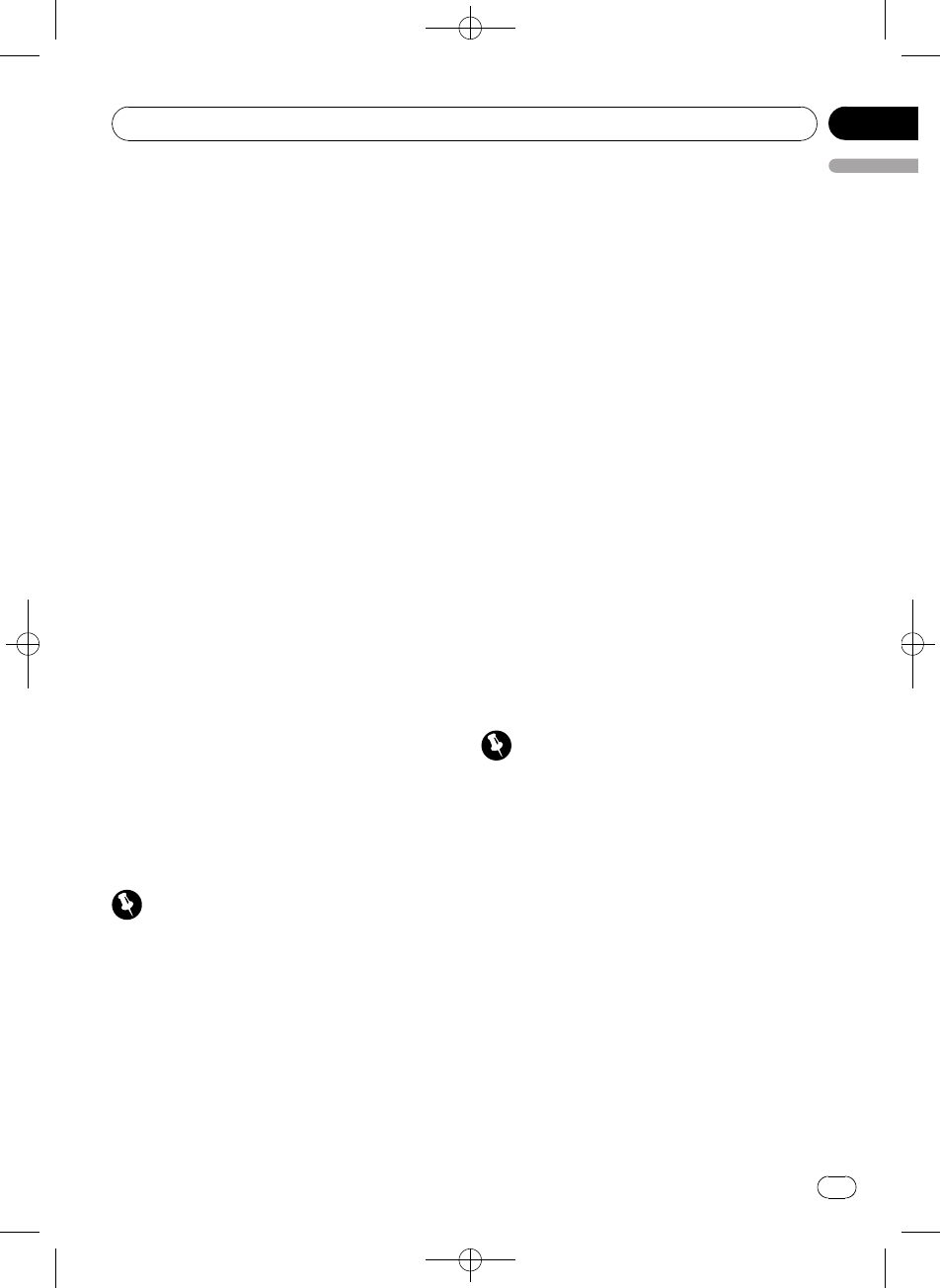
Black plate (43,1)
1 Use MULTI-CONTROL to select
PH.B.Transfer in the function menu.
2 Press MULTI-CONTROL to enter in the
phone book transfer standby mode.
Transfer appears in the display.
3 Use cellular phone to perform phone
book transfer.
Perform phone book transfer using the cellu-
lar phone. For detailed instruction on this,
refer to the instruction manual that came with
your cellular phone.
# The display indicates how many entries have
been transferred and the total number to be
transferred.
4 Data transferred is displayed and
phone book transfer is completed.
Changing the Phone Book display order
1 Use MULTI-CONTROL to select
PH.B.Name view in the function menu.
Invert Names YES appears in the display.
2 Press MULTI-CONTROL to change the
name view order.
Inverted is displayed and the name view
order is changed.
Pressing MULTI-CONTROL repeatedly
changes the name view order between first
name and last name.
Calling a number in the Phone Book
Important
You are required to park your vehicle and set the
parking brake in order to perform this operation.
After finding the number in the Phone Book
you want to call, you can select the entry and
make the call.
1 Press LIST to display the Phone Book.
2 Push MULTI-CONTROL left or right to
select the first letter of the name you are
looking for.
3 Press MULTI-CONTROL to display en-
tries.
The display shows the first three Phone Book
entries starting with that letter (e.g. “Ben”,
“Brian” and “Burt” when “B” is selected).
4 Push MULTI-CONTROL up or down to
select a Phone Book entry you want to call.
5 Push MULTI-CONTROL right to display
the detailed list of the selected entry.
The phone number, name and genre (if as-
signed) of entries are displayed in the detailed
list.
# You can scroll the name and phone number
by holding DISPLAY.
# If several phone numbers are entered to an
entry, select one by turning MULTI-CONTROL.
# If you want to go back and select another
entry, push MULTI-CONTROL left.
6 Press MULTI-CONTROL to make a call.
7 To end the call, push MULTI-CONTROL
down.
Editing the name of a Phone Book entry
Important
You are required to park your vehicle and set the
parking brake in order to perform this operation.
You can edit the names of Phone Book entries.
Each name can be up to 16 characters long.
1 Display the detailed list of your desired
Phone Book entry.
See step 1 to 5 on Calling a number in the
Phone Book on this page for how to do this.
2 Press and hold MULTI-CONTROL to dis-
play the name input screen.
Edit name is displayed.
3 Press DISPLAY to select the desired
character type.
Each press of DISPLAY switches the character
types in the following order:
<CRD4164-A/N>43
Available accessories
En
43
English
Section
03