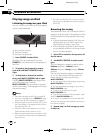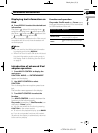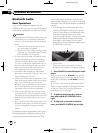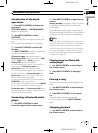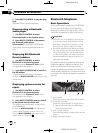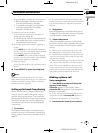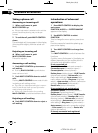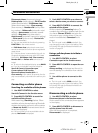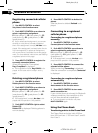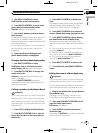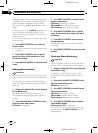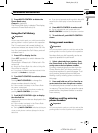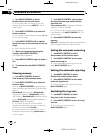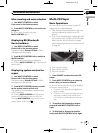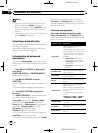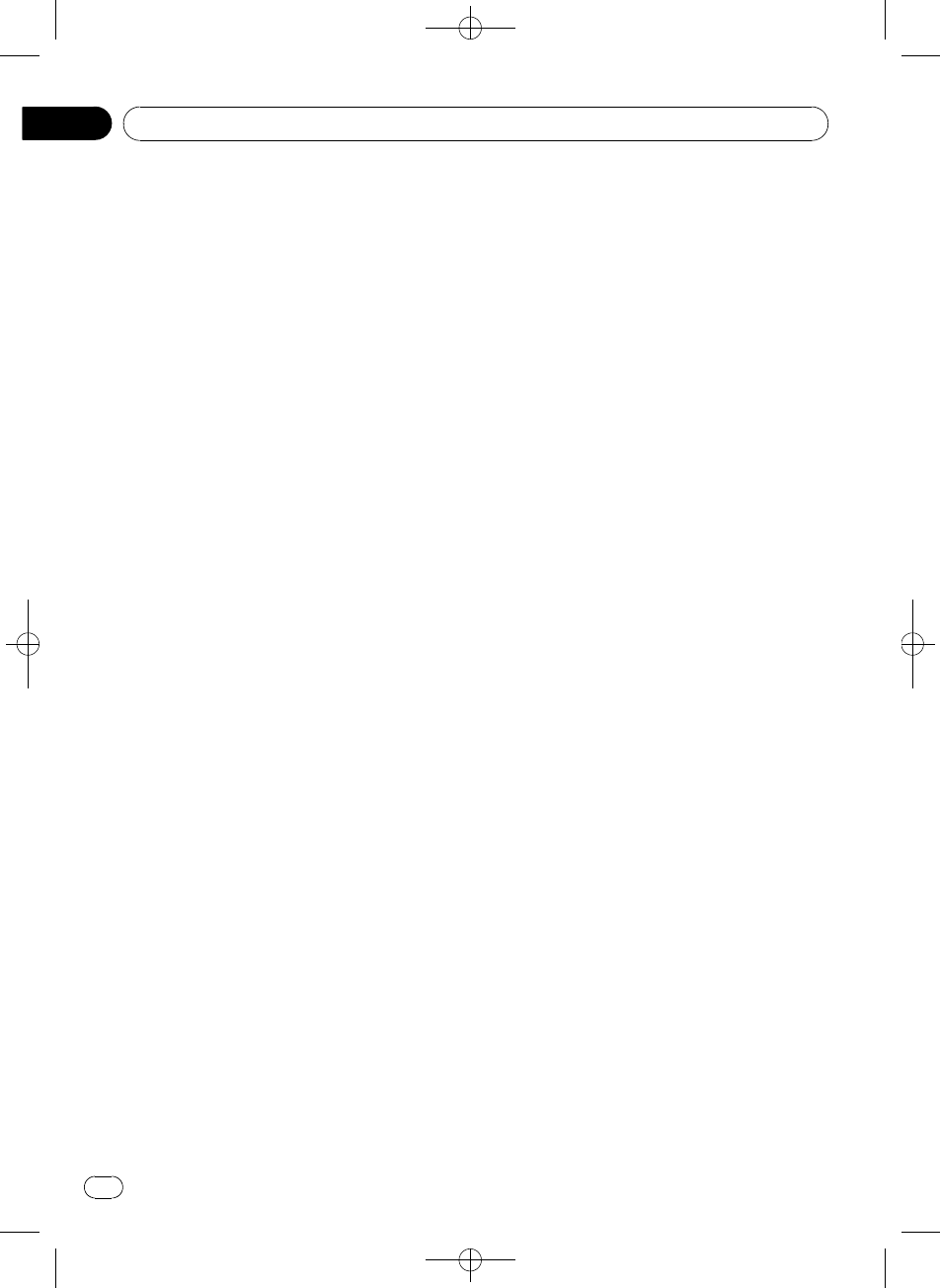
Black plate (42,1)
Registering connected cellular
phone
1 Use MULTI-CONTROL to select
Set phone in the function menu.
2 Push MULTI-CONTROL up or down to
select a registration assignment.
P1 (user phone 1)—P2 (user phone 2)—P3
(user phone 3)—G1 (guest phone 1)—G2
(guest phone 2)
# As you select each assignment, you can see
whether or not a phone is already registered
there. If the assignment is empty, No data is dis-
played. If the assignment is already taken, the de-
vice name appears. To replace an assignment
with a new phone, first delete the current assign-
ment. For more detailed instructions, see Deleting
a registered phone on this page.
3 Press MULTI-CONTROL to register the
currenctly connected phone.
When the registration is completed,
Reg. Completed is displayed.
# If the registration failed, Reg. ERROR is dis-
played. In this case, return to step 1 and try
again.
Deleting a registered phone
1 Use MULTI-CONTROL to select
Delete phone in the function menu.
2 Push MULTI-CONTROL up or down to
select a registration assignment.
P1 (user phone 1)—P2 (user phone 2)—P3
(user phone 3)—G1 (guest phone 1)—G2
(guest phone 2)
# If the assignment is empty, No data is dis-
played and the operation is not possible.
3 Push MULTI-CONTROL right to select
Delete YES.
Delete YES is displayed. Deleting phone is
now on standby.
4 Press MULTI-CONTROL to delete the
phone.
After the phone is deleted, Deleted is dis-
played.
Connecting to a registered
cellular phone
Connecting to a registered phone
manually
1 Use MULTI-CONTROL to select
Connect phone in the function menu.
2 Push MULTI-CONTROL up or down to
select a registration assignment.
P1 (user phone 1)—P2 (user phone 2)—P3
(user phone 3)—G1 (guest phone 1)—G2
(guest phone 2)
# If the assignment is empty, No data is dis-
played and the operation is not possible.
3 Press MULTI-CONTROL to connect the
selected cellular phone.
While connecting, Connecting is displayed.
After the connection is completed, Connected
is displayed.
Connecting to a registered phone
automatically
1 Use MULTI-CONTROL to select
Auto connect in the function menu.
2 Press MULTI-CONTROL to turn auto-
matic connection on.
If your cellular phone is set ready for Bluetooth
wireless connection, the connection to this
unit will be automatically established.
# To turn automatic connection off, press
MULTI-CONTROL again.
Using the Phone Book
Transferring entries to the Phone Book
The Phone Book can hold a total of 500 en-
tries; 300 from User 1, 150 from User 2, and 50
from User 3.
<CRD4164-A/N>42
Available accessories
En
42
Section
03