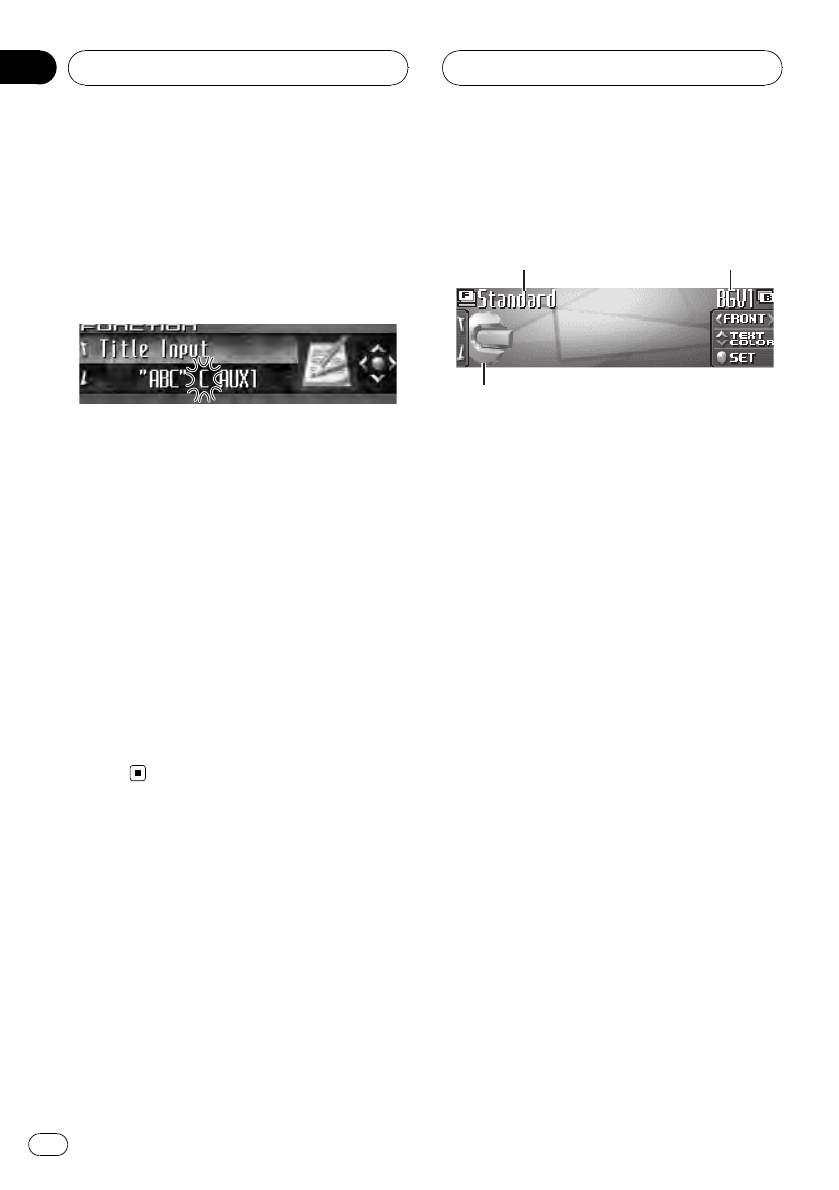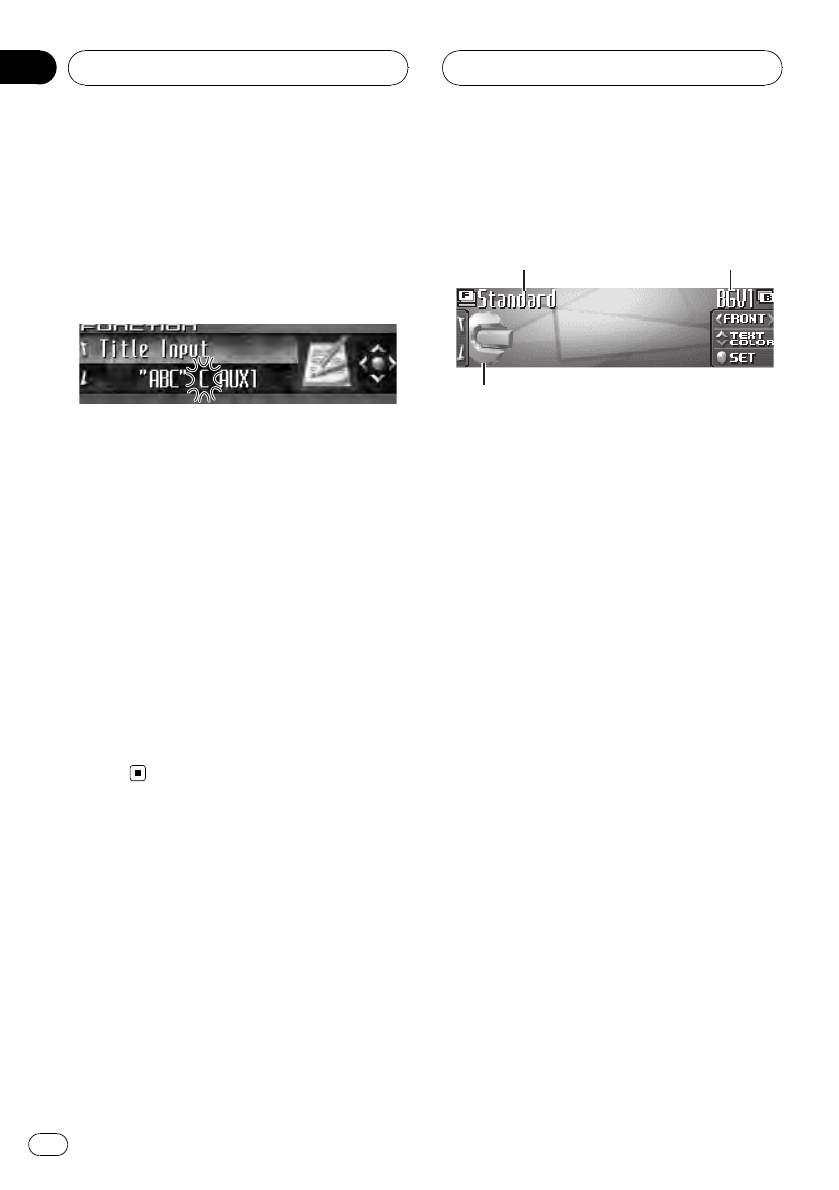
3 Push MULTI-CONTROL up or down to
select a letter of the alphabet.
Each time MULTI-CONTROL is pushed up, al-
phabet, numbers or symbols are displayed in
ascending order (A B C ...). Each time
MULTI-CONTROL is pushed down, letters are
displayed in descending order.
4 Push MULTI-CONTROL right to move
the cursor to the next character position.
When the letter you want is displayed, push
MULTI-CONTROL right to move the cursor to
the next position and then select the next let-
ter. Push MULTI-CONTROL left to move back-
wards in the display.
5 Move the cursor to the last position by
pushing MULTI-CONTROL right after enter-
ing the title.
When you push MULTI-CONTROL right one
more time, the entered title is stored in mem-
or y.
6 Press BAND to return to the playback
display.
Using different
entertainment displays
You can change the entertainment display to
be displayed on all sources.
1 Entertainment display name
Shows name of the currently selected enter-
tainment display.
2 Background display name
Shows name of the currently selected back-
ground display.
3 Source icon
Shows which source has been selected.
! Jacket art of current folder is displayed
when playing an MP3/WMA/AAC/WAV
disc.
Setting the entertainment display
You can change the entertainment display and
text color.
! When you select Vehicle Dynamics 1,
Vehicle Dynamics 2 or
Vehicle Dynamics 3, perform the RPM ca-
libration. Refer to Calibrating the RPMs on
page 68.
1 Press MULTI-CONTROL to display the
main menu.
FUNCTION, AUDIO and ENTERTAINMENT
appear on the display.
Other Functions
En
70
Section
15