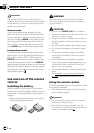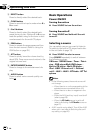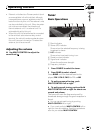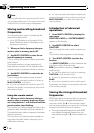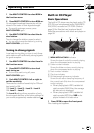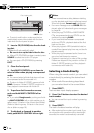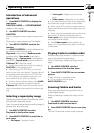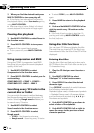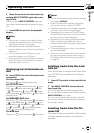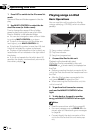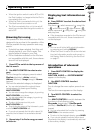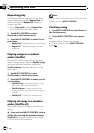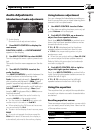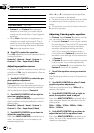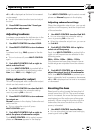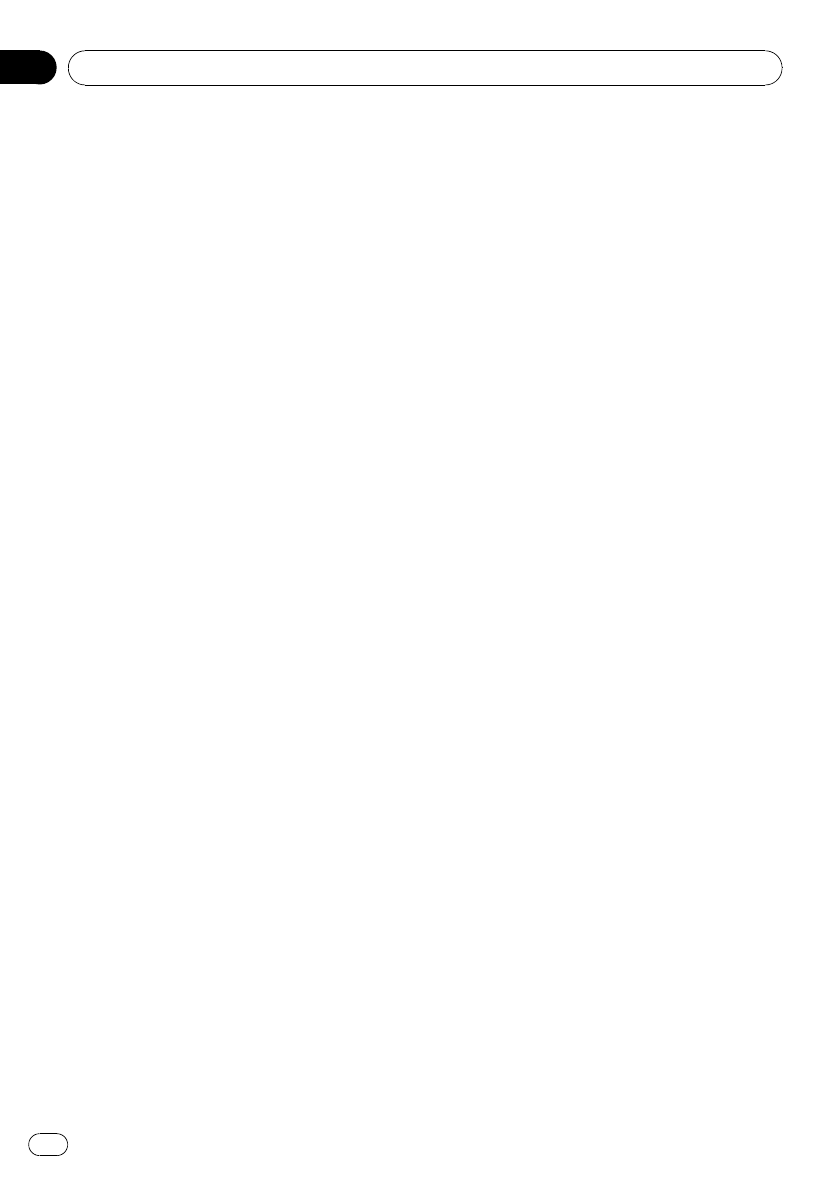
3 When you find the desired track press
MULTI-CONTROL to turn scan play off.
# If the display has automatically returned to
the playback display, select Scan mode again by
using MULTI-CONTROL.
# After scanning of a disc (folder) is finished,
normal playback of the tracks will begin again.
Pausing disc playback
1 Use MULTI-CONTROL to select Pause in
the function menu.
2 Press MULTI-CONTROL to turn pause
on.
Playback of the current track pauses.
# To turn pause off, press MULTI-CONTROL
again.
Using compression and BMX
Using the COMP (compression) and BMX
functions let you adjust the sound playback
quality of this unit.
1 Use MULTI-CONTROL to select
Compression in the function menu.
2 Press MULTI-CONTROL to select your fa-
vorite setting.
COMP/BMX OFF—COMP 1—COMP 2—
COMP/BMX OFF—BMX 1—BMX 2
Searching every 10 tracks in the
current disc or folder
You can switch the search method between
fast forward/reverse and searching every 10
tracks. Selecting Rough search enables you
to search every 10 tracks.
1 Use MULTI-CONTROL to select
Search mode in the function menu.
2 Press MULTI-CONTROL to select
Rough search.
! FF/REV – Fast forward and reverse
! Rough search – Searching every 10 tracks
# To select FF/REV, press MULTI-CONTROL
again.
3 Press BAND to return to the playback
display.
4 Push and hold MULTI-CONTROL left or
right to search every 10 tracks on a disc
(folder).
# If the rest of track number is less than 10,
pushing and holding MULTI-CONTROL recalls
the first (last) one.
Using disc title functions
You can input CD titles and display the title.
The next time you insert a CD for which you
have entered a title, the title of that CD will be
displayed.
Entering disc titles
Use the disc title input feature to store up to
48 CD titles in the unit. Each title can be up to
10 characters long.
1 Play the CD that you want to enter a
title for.
2 Use MULTI-CONTROL to select
TitleInput "A" in the function menu.
3 Press DISPLAY to select the desired
character type.
Press DISPLAY repeatedly to switch between
the following character types:
Alphabet (upper case), numbers and symbols
—Alphabet (lower case)—European letters,
such as those with accents (e.g. á, à, ä, ç)—
Numbers and symbols
4 Push MULTI-CONTROL up or down to
select a letter of the alphabet.
5 Push MULTI-CONTROL left or right to
move the cursor to the previous or next
character position.
Operating this unit
En
16
Section
02