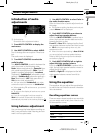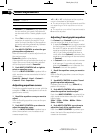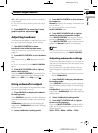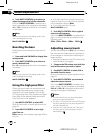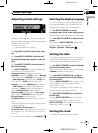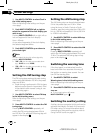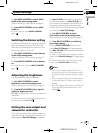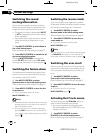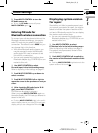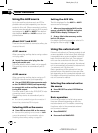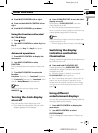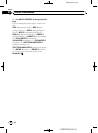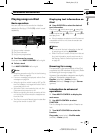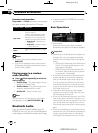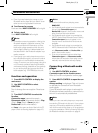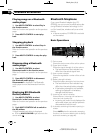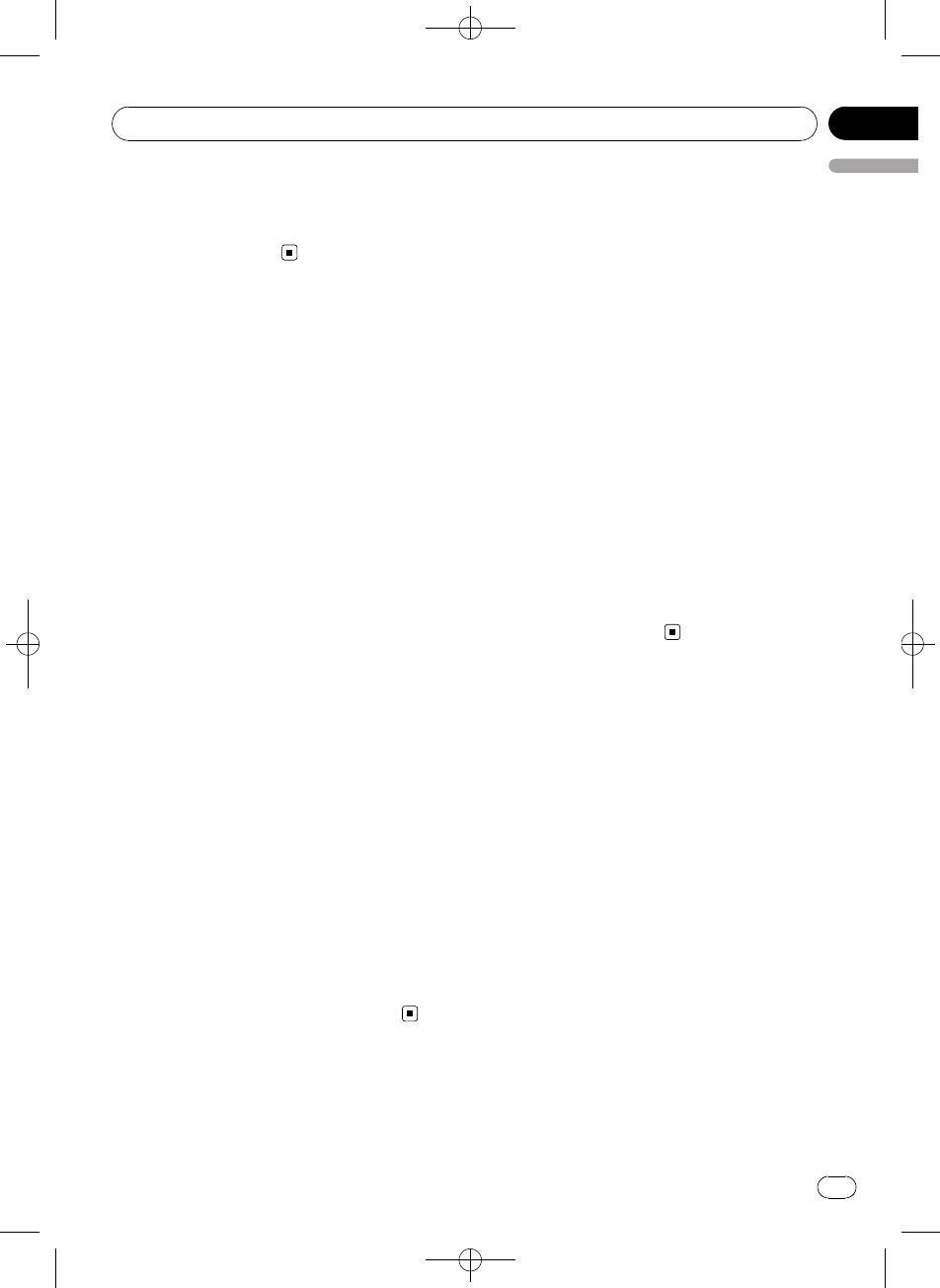
Black plate (31,1)
2 Press MULTI-CONTROL to turn the
BTAudio source on.
# To turn the BT Audio source off, press
MULTI-CONTROL again.
Entering PIN code for
Bluetooth wireless connection
To connect your cellular phone to this unit via
Bluetooth wireless technology, you need to
enter PIN code on your phone to verify the
connection. The default code is 0000, but you
can change this in this function.
! With some Bluetooth audio players, you
may be required to enter the Bluetooth
audio player PIN code in advance to set
this unit for a connection.
! You can only operate this function when
Bluetooth adapter (e.g. CD-BTB100) is con-
nected to this unit.
1 Use MULTI-CONTROL to select
Pin code input in the initial setting menu.
Refer to Adjusting initial settings on page 27.
2 Push MULTI-CONTROL up or down to
select a number.
3 Push MULTI-CONTROL left or right to
move the cursor to the previous or next po-
sition.
4 After inputting PIN code (up to 16 di-
gits), press MULTI-CONTROL.
PIN code can be stored in memory.
When you press MULTI-CONTROL again on
the same display, the PIN code you entered is
stored in this unit.
# Pushing MULTI-CONTROL right in the confir-
mation display returns you to the PIN code input
display, and you can change the PIN code.
Displaying system version
for repair
Should this unit fails to operate properly and
you consult your dealer for repair, you may be
asked to indicate the system versions of this
unit and of Bluetooth module. You can display
the versions and confirm them.
! You can only operate this function when
Bluetooth adapter (e.g. CD-BTB100) is con-
nected to this unit.
1 Use MULTI-CONTROL to select
BT Version info. in the initial setting menu.
Refer to Adjusting initial settings on page 27.
The system (microprocessor) version of this
unit is displayed.
2 Push MULTI-CONTROL left to switch to
the version of the Bluetooth module of this
unit.
# Pushing MULTI-CONTROL right returns to the
system version of this unit.
<QRD3028-A
/
N>31
Initial Settings
En
31
English
Section
04