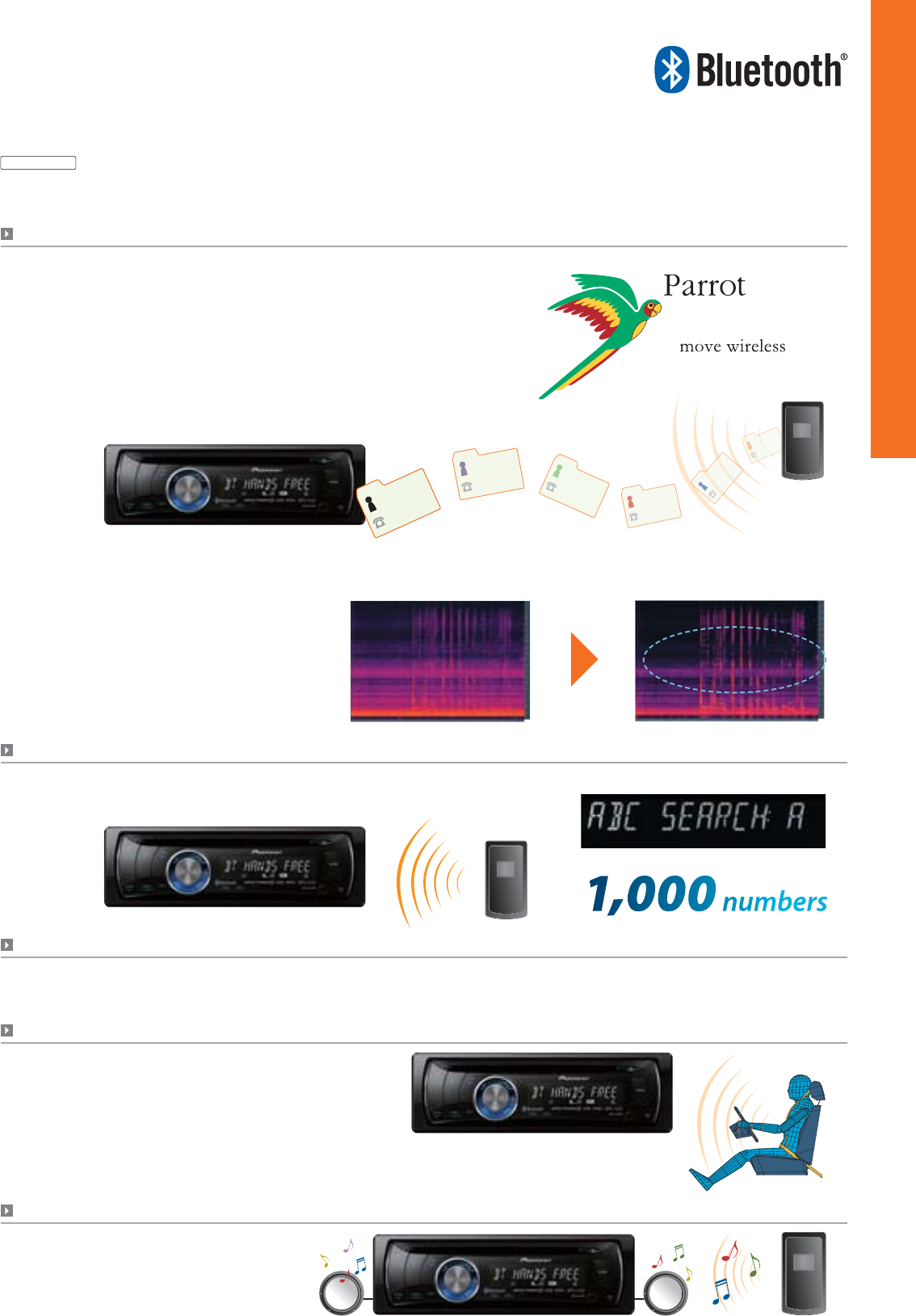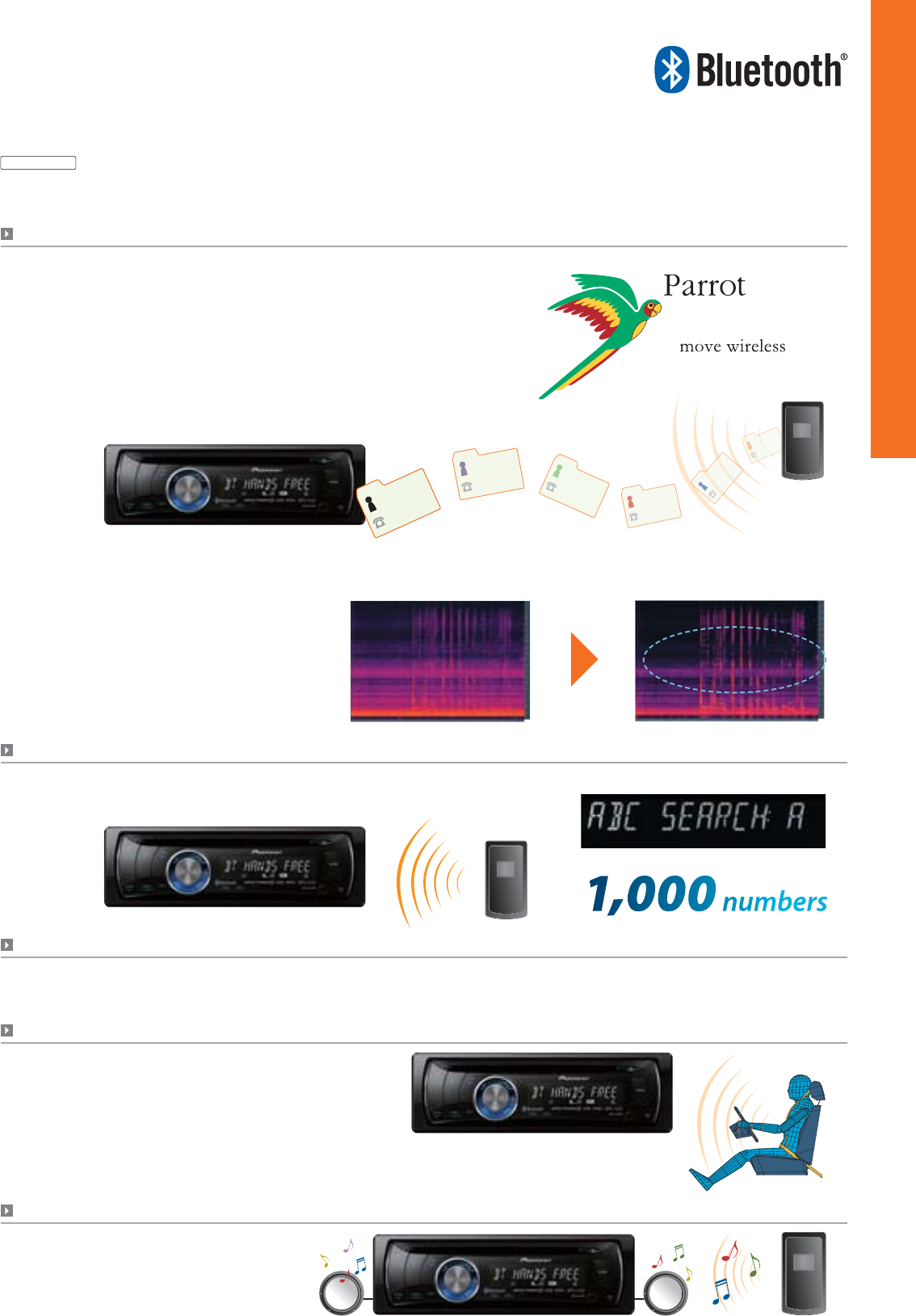
Peter Ste
venson
3105551234
Call John!
23
Audio Headunits
DEH-6150BT
More Phonebook Memory
Use with Phone Pairing to transfer your entire phonebook at a single time
to the headunit, which can memorize up to 1,000 different numbers:
e.g., 500 persons × 2 phone types (cell phone, home).
SMS alert lets you know if you receive any incoming text messages, even if you are
listening to loud music. The message alert will play a sound and an icon will appear
on the screen.
ABC search for easy dialing
Built-in Bluetooth
®
Technology with Parrot Module
With Bluetooth® module by Parrot, cell phone compatibility is extended, and calls
come in loud and clear.
Expanded Cell Phone Compatibility
Thanks to Parrot technology, Pioneer units are now compatible with more
cell phones.
Auto Phonebook Synchronization
Connect your cell phone to the DEH-6150BT, and phonebook synchronization
is automatic.
Improved Noise Reduction
The DEH-6150BT incorporates new noise reduction technology that can
reduce the effect of road noise.
Introducing a Better Hands-Free Solution
Simple and Convenient
Enjoy the convenience of having Bluetooth® built right into the unit, with no additional hands free car kits or
other accessories needed. The unit acts like a speakerphone, channeling the sound through your car speakers
which makes the call sound better. It also automatically mutes your music so that you’ll never miss a call.
SMS Alert
Don’t stop the music to make a call. You can access a phonebook without switching
from the sound source to Bluetooth® mode.
Phonebook Access
When you’re not utilizing hands-free calling, the
DEH-6150BT can use Bluetooth® Wireless Technology
to feed your appetite for entertainment. Using
“wireless audio” control and streaming (AVRCP, A2DP),
you can control and listen to a compatible audio player
or music phone on your headunit.
“Wireless Audio” Control and Streaming
Before Noise Reduction After Noise Reduction
Notes: Use of Bluetooth® is permissible according to regulations on radio waves in the country in which the Bluetooth® product is used.
Ask your nearest dealer about Bluetooth® connectivity with your cell phone.