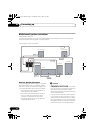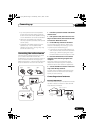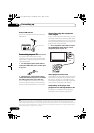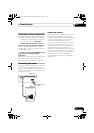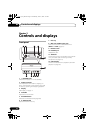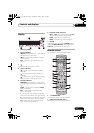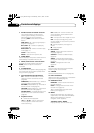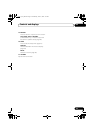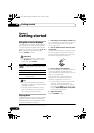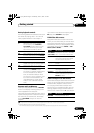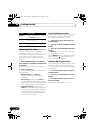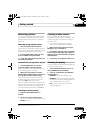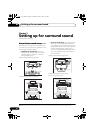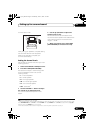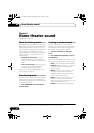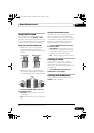Getting started04
20
En
Chapter 4
Getting started
Using the on-screen displays
For ease of use, this system makes extensive
use of graphical on-screen displays (OSDs).
All the screens are navigated in basically the
same way, using the cursor buttons (, , ,
) to change the highlighted item and
pressing ENTER to select it.
1
Important
• Throughout this manual, ‘Select’ means
use /// to highlight an item on-
screen, then press ENTER.
Tip
• You can change the On-Screen Display
Language to Traditional Chinese (see OSD
Language on page 43)
• The button guide at the bottom of every
OSD screen shows you which buttons
you’ll need to use for that screen.
Playing discs
The basic playback controls for DVD, CD, Video
CD/Super VCD, DivX video and WMA/MP3/
MPEG-4 AAC discs are covered here. Further
functions are detailed in chapter 7.
1 If the player isn’t already on, switch it on.
If you’re playing a disc with video, also turn on
your TV and make sure that it is set to the
correct video input.
2Press
OPEN/CLOSE
on the front panel
to load a disc.
Load a disc with the label side facing up, using
the disc tray guide to align the disc (if you’re
loading a double-sided DVD disc, load it with
the side you want to play face down).
3Press
(play) to start playback.
If you’re playing a DVD or Video CD/Super VCD,
a menu may appear. See DVD-Video disc
menus and Video CD/Super VCD PBC menus on
page 21 to navigate these.
If you loaded a disc containing JPEGs, a
slideshow will start. See Playing a JPEG
slideshow on page 28 for more on this.
• If a disc contains a mixture of DivX video
and other media file types (MP3, for
example), first select whether to play the
DivX video files (DivX) or the other media
file types (MP3/WMA/MPEG-4 AAC/JPEG)
from the on-screen display.
4 Adjust the volume.
Use the VOLUME control.
Note
1 The screen saver will appear after five minutes of inactivity.
Button What it does
HOME
MENU
Displays/exits the on-screen display
Changes the highlighted menu item
ENTER
Selects the highlighted menu item
RETURN
Returns to the main menu without
saving changes
CX303_505_500.book Page 20 Wednesday, June 27, 2007 2:39 PM