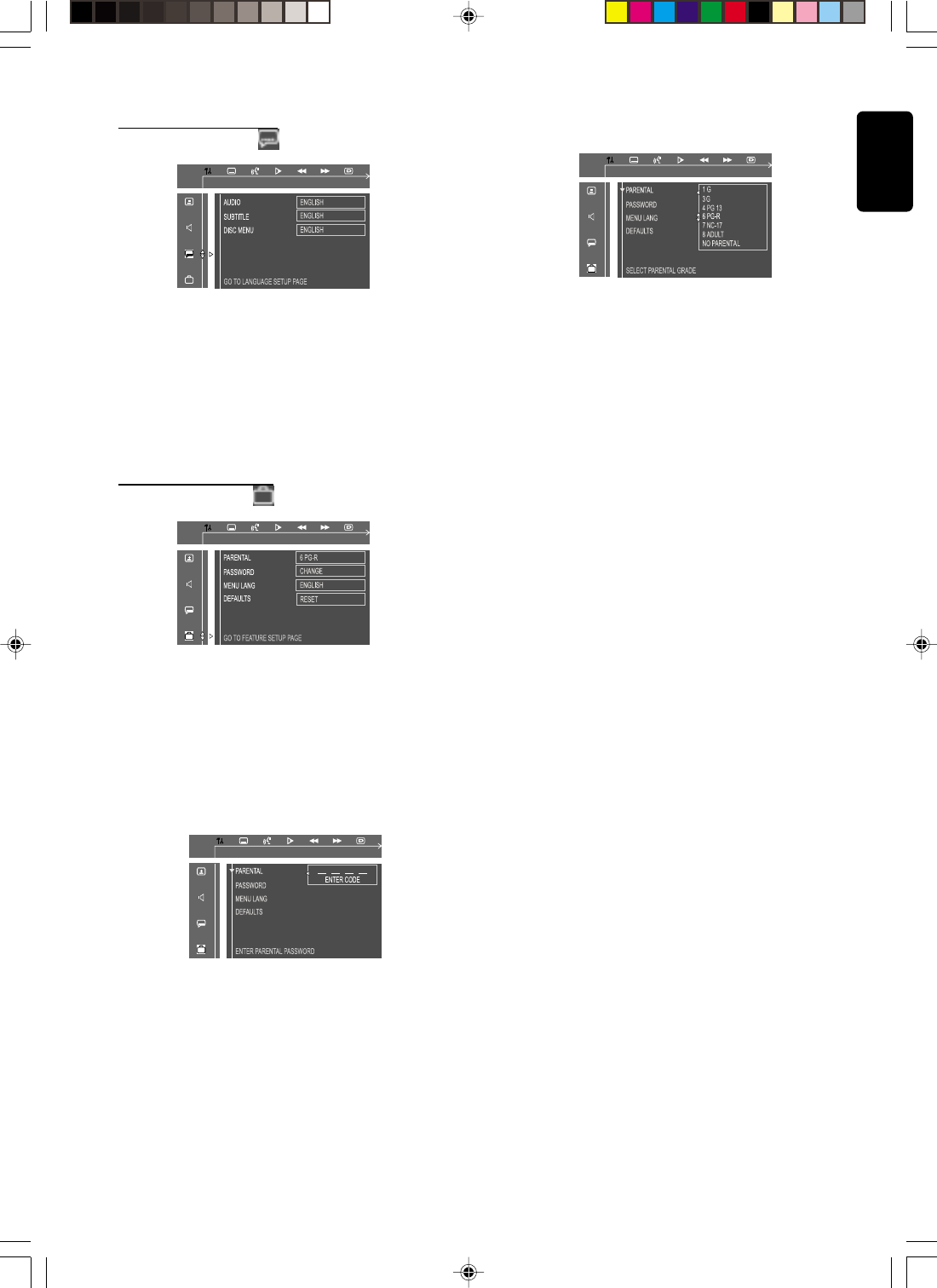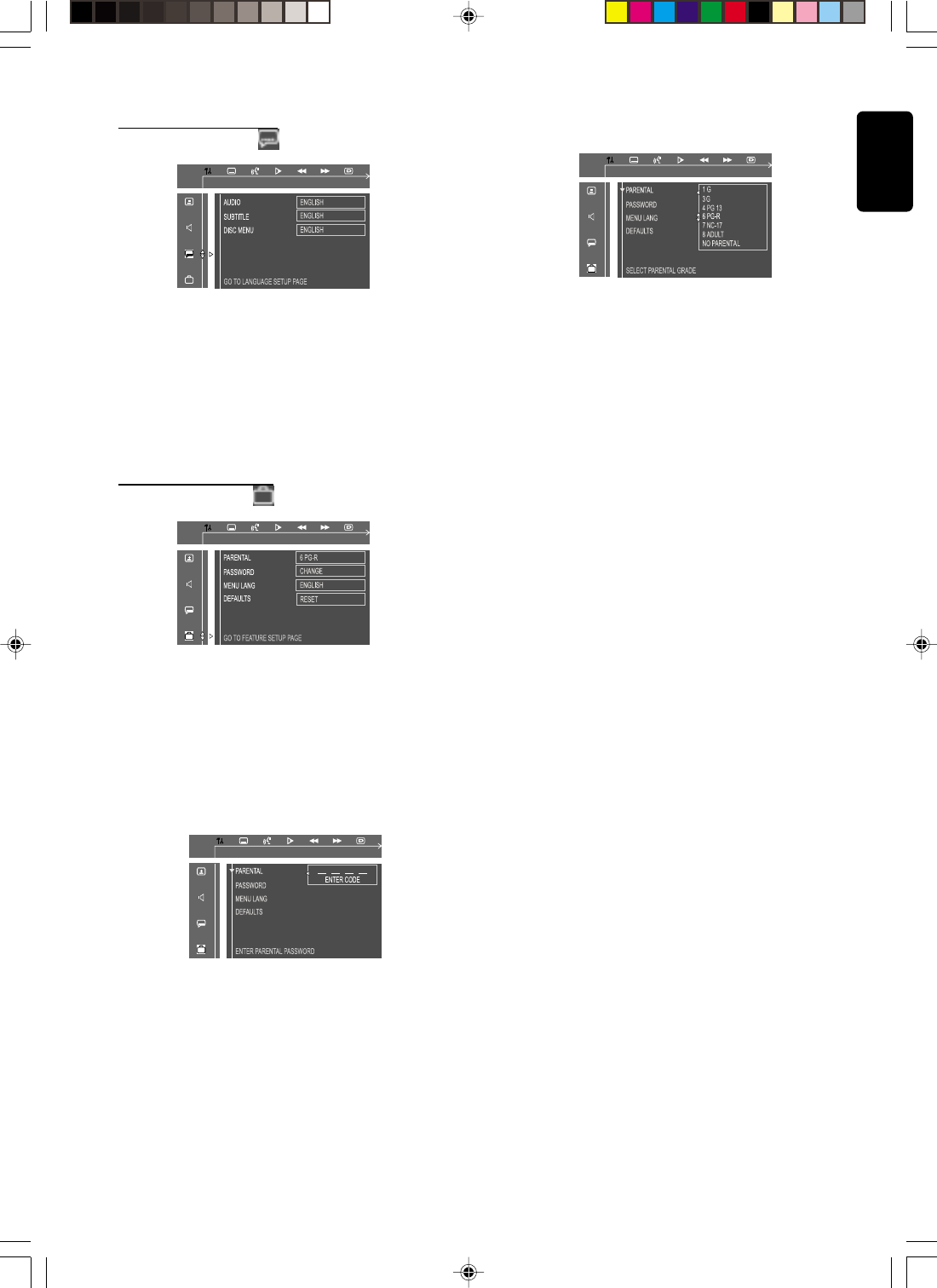
17
English
Setting the language
– Audio
– Subtitle
– Disc Menu
● This is to select the audio language, subtitle language and
the language used on TV screen menus or DVD menus that
will always be used for every disc to be played back. The
default setting is English.
● If the language selected is not available on the disc, the
original language designated by each disc will be selected.
Setting the features
– Parental
Enables setting of playback limitation level. Some DVDs may
have a parental level assigned to the complete disc or to
certain scenes on the disc. The rating levels are from 1 to 8
and are country dependent. You can prohibit the playing of
certain discs that are not suitable for your children or have
certain discs played with alternative scenes.
1 Enter the 4-digit code. If necessary, enter the code a second
time.
2 Use 34 keys to select a rating level.
3 Press OK to confirm.
Rating - NO PARENT
If parental control is not activated, it will play all discs.
Rating - 1 to 8
If the player’s parental level is set below 8, only discs with a
lower or equal level will play. For example, if the player is
set to 5, only discs with ratings of 5, 4, 3, 2 and 1 will be
played. Higher rated scenes will not be played unless an
alternative that has the same rating or lower is available on
the disc. For example, consider a disc that generally is
suitable for most audiences, and it is rated at level 2 for the
most part. However, in the middle, there are also scenes
rated at 5 (not suitable for children).
To play a higher rated disc or scene than the level
set
● Enter the 4-digit cord before resetting the rating level to a
higher number (go to “Password”).
If you forget the 4-digit code
1 Press Ç four times when prompted for the password
and the system will change back to the default password.
2 Go to “Password” and enter your new code.
Note:
– Some DVDs are not encoded with a rating though the
movie rating is printed on the disc jacket. The rating level
feature does not work for such discs.
– Password
To set a new password for the parental control or to
change the password. The password supplied as default is
1234.
– Menu Language
Select the language for on-screen display.
– Defaults
If RESET is selected, all the items in the setup menu will be
reset to default setting.
PREPARATIONS
pg 01-26/LX3xxx/21-Eng 4/16/02, 11:21 AM17