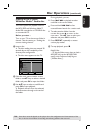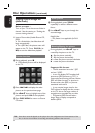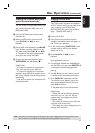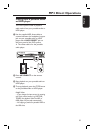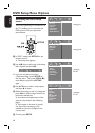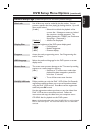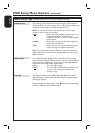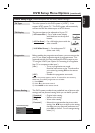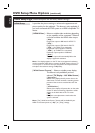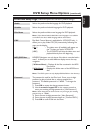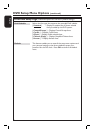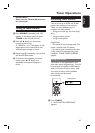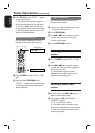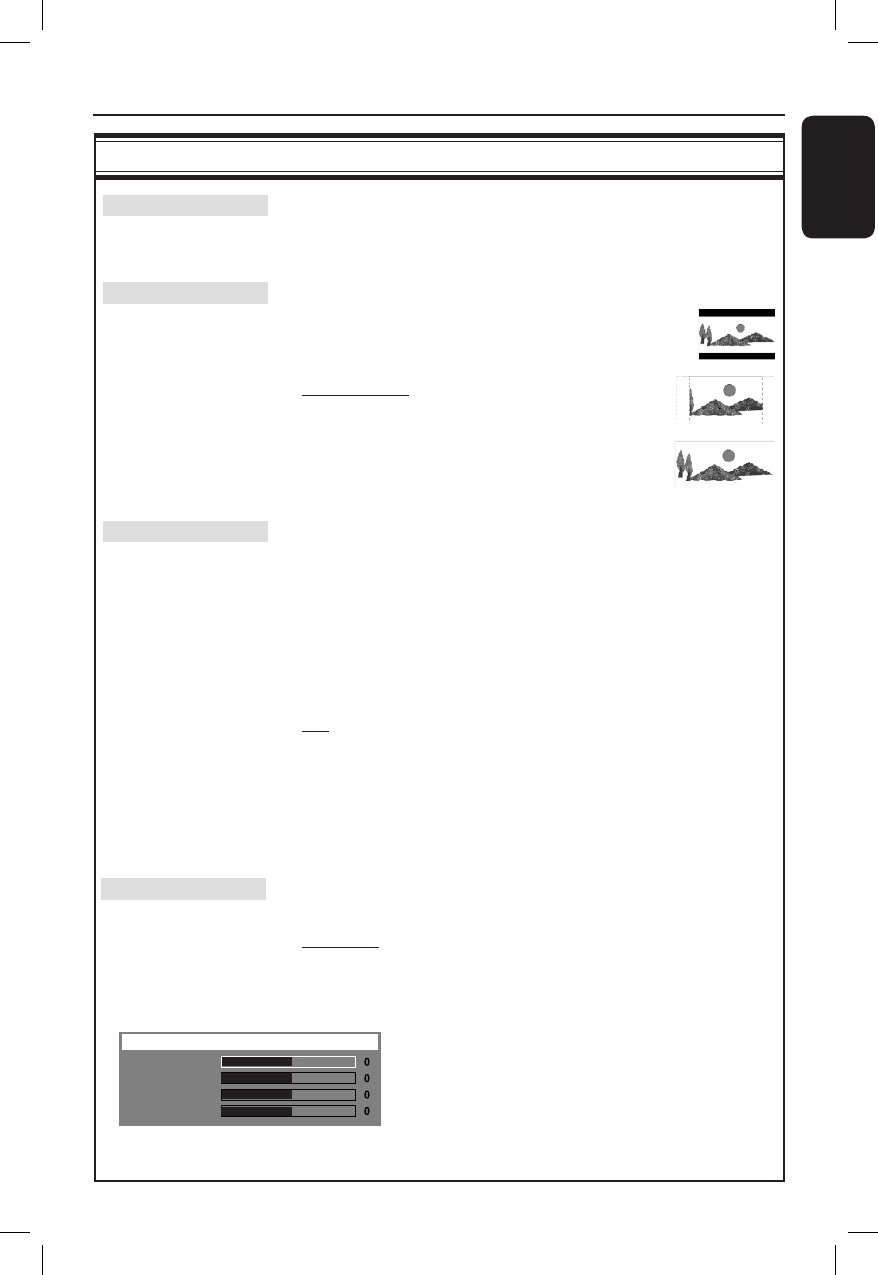
39
English
Video Setup Page (underlined options are the factory default settings)
TV Type The color system for this DVD system is { NTSC }. It can
support NTSC-system TV. This DVD system will automatically
convert the PAL disc video output to NTSC format.
TV Display The picture shape can be adjusted to t your TV.
{ 4:3 Letter Box } – For a ‘wide-screen’ display
with black bars on the top and
bottom.
{ 4:3 Pan Scan } – For a full-height picture with the
sides trimmed.
{ 16:9 Wide Screen } – For wide-screen TV
(frame ratio 16:9.)
Progressive Before enabling the progressive scan feature, you must ensure that
your TV can accept progressive signals (a progressive scan TV is
required) and that you have connected this DVD system to your
TV using the Y Pb Pr (see ‘Option 3: Connecting to a Progressive
Scan TV or component video input’.)
{ On } – Turns on progressive scan mode.
Read the instructions on the TV and con rm
your action by pressing OK on the remote
control.
{ Off } – Disables the progressive scan mode.
Note: If no picture appears, wait for 15 seconds for auto recovery.
Otherwise, turn off the progressive scan as below:
1) Press EJECT.
2) Press
W
on the remote control.
3) Press MUTE on the remote control.
Picture Setting This DVD system provides three prede ned sets of picture color
settings and one personal setting which you can de ne yourself.
{ Standard } – Original color setting.
{ Bright } – Vibrant color setting.
{ Soft } – Warm color setting.
{ Personal } – Selects this to personalize the picture color
setting. Use W X keys to adjust to the setting
that best suits your personal preference and
press OK to con rm. For an average setting,
select { 0. }
DVD Setup Menu Options (continued)
Brightness
Contrast
Tint
Color
Personal Picture Setup