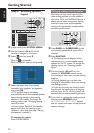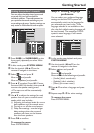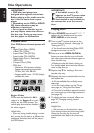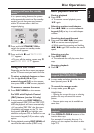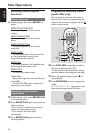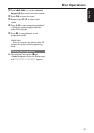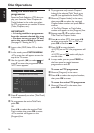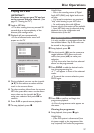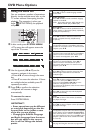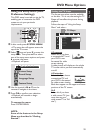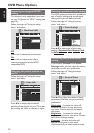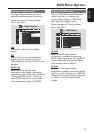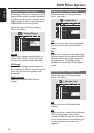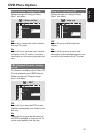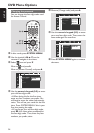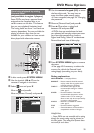28
English
DVD Menu Options
Using the menu bar
You can continue a number of operations
directly via the multiple menu bars on the
TV screen without interrupting the disc
playback. The exception is when you
enter
(SETUP MENU), the playback
will pause.
DISC MENUSYSTEM MENU
SEATING ZOOM
PREV NEXT
STOP PLAY/PAUSE
OK
1
3
2
1 In disc mode, press SYSTEM MENU.
➜The menu bar will appear across the
top of the TV screen.
D
2 Use the joystick (1 2 3 4) on the
remote to navigate in the menu.
➜Press 1 2 to move through the menu
bar.
➜Press 4 to enter the selection. If there
are multiple choices available, press 4
repeatedly to select.
3 Press OK to confirm the selection.
➜Playback will resume or begin
automatically.
To remove the menu
Press SYSTEM MENU.
IMPORTANT!
– Some operations may be different
or restricted, depending on the disc
format. Refer to the jacket or case
of the disc you are playing.
– Changing the Subtitle Language
and Audio Language from the menu
bar will only apply to the current
disc, it will not change the default
preset.
Subtitle Language
Press 34 to select a subtitle language available
on the DVD.
Audio Language
Press 34 to select an audio soundtrack language
available on the DVD.
VCD : Select audio channels : LEFT VOCAL (LL),
RIGHT VOCAL (RL), STEREO (LR).
Scan Speeds
The fast scan speed will display. Press 1 2 to
select a reverse or forward fast scan speed.
The volume will be muted. To resume normal
playback, press ÉÅ.
Smart Color
Press 34 to select one of the predefined sets of
colour settings : 1 (Personal), 2 (Rich), 3 (Natural),
4 (Soft) and 5 (Animation).
Title
Press 34 to select a Title number (if available)
for playback to begin.
Time Search
The playback will pause and a time edit box appears
on the display. Use the numeric keypad (0-9) to
enter the time (hours : minutes : seconds) at which
you want playback to begin, then press OK to start
playback. (this function is not available if the PBC
is set to On)
Enlarge Picture
Press 34 to select an enlarge picture ratio :
1.33, 2 or 4, then press OK to confirm.
You can use the joystick (1 2 3 4) to move
within the enlarged picture on the TV.
To resume normal playback, select the zoom factor
'Off' from the menu.
Favorite Track Selection
See page 26 "Using the menu bar to programme".
Sound mode
Press 34 to select a desired surround sound
output : 6ch (Multi-channel), 3d (3D Sound),
St (Stereo).
Slow Motion
The slow motion speed will display. Press 1 2 to
select a reverse or forward slow motion speed.
To resume normal playback, press ÉÅ.
Frame by Frame
The playback will pause. Press 1 2 to select the
previous or next picture frame. To resume normal
playback, press ÉÅ.
Camera Angle
Press 34 to select to view the same scene from
different angles if the DVD is recorded with
multiple angles.
Chapter
Press 34 to select a Chapter number (if available)
for playback to begin.
Disc
Press 34 to select a disc tray and the playback
will start automatically.