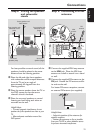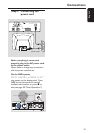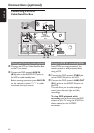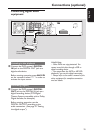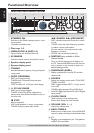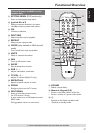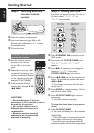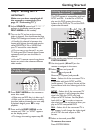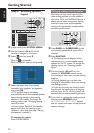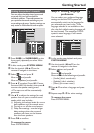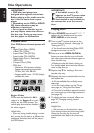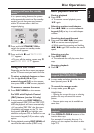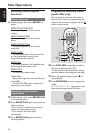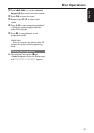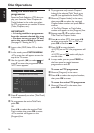19
English
Getting Started
Step 3: Setting the TV
IMPORTANT!
Make sure you have completed all
the necessary connections. (See
page 12 “Connecting TV”).
1 Adjust SOURCE control until “DISC X”
appears on the display panel (or press
DISC/MEDIA on the remote).
2 Turn on the TV and set to the correct
video-in channel. You should see the blue
Philips DVD background screen on the TV.
➜Usually this channel is between the
lowest and highest channels and may be
called FRONT, A/V IN, or VIDEO. See
your TV manual for more details.
➜Or, you may go to channel 1 on your
TV, then press the Channel down button
repeatedly until you see the Video In
channel.
➜Or, the TV remote control may have a
button or switch that chooses different
video modes.
Changing the NTSC/PAL setting via
the remote control
TV/AV
DISC/
MEDIA
TUNER
AUX/DI
456
123
1 2
,
1 Press DISC/MEDIA on the remote to
enter disc mode.
➜Make sure no MP3 disc is in disc tray 1.
➜Wait until the system finishes reading
the discs before proceeding to next step.
If playback begins, press Ç to stop
playback.
2 Press and hold DISC/MEDIA on the
remote until “PAL” or “NTSC” appears
on the display panel.
➜To change the setting, repeat step 2.
Selecting the colour system that
corresponds to your TV
This DVD system is compatible with both
NTSC and PAL. In order for a DVD to
play on this DVD system, the colour
system of the DVD, the TV and the DVD
system should match.
TV Shape
Black Level shift
Video shift
1en
1en
st1
Personal color
Color settings
TV System
Pal
NTSC
Auto
1 In disc mode, stop playback and press
SYSTEM MENU.
2 Use the joystick (1 2 3 4) on the
remote to navigate in the menu.
3 Select icon and press 4.
Move to and press 2.
Move to {TV System} and press 2.
Auto – Select this if the connected TV is
compatible with both NTSC and PAL
(multi-system). The output format will be
in accordance with the video signal of the
disc.
NTSC – Select this if the connected TV
is NTSC system. It will change the video
signal of a PAL disc (VCD only) and
output to NTSC format. Set the {Black
level shift} to ‘
On’ in order to improve
the colour contrast and picture when you
play an NTSC-compatible DVD.
PAL – Select this if the connected TV is
PAL system. It will change the video signal
of an NTSC disc and output to PAL
format.
4 Select an item and press OK.
To remove the menu
Press SYSTEM MENU.
DISC MENUSYSTEM MENU
SEATING ZOOM
PREV NEXT
STOP PLAY/PAUSE
OK
2 3
,
4
1