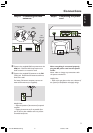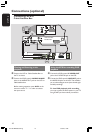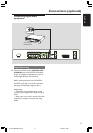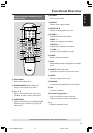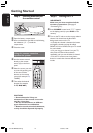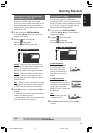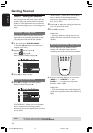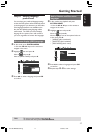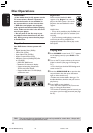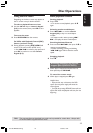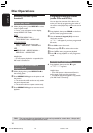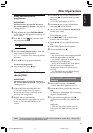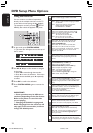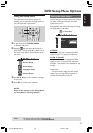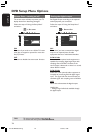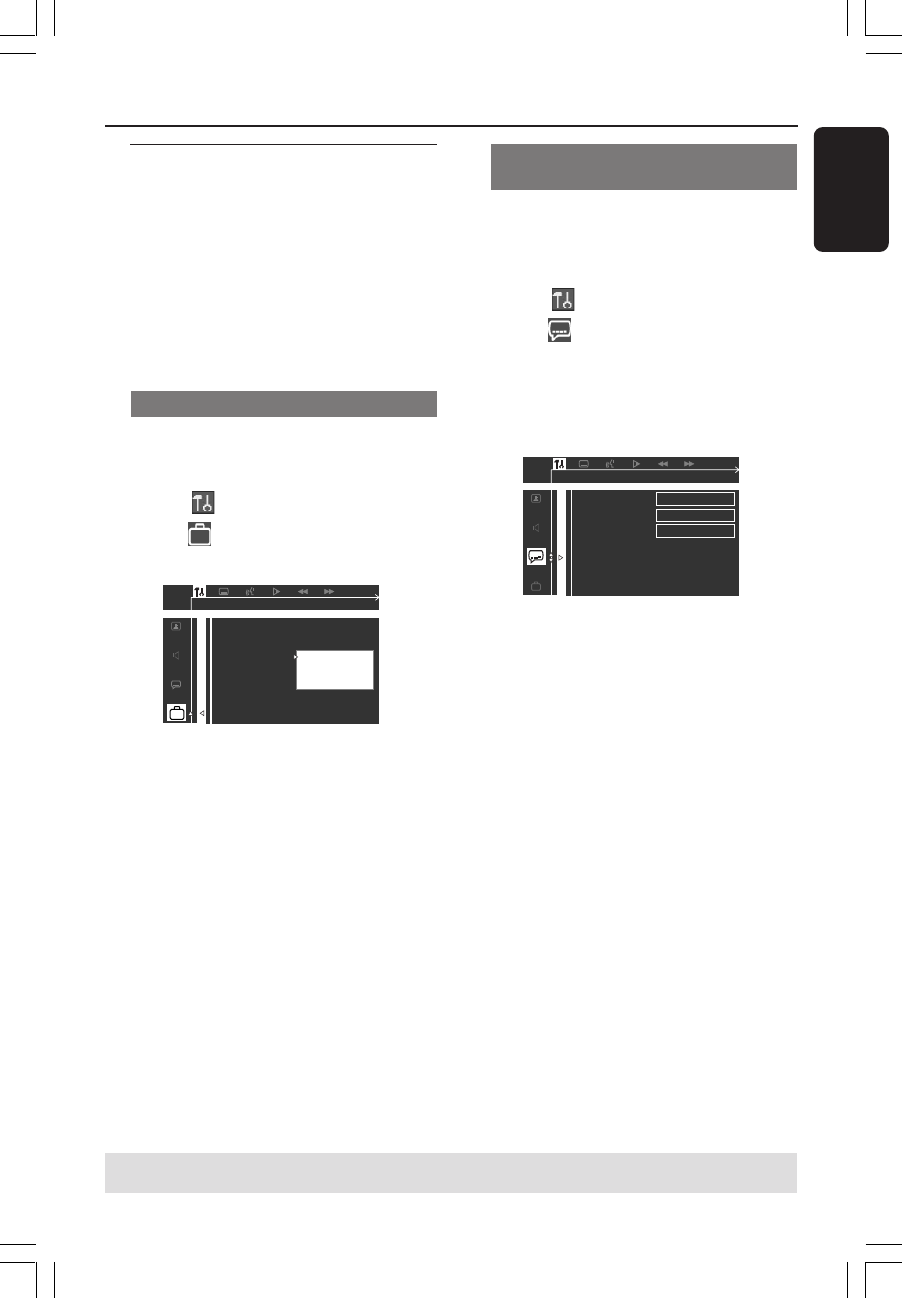
17
English
Step 4: Setting language
preferences
You can select your preferred language settings
so that this DVD system will automatically switch
to the language for you whenever you load a disc.
If the language selected is not available on the
disc, the disc’s default setting language will be
used instead. The OSD (on-screen display)
language for the system menu will remain as
you set it, regardless of various disc languages.
On-screen display (OSD) language
1 In disc mode, press SYSTEM MENU.
➜ Use the 1 2 3 4 keys on the remote to
navigate in the menu.
2 Highlight icon and press 4.
Move to and press 2.
Move to {MENU LANG} and press 2.
ENGLISH
FRENCH
SPANISH
PARENTAL
PASSWORD
DEFAULTS
MENU LANG
SET OSD LANGUAGE
3 Press 34 to select a language and press OK
to confirm.
Audio, Subtitle and Disc menu
languages
1 In disc mode, stop playback and press
SYSTEM MENU.
➜ Use the 1 2 3 4 keys on the remote to
navigate in the menu.
2 Highlight icon and press 4.
Move to and press 2.
Move to highlight one of the options below at
a time, then press 2.
– {AUDIO} (disc’s soundtrack)
– {SUBTITLE} (disc’s subtitles)
– {DISC MENU} (disc’s menu)
AUDIO
SUBTITLE
DISC MENU
ENGLISH
ENGLISH
ENGLISH
GOTO LANGUAGE SETUP PAGE
3 Press 34 to select a language and press OK
to confirm.
4 Repeat steps 2~3 for other settings.
Getting Started
TIPS: To return to the previous menu, press 1.
To remove the menu, press SYSTEM MENU.
001-035-MX2500-00-Eng 9/16/04, 10:4717