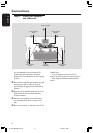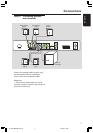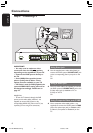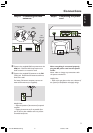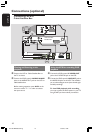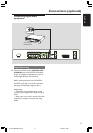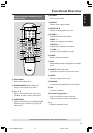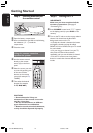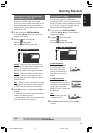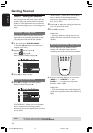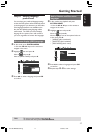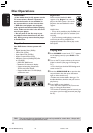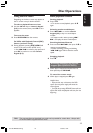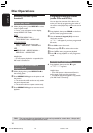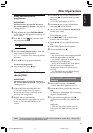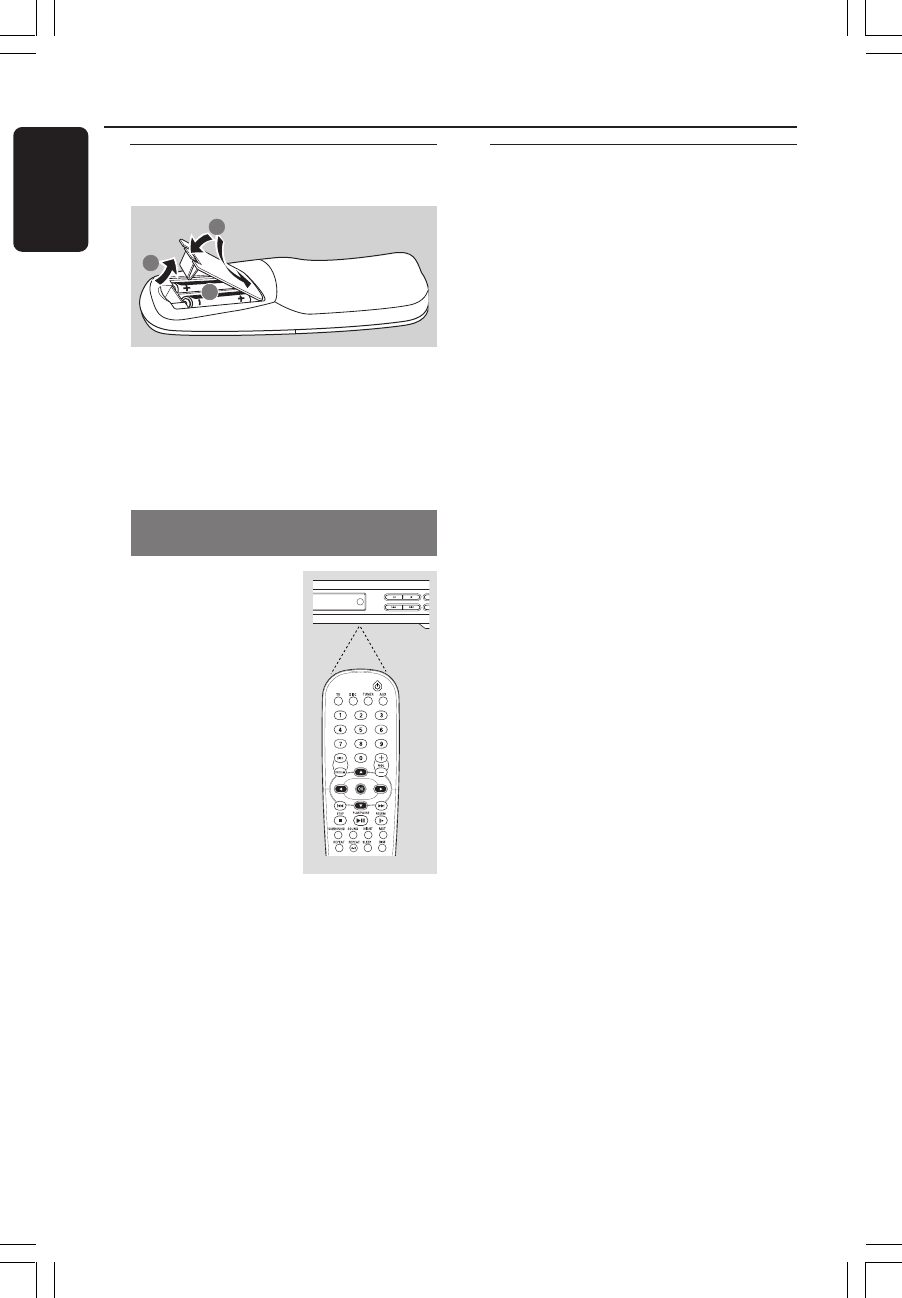
14
English
Getting Started
SO
U
STOP
PR
O
PREV NEXT
PLAY/PAUSE
DVD MENU
Step 1: Inserting batteries into
the remote control
1
3
2
1 Open the battery compartment.
2 Insert two batteries type R06 or AA, following
the indications (+-) inside the
compartment.
3 Close the cover.
Using the remote control to
operate the system
1 Aim the remote control
directly at the remote
sensor (iR) on the front
panel.
2 Select the source you wish
to control by pressing one
of the source select
buttons on the remote
control (for example TV,
TUNER.)
3 Then select the desired
function (for example
ÉÅ,
S,
T).
CAUTION!
– Remove batteries if they are
exhausted or if the remote is not to be
used for a long time.
– Do not use old and new or different
types of batteries in combination.
– Batteries contain chemical substances,
so they should be disposed of properly.
Step 2: Setting the TV
IMPORTANT!
Make sure you have completed all the
necessary connections. (See page 8
“Connecting TV”).
1 Press SOURCE control until “DISC” appears
on the display panel (or press DISC on the
remote).
2 Turn on the TV and set to the correct video-in
channel. You should see the blue DVD
background screen on the TV.
➜ Usually this channel is between the lowest
and highest channels and may be called
FRONT, A/V IN, or VIDEO. See your TV manual
for more details.
➜ Or, you may go to channel 1 on your TV,
then press the Channel down button
repeatedly until you see the Video In channel.
➜ Or, the TV remote control may have a
button or switch that chooses different video
modes.
001-035-MX2500-00-Eng 9/16/04, 10:4614