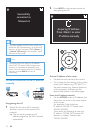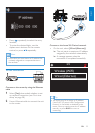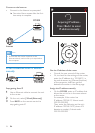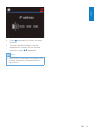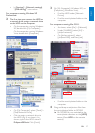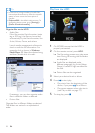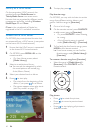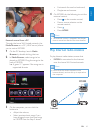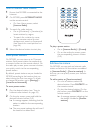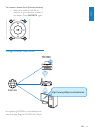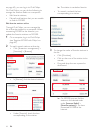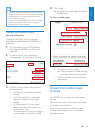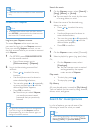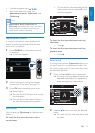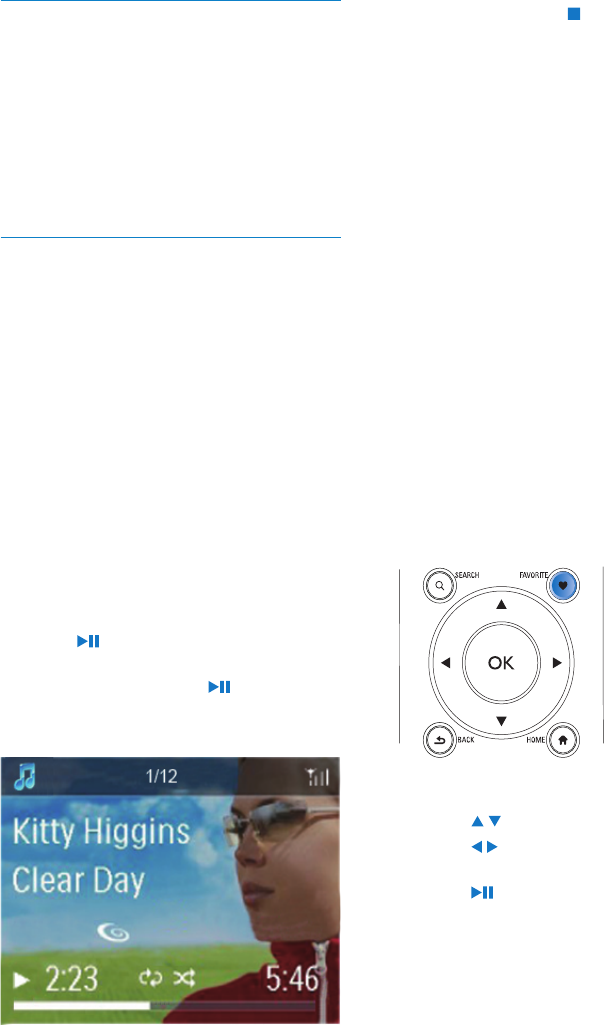
40 EN
6 To stop play, press .
Play favorite songs
On MCi900, you may wish to listen to certain
songs from different artists, albums, and
genres. Add the songs to [Favorites].
1 Go to a list of songs.
2 On the remote control, press FAVORITE
to add current song to [Favorites].
Or, press • FAVORITE when listening
to a song.
A list of favorite songs is created •
under [Media Library] > [Favorites].
3 To nd and play the favorite songs, press
HOMEon the remote control.
From home screen, you can nd the »
favorite songs under [Media Library]>
[Favorites].
To remove a favorite song from [Favorites]
Select the song in • [Media Library] >
[Favorites]. Press FAVORITE on the
remote control.
Play photos
Press •
/ to rotate the picture;
Press •
/ to move to previous/next
picture;
Press •
to start playing all pictures in
slideshow mode.
Library on a UPnP server
On the computers (UPnP servers), the
supplied software Media Browser or
TwonkyMedia Server can access music
libraries that are organized by different media
management software, including Windows
Media Player 11 and iTunes.
iTunes is the a trademark of Apple Inc.,
registered in the U.S. and other countries.
Stream from a UPnP server
On MCi900, play music/picture libraries that
are streamed from a UPnP server (a computer
on the home Wi-Fi/wired network).
1 Ensure that the UPnP server is connected
to the home Wi-Fi/wired network.
2 On MCi900, press MEDIA LIB. on the
remote control.
Or, from Home screen, select •
[Media Library].
3 Select a music/pictures library.
You can see the categories by which »
the music/pictures are sorted (e.g.
Artist, Album, Genre).
4 Select your desired track or album.
5 Press to start play.
Play starts from the beginning of the •
album, if you press
on an album.
Play screen appears when play starts •
(see ‘Play screen’ on page 17).