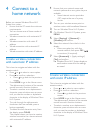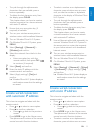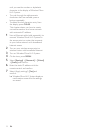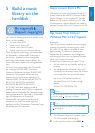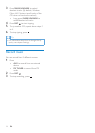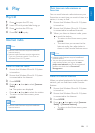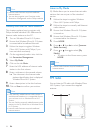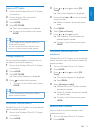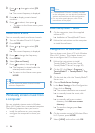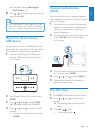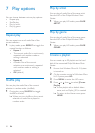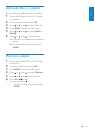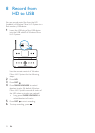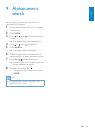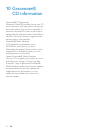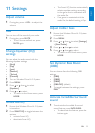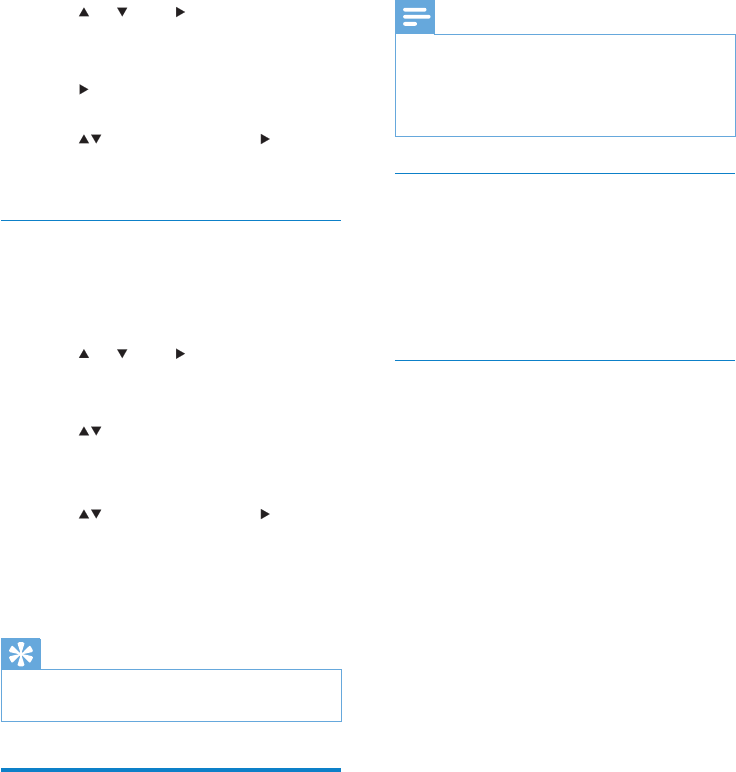
18
Note
If TwonkyMedia™ Server is already installed •
on the computer, you can skip the installation
section and continue with the conguration.
For any other media players, refer to the
•
instructions of the player.
Install TwonkyMedia™ Server
1 On the computer, insert the supplied
software CD.
Installation of TwonkyMedia™ starts. »
2 Follow the instructions on the computer
to install the software.
Congure a PC to share music
You can share music from a PC with Wireless
Micro Hi-Fi System. This chapter shows you
how to congure the PC to share music.
1 Follow the instructions to install
TwonkyMedia™ Server (see ‘Install
TwonkyMedia™ Server’ on page 20).
2 On the PC, click Start > Programs >
TwonkyMedia™ > TwonkyMedia™ Tray
Control.
3 On the task bar, click the TwonkyMedia™
Server icon.
4 Choose Media Server Settings.
5 In the Basic Settings of the Conguration
Page, click on Sharing.
The content directories are scanned. »
to manually locate the music, click »
Browse
to manually add a new content »
directory, click Add new content
directory.
To save the changes, press » Save
changes.
6 On the remote control of Wireless Micro
Hi-Fi System, press HOME.
7 Select [UPnP] and conrm with OK.
3 Press or , then to select [FM
Tuner].
The current frequency is displayed. »
4 Press to display preset channel
numbers.
5 Press to select, then press .
To return to the Home menu, press •
HOME.
Manual search & store
You can manually search and store channels.
1 Turn on Wireless Micro Hi-Fi System.
2 Press HOME.
3 Press or , then to select [FM
Tuner].
The current frequency is displayed. »
4 Press to change the frequency.
5 Press MENU.
6 Select [Save to Preset].
7 Press to select, then press .
The frequency is stored under the »
selected preset number.
To return to the Home menu, press »
HOME.
Tip
You can overwrite preset channel numbers •
with new frequencies.
Wirelessly stream music from
a computer
You can wirelessly stream music to Wireless
Micro Hi-Fi System from a connected computer.
The following chapters show you how to
install the software on your computer•
congure the computer to share your •
music
EN