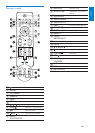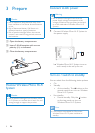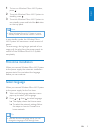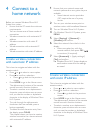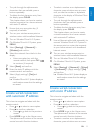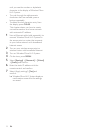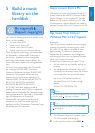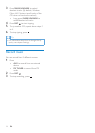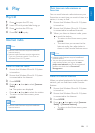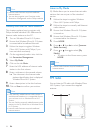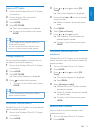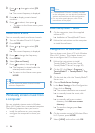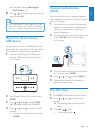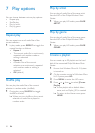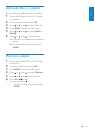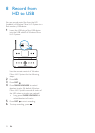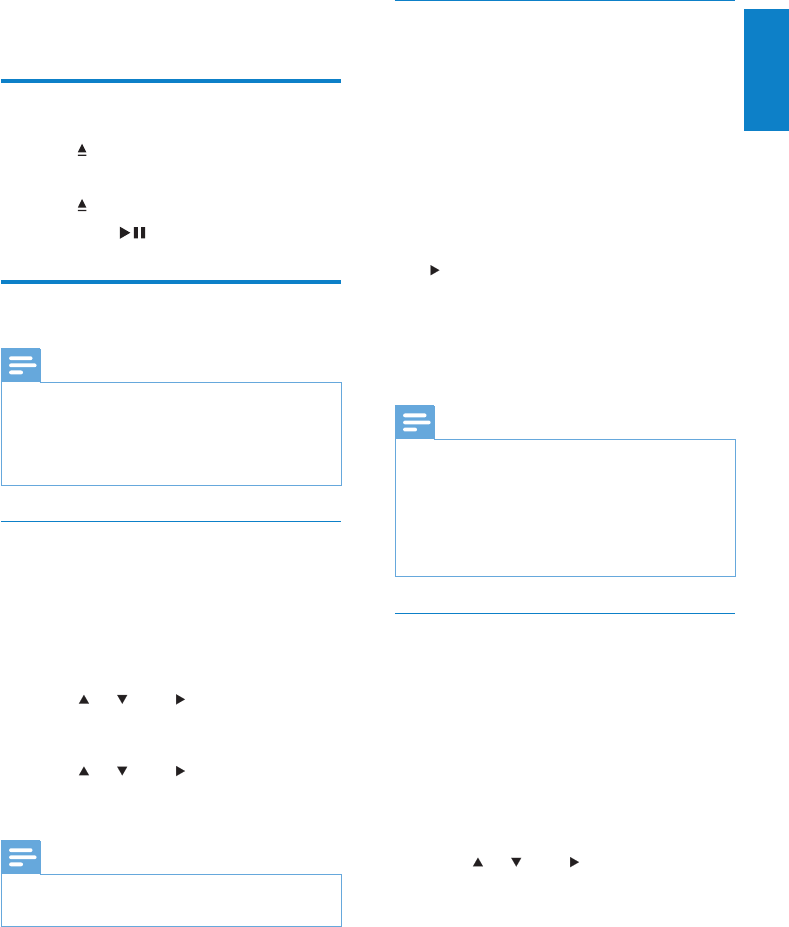
15
Mark Internet radio stations as
Favorites
You can mark Internet radio stations as your
Favourites so next time you want to listen to a
station, it is easy to nd.
1 Ensure that Wireless Micro Hi-Fi System
is turned on.
2 Ensure that Wireless Micro Hi-Fi System
is connected to broadband Internet.
3 When you listen to Internet radio, press
to mark the station.
To return to the Home menu, press •
HOME.
The next time you connect to the •
Internet radio, the radio station is
shown in the Favorite Stations menu.
Note
Internet radio features require broadband •
Internet access.
You can also place bookmarks for Internet
•
radio stations when you log on at www.
philips.com/welcome and on the registered
product site click the link Streamium
Management.
Listen to Favorite Stations
When you place bookmarks for Internet radio
stations, you can nd them under Favorite
Stations.
1 Ensure that Wireless Micro Hi-Fi System
is turned on.
2 Ensure that Wireless Micro Hi-Fi System
is connected to the Internet.
3 Press HOME.
4 Press or , then to select [Internet
Radio] > [Favorite Stations].
To return to the Home menu, press •
HOME.
6 Play
Play CD
1
Press to open the CD tray.
2 Insert CD with printed side facing up.
3 Press to close the CD tray.
4 Press OK / to play.
Internet radio
Note
Internet radio features require broadband •
Internet access.
Internet radio features require registration,
•
if you run rmware version 1.xx.xxxx on
Wireless Micro Hi-Fi System.
Listen to Internet radio
1 Ensure that Wireless Micro Hi-Fi System
is turned on.
2 Ensure that Wireless Micro Hi-Fi System
is connected to the Internet.
3 Press HOME.
4 Press or , then to select [Internet
Radio].
The options are displayed. »
Press •
or , then to select the station.
To return to the Home menu, press •
HOME.
Note
Internet radio features require broadband •
Internet access.
English
EN