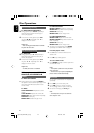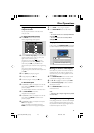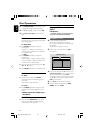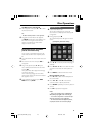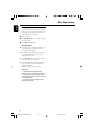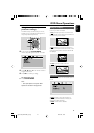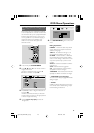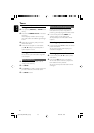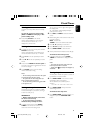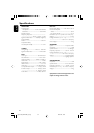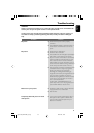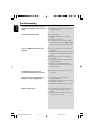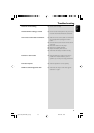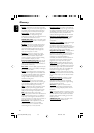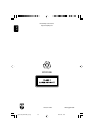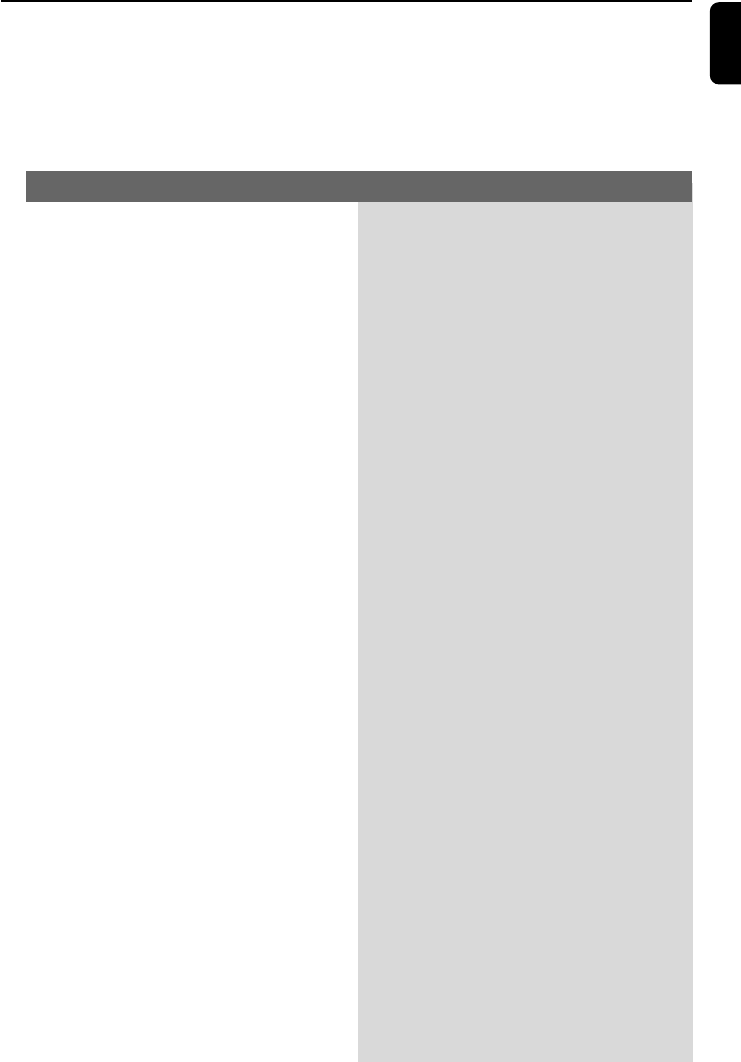
English
33
WARNING
Under no circumstances should you try to repair the system yourself, as this will invalidate the
warranty. Do not open the system as there is a risk of electric shock.
If a fault occurs, first check the points listed below before taking the system for repair. If you
are unable to remedy a problem by following these hints, consult your dealer or Philips for
help.
Tr oubleshooting
Problem Solution
No power.
No picture.
Distorted or poor picture.
Completely distorted picture or black/
white picture.
✔ Check if the AC power cord is properly
connected.
✔ Press STANDBY ONB on the DVD System or
source buttons on the remote to turn on the
power.
✔ Check if the TV is switched on.
✔ Check the video connection.
✔ Press SOURCE on the DVD player repeatedly to
select “DVD” or press DISC on the remote.
✔ Set your TV to the correct Video In channel. This
channel is usually near channel 00. Or, you may
have a button on the TV remote control that
selects Auxiliary or A/V IN channel. See your TV
owner’s manual for details. Or, change channels at
the TV until you see DVD screen on the TV.
✔ If the progressive scan feature is activated but the
connected TV does not support progressive
signals or the cables are not connected
accordingly, see “Getting Started-Setting up
Progressive Scan feature (for Progressive Scan TV
only)” for proper progressive scan setup or
deactivate the progressive scan feature as below:
1) Turn off your TV progressive scan mode or
turn on to interlaced mode.
2) Select “OFF” in PROGRESSIVE menu of
system setup menu to turn off progressive, then
press SYSTEM MENU to exit the menu.
✔ Sometimes a small amount of picture distortion
may appear. This is not a malfunction.
✔ Clean the disc.
✔ TV has a colour system standard. If the disc’s or
DVD system’s colour system is different than
your TV’s colour system, the picture may be
distorted or colourless.
pg001-038_MCD139B_05_Eng 2007.5.23, 16:1633