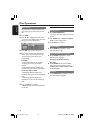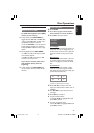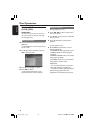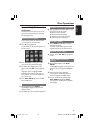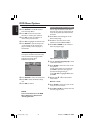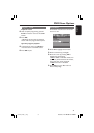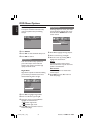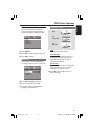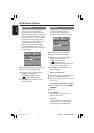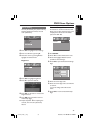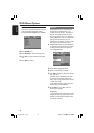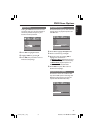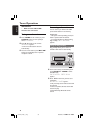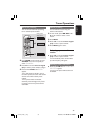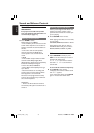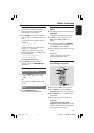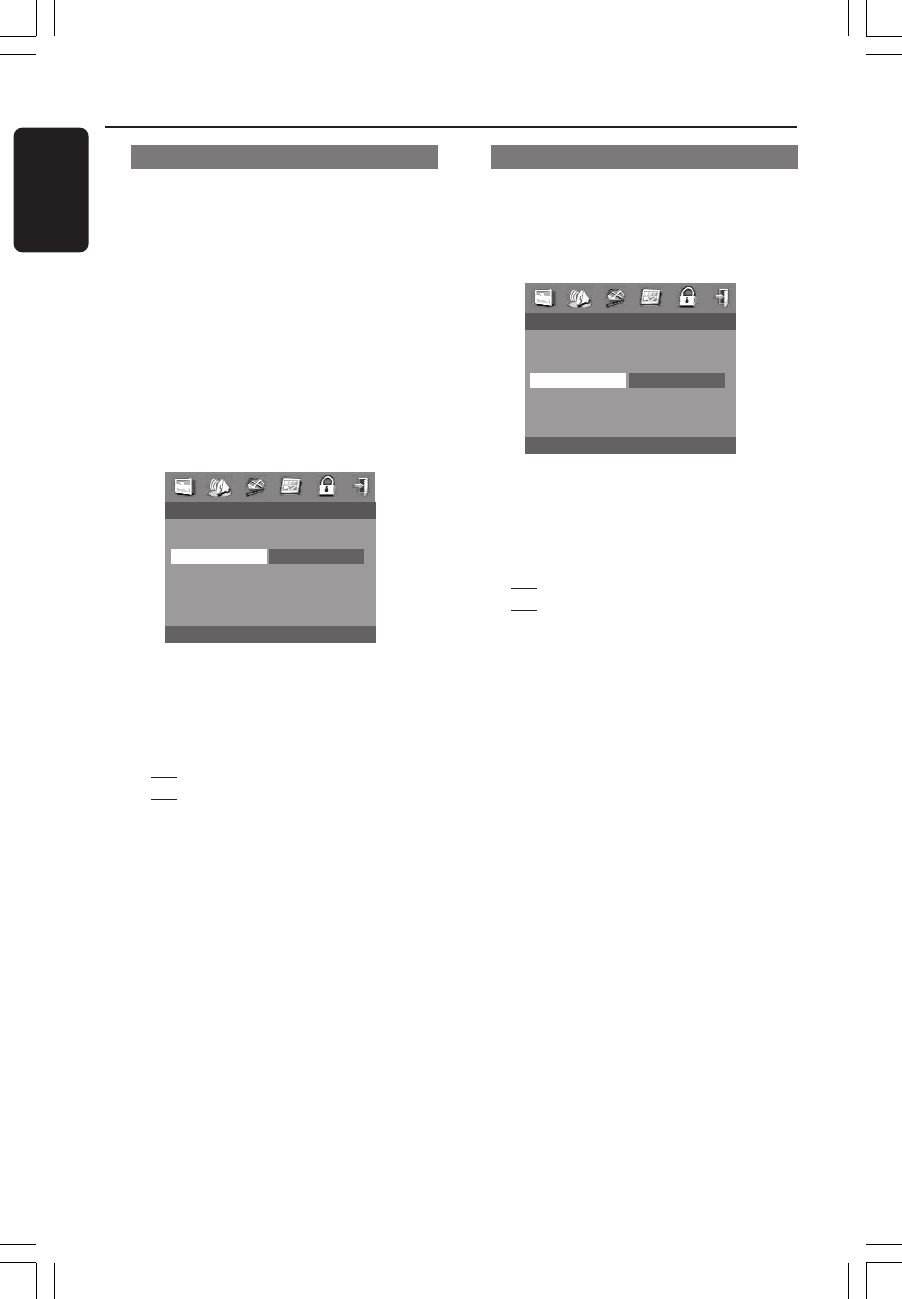
34
English
3139 115 22851
DVD Menu Options
Closed Caption
Closed captions are data that are hidden
in the video signal on specific discs,
invisible without a special decoder. The
difference between subtitles and captions
is that subtitles are intended for hearing
persons and captions are for the hearing
impaired. For example, captions show
sound effects (e.g., “phone ringing” and
“footsteps”), while subtitles don’t.
Before you select this function, please
ensure that the disc contains closed
captions information and your TV set also
has this function.
- - VIDEO SETUP PAGE - -
TV TYPE
TV DISPLAY
CLOSED CAPTION ON
PROGRESSIVE OFF
PICTURE SETTING
1 Press 34 to highlight ‘Closed Caption’.
2 Enter its submenu by pressing 2.
3 Move the cursor by pressing 34 to
highlight the selected item.
➜
On: Enable Closed Caption.
➜ Off: Disable Closed Caption.
4 Press OK, then press 1 to return to
Video Setup Page.
Progressive
This feature is only applicable if you have
connected this DVD system to a
Progressive Scan TV through the
Component Video jacks (see page 13.).
- - VIDEO SETUP PAGE - -
TV TYPE
TV DISPLAY
CLOSED CAPTION
PROGRESSIVE ON
PICTURE SETTING OFF
1 Press 34 to highlight ‘Progressive’.
2 Enter its submenu by pressing 2.
3 Move the cursor by pressing 34 to
highlight the selected item.
➜
On: Enable Progressive.
➜ Off: Disable Progressive.
If ‘On’ is selected, a message will prompt
out to confirm selected option.
4 Press OK, then press 1 to return to
Video Setup Page.
Notes on Progressive:
● Ensure that your TV has progressive scan.
● Connect with YPbPr video cable.
● If no picture appears, wait 15 seconds for
auto recover.
To deactivate Progressive manually,
1 Open the disc tray by pressing OPEN/
CLOSE 0.
2 Press 1.
3 Press MUTE.
➜ DVD system will restore to the
interlace video output.
Helpful Hint:
– For TVs that may have separate YPbPr
inputs for P-Scan and non P-Scan video
signals, see page 42 “Troubleshooting”.
001-046_LX36_17_Eng 29/08/2003, 2:45 PM34