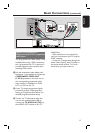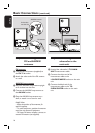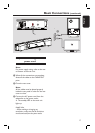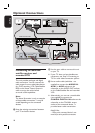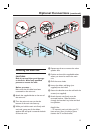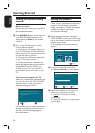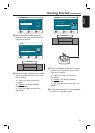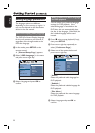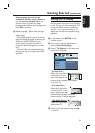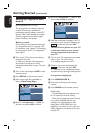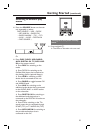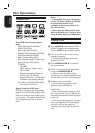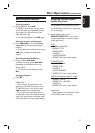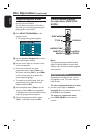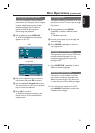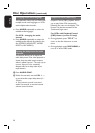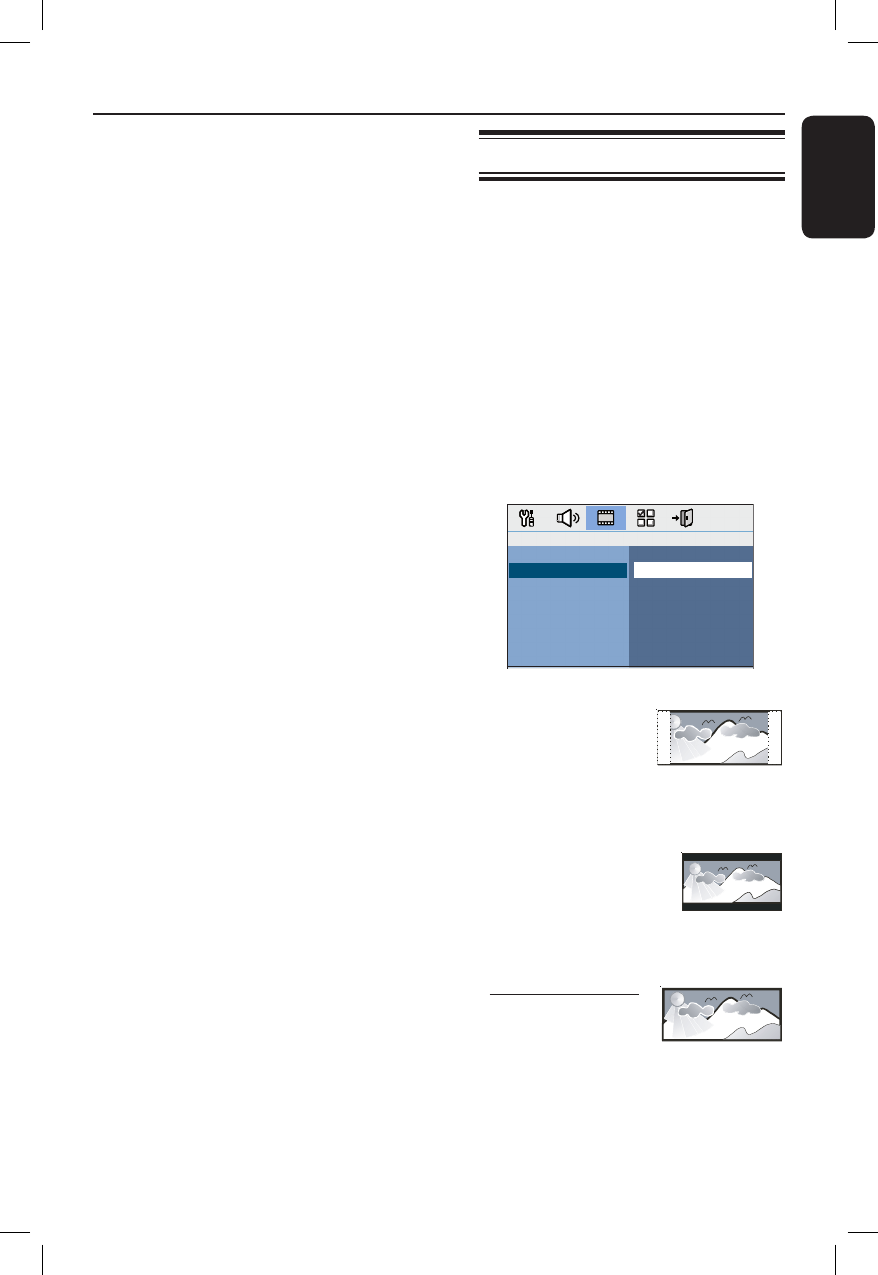
23
English
If the language you want is not
available in the list, select { Others }.
Use the numeric keypad 0-9 on the
remote control to enter the 4-digit
language code ‘XXXX’ (see last page) and
press OK to con rm.
E Repeat steps C ~ D for other settings.
Helpful Hints:
– During DVD playback, you can switch the
audio and subtitle languages by pressing the
AUDIO and SUBTITLE buttons on the
remote control. However, this does not
change the default settings you have made
here.
– For some DVDs, the subtitle/audio/menu
language can only be changed via the DVD
disc menu.
Setting the TV Display
Set the aspect ratio of this unit according
to the TV type you have connected. The
format you select must be available on
the disc. If it is not, the setting for TV
display will not affect the picture during
playback.
A In disc mode, press SETUP on the
remote control.
B Press cursor right key repeatedly to
select { Video Setup Page }.
C Select { TV Display } in the menu and
press cursor right key.
Video Setup Page
TV Type
TV Display
Picture Setting
Component
Progressive
Adv Picture
4:3 Pan Scan
4:3 Letter Box
16:9 Wide Screen
{ 4:3 Pan Scan }
Select this if you have a
conventional TV and
want both sides of the
picture to be trimmed or formatted
to t your TV.
{ 4:3 Letter Box }
Select this if you have a
conventional TV. In this
case, a wide picture with
black bands on the upper and lower
portions of the TV will be displayed.
{ 16:9 Wide Screen }
Select this if you have a
wide-screen TV.
D Select one of the options and press OK
to con rm.
Getting Started (continued)