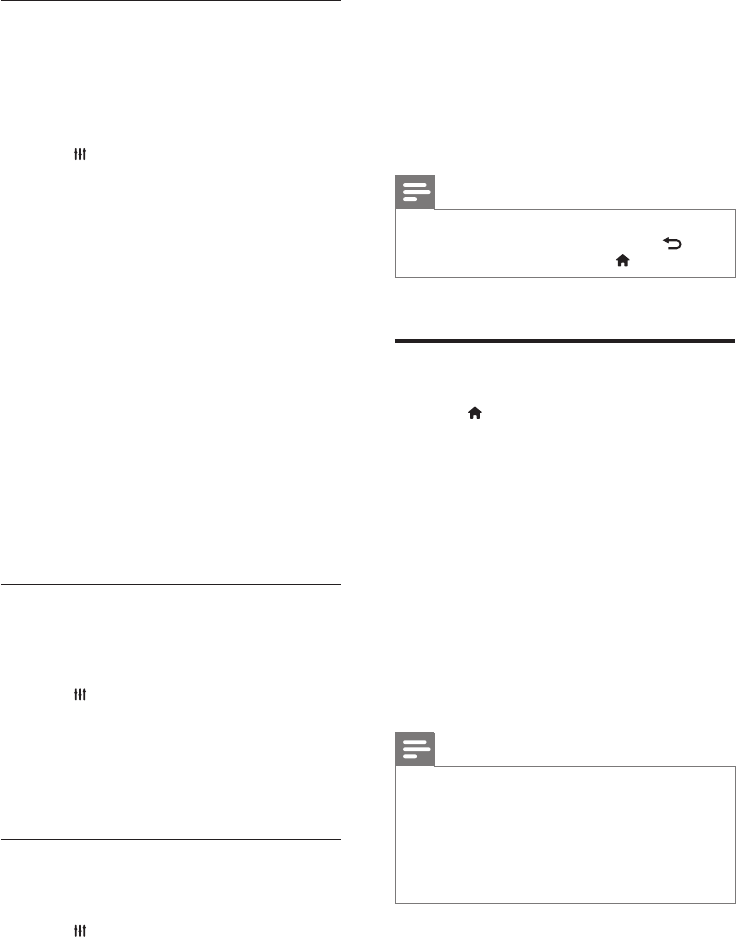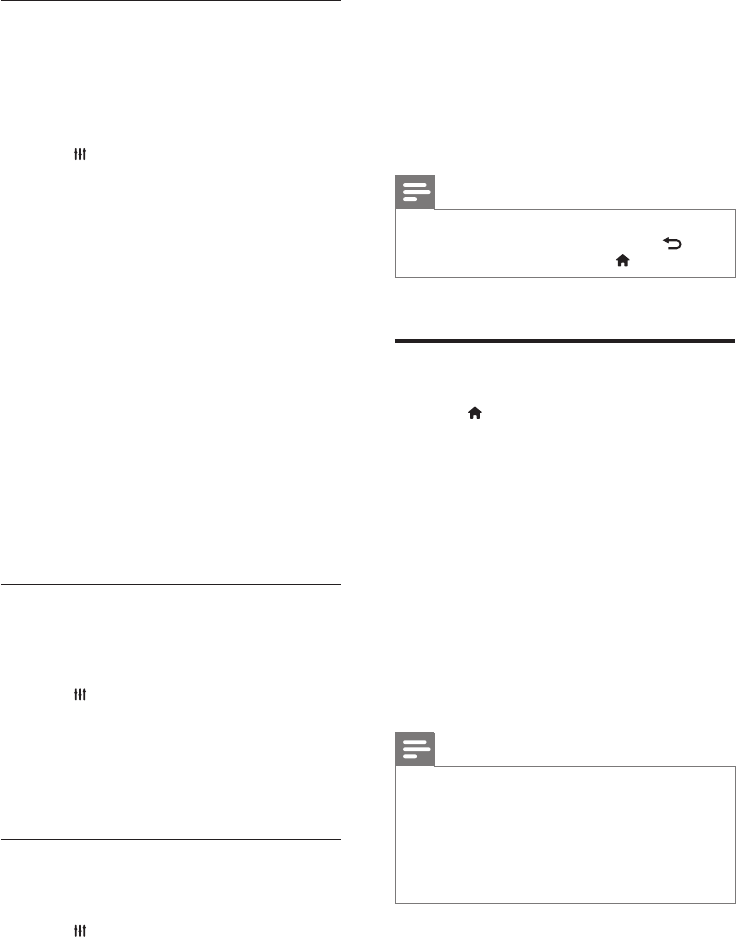
26 EN
Sound mode
Select predened sound modes to suit your video
or music.
1 Make sure that audio post processing is
enabled at the speakers (see 'Speaker
settings' on page 28).
2 Press SOUND SETTINGS.
3 Select SOUND, and then press OK.
4 Press the Navigation buttons (up/down) to
select a setting on the display:
• AUTO: Automatically select MOVIE or
MUSIC based on the sound stream.
• MOVIE: Enjoy a cinematic audio
experience, specially enhanced for
movies.
• MUSIC: Recreate the original recording
environment of your music, in the studio
or at a concert.
• ORIGINAL: Experience the original
sound of your movies and music, without
added sound effects.
• NEWS: Hear every word with optimized
speech and clear vocals.
• GAMING: Enjoy thrilling arcade sounds,
ideal for action-packed video games or
loud parties.
5 Press OK to conrm.
Equalizer
Change the high frequency (treble), mid frequency
(mid), and low frequency (bass) settings of the
home theater.
1 Press SOUND SETTINGS.
2 Select TREBLE, MID or BASS, and then press
OK.
3 Press the Navigation buttons (up/down) to
change the frequency.
4 Press OK to conrm.
Auto volume
Turn on auto volume to reduce sudden changes in
volume, for example, during TV commercials.
1 Press SOUND SETTINGS.
2 Select AUTO VOL, and then press OK.
3 Press the Navigation buttons (up/down) to
select ON or OFF.
4 Press OK to conrm.
6 Change settings
The home theater settings are already congured
for optimal performance. Unless you have a reason
to change a setting, we recommend that you keep
the default setting.
Note
• You cannot change a setting that is grayed out.
• To return to the previous menu, press
BACK. To exit the menu, press (Home).
Language settings
1 Press (Home).
2 Select [Setup], and then press OK.
3 Select [Preference], and then press OK.
4 Press the Navigation buttons and OK to
select and change:
• [Menu language]: Select a display
language for menu.
• [Audio]: Select an audio language for
discs.
• [Keyboard layout]: Select a keyboard in
your language.
• [Subtitle]: Select a subtitle language for
discs.
• [Disc menu]: Select a menu language for
discs.
Note
• If your preferred disc language is not available,
select [Others] from the list, and enter the
4-digit language code found at the end of this
user manual (see 'Language code' on page 39).
• If you select a language that is not available on a
disc, the home theater uses the default language
of the disc.