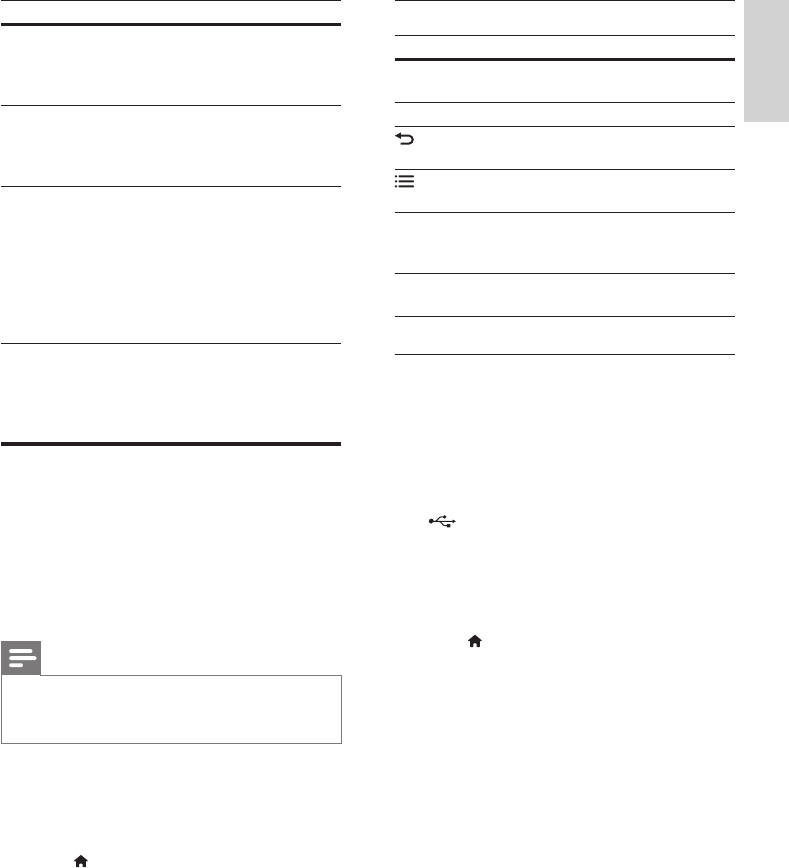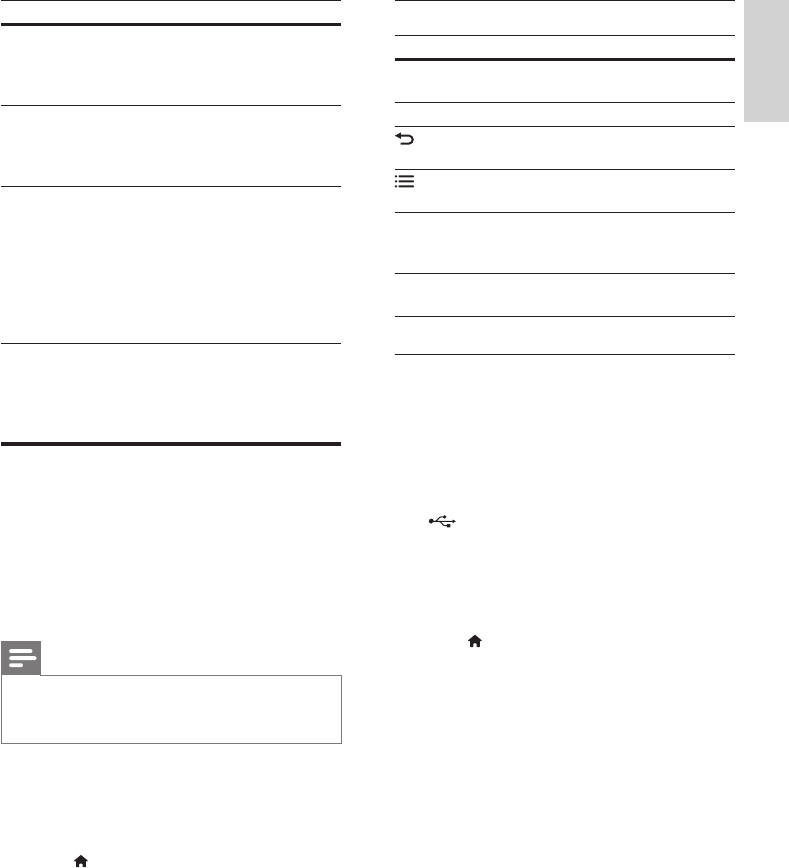
23
English
EN
Option Action
App
Home
(App
Home)
Return to your home screen.
Media
(Media)
DISC: Browse and play a le stored
on a data disc.
USB: Browse and play a le stored
on a USB storage device.
Remote
(Remote)
Access the remote control on your
mobile device. Swipe the screen
to the left or right to access more
buttons. Only the relevant buttons
are enabled on your mobile device.
Some functions such as standby and
long press, are not available on the
mobile device.
4 Follow the onscreen instructions to select an
option or complete the set up.
Browse Online TV
Use Online TV to access variety of internet
applications and specially adapted internet
websites.
For interactive discussions on Online TV services,
visit the Online TV forum at www.supportforum.
philips.com
Note
• Koninklijke Philips Electronics N.V. bears no
responsibility for content provided by Online TV
service providers.
1 Connect your home theater to a home
network with high-speed Internet access (see
'Connect and set up a home network' on
page 14).
2 Press (Home).
3 Select [browse Online TV], and then press
OK.
4 Follow the onscreen instructions to conrm
the onscreen message.
» The Online TV home page is displayed.
5 Use the remote control to select and
navigate the applications.
Navigate Online TV
Button Action
Navigation
buttons
Select an application or navigate.
OK Conrm an entry or selection.
BACK
Return to the previous page or
clear text.
OPTIONS
Access options related to
current activity.
Alphanumeric
buttons
Enter text (for example in email
address, web URL, passwords,
etc).
DISC/ POP-UP
MENU
Exit Online TV portal and
return to home menu.
Use a USB-HID keyboard or mouse
What you need
• A wired or wireless USB hub, keyboard,
or mouse that complies with the Human
Interface Design (USB-HID) class.
1 Connect a USB keyboard or mouse to the
(USB) connector on your home theater.
• To connect a wireless USB device,
connect the wireless receiver to the USB
connector on your home theater. Refer
to the user manual of the wireless USB
device for details.
2 Press (Home).
3 Select [Setup], and then press OK.
4 Select [Preference] > [Keyboard layout].
5 Select a language.
» The standard keyboard for that language
is enabled.
6 Use the keyboard to type the characters, or
mouse to navigate the web page.
• USB-HID mouse cursor does not work
on Online TV and open internet pages.
• The multimedia keys on some keyboards
are not supported.