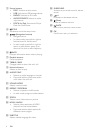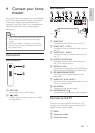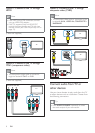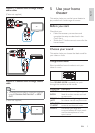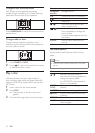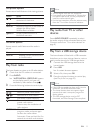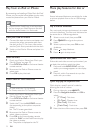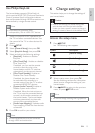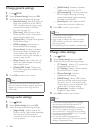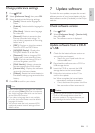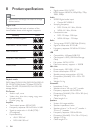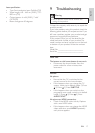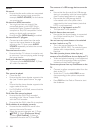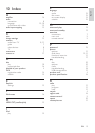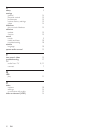13
6 Change settings
This section helps you to change the settings of
your home theater.
Caution
Most of the settings are already conÀ gured •
with the best value for the home theater.
Unless you have a speciÀ c reason to change a
setting, it is best to leave it at the default value.
Access the setup menu
1 Press SETUP .
The following menu appears. »
Symbol Description
[General Setup]
[Audio Setup]
[Video Setup]
[Preference Setup]
2 Select a setup menu, then press OK .
See the following sections for information
about how to change the settings of your
home theater.
3 Press BACK to return to the previous
menu, or press
SETUP to exit.
Note
You cannot change a setting that is grayed out. •
Use Philips EasyLink
The home theater supports Philips EasyLink,
which uses the HDMI CEC (Consumer Electronics
Control) protocol. EasyLink-compliant devices
that are connected through HDMI connectors can
be controlled by a single remote control.
Note
Philips does not guarantee 100% •
interoperability with all HDMI CEC devices.
1 Switch on the HDMI CEC operations on
the TV and other connected devices. See
the manual of the TV or other devices for
details.
2 Press SETUP .
3 Select [General Setup] , then press OK .
4 Select [EasyLink Setup] , then press OK .
5 Select and adjust the following settings:
• [EasyLink] : Enables or disables
EasyLink.
• [One Touch Play] : Enables or disables
One Touch Play.
If enabled, you can use the remote
control to start disc play in the
home theater and the TV switches
automatically to the correct channel.
• [One Touch Standby] : Enables or
disables One Touch Standby.
If enabled, the home theater can
be switched off to standby by a
remote control from the TV or other
connected HDMI CEC devices.
• [System Audio Control] :Enables or
disables System audio control.
If enabled, follow the instructions on
the TV to map the connected devices
correctly to the audio connectors of
the home theater. The home theater
switches automatically to the audio
source of the connected device.
• [Audio Input Mapping] : Updates audio
input mapping if there are new devices
connected.
6 Press OK to conÀ rm your choice.
Note
The connected devices must be connected •
through HDMI and switched on.
English
EN
1_HTS5200_12_EN-US_v3.indd Sec1:13 6/8/2010 1:35:51 PM